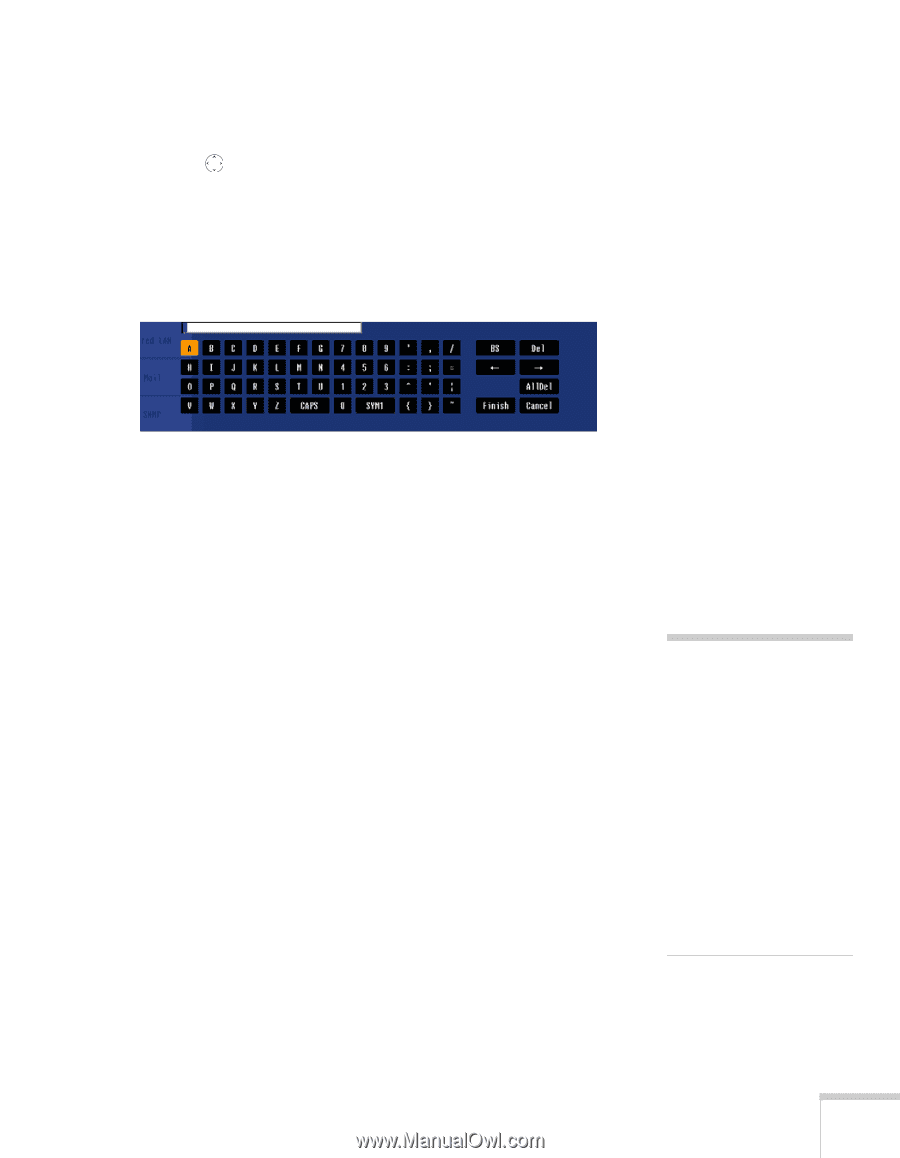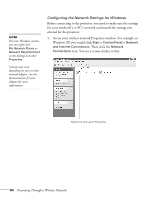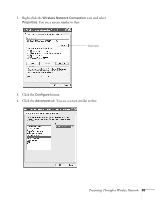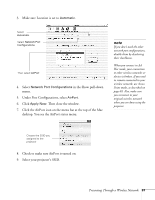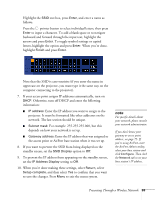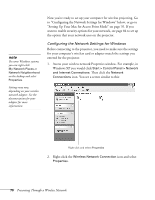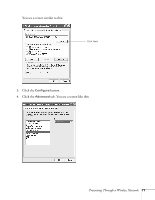Epson PowerLite 1825 User's Guide - Page 69
depends on how your network is set up., Enter the IP address that was assigned
 |
View all Epson PowerLite 1825 manuals
Add to My Manuals
Save this manual to your list of manuals |
Page 69 highlights
Highlight the SSID text box, press Enter, and enter a name as follows: Press the pointer button to select individual letters; then press Enter to input a character. To add a blank space or to navigate backward and forward through the input text, highlight the arrows and press Enter. To toggle symbol settings or capital letters, highlight the option and press Enter. When you're done, highlight Finish and press Enter. Note that the SSID is case-sensitive (if you enter the name in uppercase on the projector, you must type it the same way on the computer connecting to the projector). 7. If your access point assigns IP addresses automatically, turn on DHCP. Otherwise, turn off DHCP and enter the following information: ■ IP address: Enter the IP address you want to assign to the projector. It must be formatted like other addresses on the network. The last section should be unique. ■ Subnet mask: For example: 255.255.255.000, but this depends on how your network is set up. ■ Gateway address: Enter the IP address that was assigned to the access point or AirPort base station when it was set up. 8. If you want to prevent the SSID from being displayed on the standby screen, set the SSID Display option to Off. 9. To prevent the IP address from appearing on the standby screen, set the IP Address Display setting to Off. 10. When you're done making these settings, select Return, select Setup complete, and then select Yes to confirm that you want to save the changes. Press Menu to exit the menu system. note For specific details about your network, please consult your network administrator. If you don't know your gateway or access point address, see page 75. If you're using AirPort, start the AirPort Admin utility, select your base station and click Configure. Then click the Network tab to see your base station's IP address. Presenting Through a Wireless Network 69