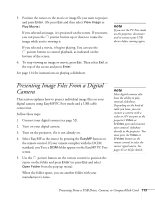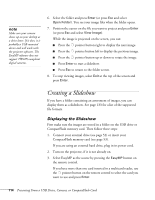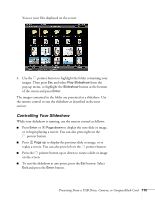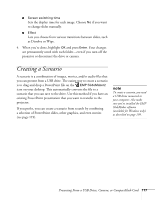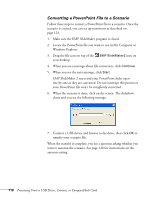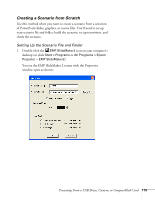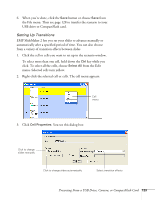Epson PowerLite 1825 User's Guide - Page 118
Converting a PowerPoint File to a Scenario
 |
View all Epson PowerLite 1825 manuals
Add to My Manuals
Save this manual to your list of manuals |
Page 118 highlights
Converting a PowerPoint File to a Scenario Follow these steps to convert a PowerPoint file to a scenario. Once the scenario is created, you can set up transitions as described on page 123. 1. Make sure the EMP SlideMaker program is closed. 2. Locate the PowerPoint file you want to use in My Computer or Windows Explorer. 3. Drag the file icon on top of the EMP SlideMaker2 icon on your desktop. 4. When you see a message about file conversion, click Continue. 5. When you see the next message, click Start. EMP SlideMaker 2 starts and your PowerPoint slides open one-by-one as they are converted. Do not interrupt this process or your PowerPoint file won't be completely converted. 6. When the scenario is done, click on the screen. The slideshow closes and you see the following message: 7. Connect a USB device and browse to the drive, then click OK to transfer your scenario file. When the transfer is complete, you see a question asking whether you want to autorun the scenario. See page 128 for instructions on the autorun setting. 118 Presenting From a USB Drive, Camera, or CompactFlash Card