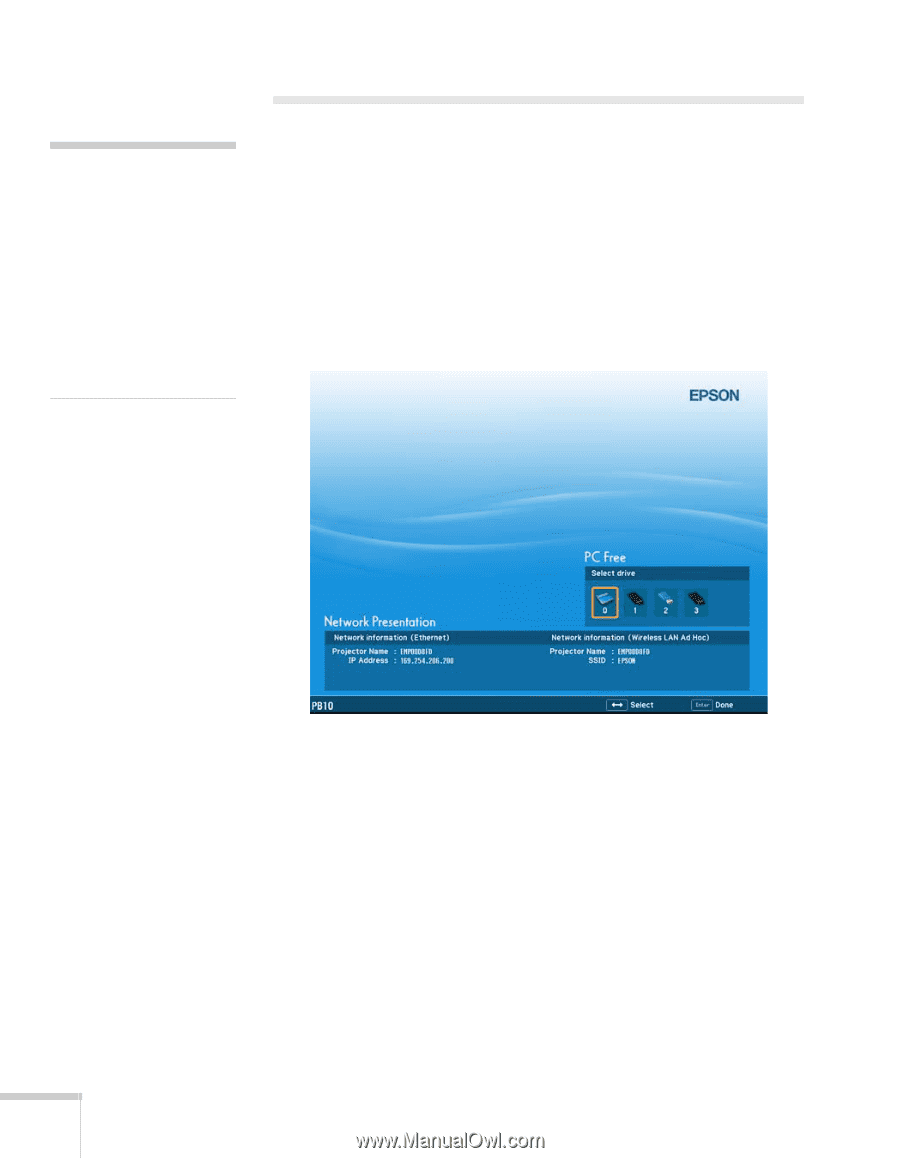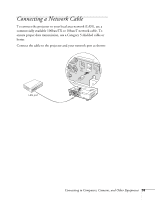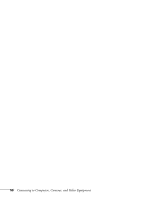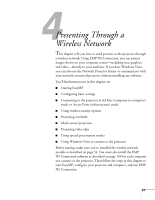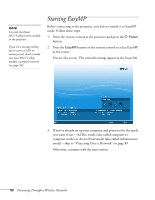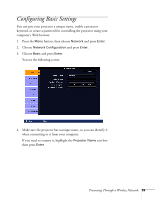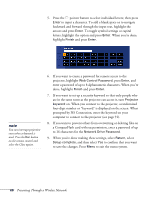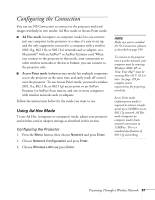Epson PowerLite 1825 User's Guide - Page 58
Starting EasyMP
 |
View all Epson PowerLite 1825 manuals
Add to My Manuals
Save this manual to your list of manuals |
Page 58 highlights
note Use only the Epson 802.11a/b/g wireless module in the projector. If you see a message asking you to insert a LAN or memory card, check to make sure your 802.11 a/b/g module is properly inserted (see page 54). Starting EasyMP Before connecting to the projector, you have to switch it to EasyMP mode. Follow these steps: 1. Point the remote control at the projector and press the P Power button. 2. Press the EasyMP button on the remote control to select EasyMP as the source. You see this screen. The network settings appear in the lower left. 3. If you've already set up your computer and projector for the mode you want to use-Ad Hoc mode (also called computer-tocomputer mode) or Access Point mode (also called infrastructure mode)-skip to "Projecting Over a Network" on page 89. Otherwise, continue with the next section. 58 Presenting Through a Wireless Network