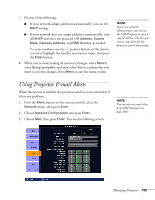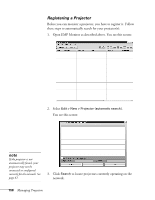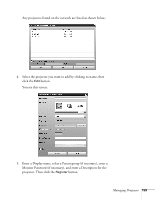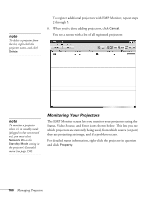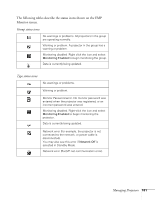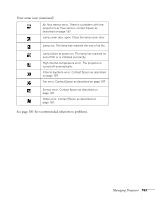Epson PowerLite 1825 User's Guide - Page 160
Monitoring Your Projectors, which projectors are currently being used, from which source or port
 |
View all Epson PowerLite 1825 manuals
Add to My Manuals
Save this manual to your list of manuals |
Page 160 highlights
note To delete a projector from the list, right-click the projector name, and click Delete. To register additional projectors with EMP Monitor, repeat steps 2 through 5. 6. When you're done adding projectors, click Cancel. You see a screen with a list of all registered projectors: note To monitor a projector when it's in standby mode (plugged in but not turned on), you must select Network On as the Standby Mode setting in the projector's Extended menu (see page 150). Monitoring Your Projectors The EMP Monitor screen lets you monitor your projectors using the Status, Video Source, and Error icons shown below. This lets you see which projectors are currently being used, from which source (or port) they are projecting an image, and if a problem occurs. For detailed status information, right-click the projector in question and click Property. 160 Managing Projectors