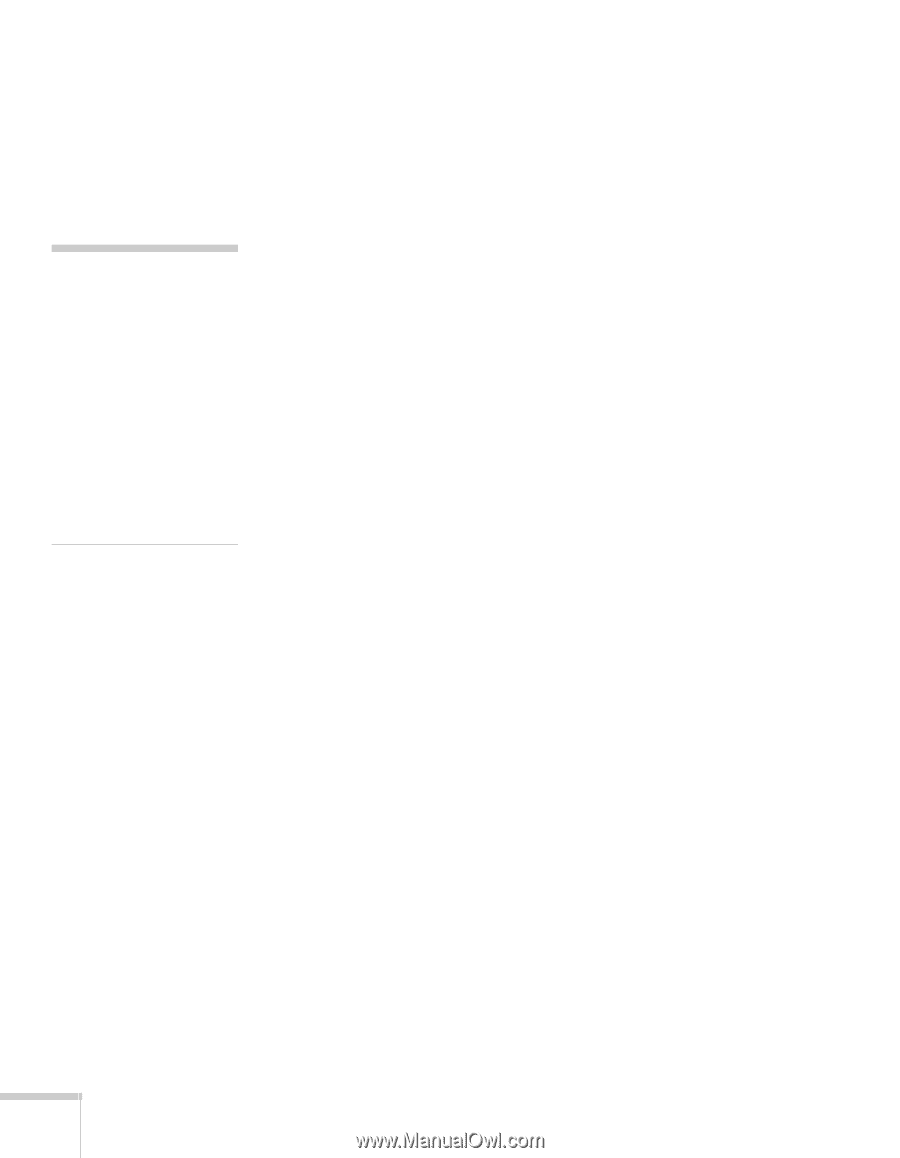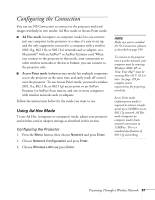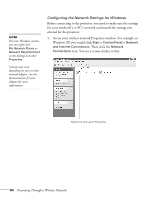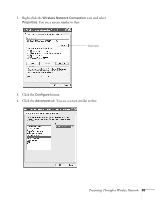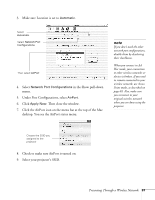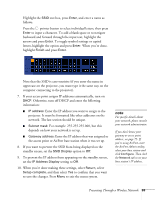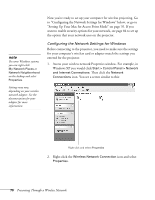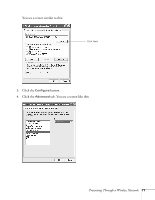Epson PowerLite 1825 User's Guide - Page 66
Setting Up Your Mac for Ad Hoc Mode, Set the Network Type
 |
View all Epson PowerLite 1825 manuals
Add to My Manuals
Save this manual to your list of manuals |
Page 66 highlights
note When you connect in Ad Hoc mode, your connection to other wireless networks or devices is broken. If you need to remain connected to your wireless network, use Access Point mode, as described on page 68. Also, make sure you reconnect to your original wireless network when you are done using the projector. 5. Check your wireless card or adapter device settings. (Depending on the type of card or adapter you're using, some of the settings may be different than those listed here.) ■ Set the Network Type to 802.11 Ad Hoc. ■ Set the SSID to match the name you assigned to the projector's SSID. ■ Make sure Encryption is Disabled. 6. Click the General tab and make sure that your wireless card or adapter is enabled. 7. When you're done, click OK to close the Properties dialog box. Now you're ready to connect to the projector. See "Projecting Over a Network" on page 89. Setting Up Your Mac for Ad Hoc Mode Your AirPort software is automatically configured to allow your Mac to detect both computer-to-computer (Ad Hoc) and Access Point networks. Typically, you only need to select your projector's ESSID from the AirPort status menu on the Mac menu bar. If you're having problems detecting the projector, follow these steps: 1. From the Apple pull-down menu, select System Preferences. 2. Double-click the Network icon. You see the Network settings window. 66 Presenting Through a Wireless Network