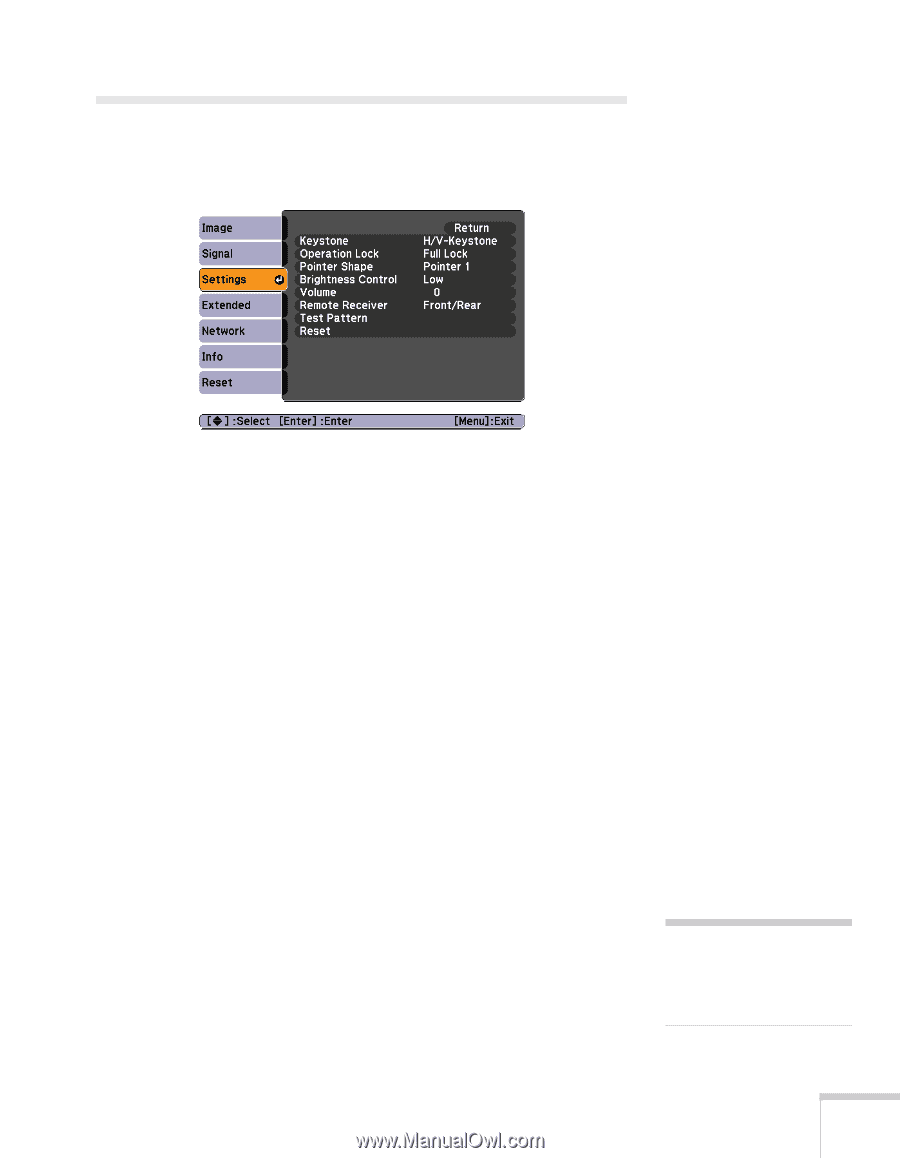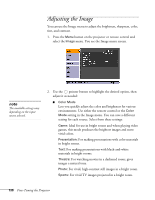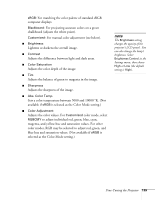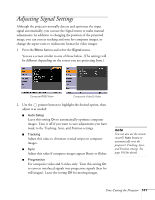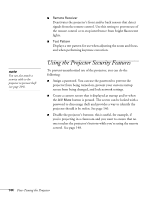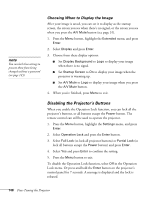Epson PowerLite 1825 User's Guide - Page 143
Customizing Projector Features
 |
View all Epson PowerLite 1825 manuals
Add to My Manuals
Save this manual to your list of manuals |
Page 143 highlights
Customizing Projector Features You can use the Settings menu to lock the buttons on the projector, adjust audio volume, and customize several other features. ■ Keystone Adjusts the shape of the image if the projector has been tilted upward or placed at an angle to the screen. Select H/V-Keystone to correct horizontal and vertical keystone distortion, or to turn Auto V-Keystone on or off (see page 26). Select Quick Corner to adjust the shape and position of the projected image (see page 25). ■ Operation Lock Lets you disable all of the buttons on the projector except the PPower button. See page 148 for more information. ■ Pointer Shape Lets you choose from three pointer shapes. See page 33 for more information. ■ Brightness Control Lets you select from two levels of brightness. The Low setting reduces power consumption and noise, and extends the lamp's operating life. ■ Volume Raises or lowers the volume of the projector's speaker. note You can also adjust the volume using the remote control. Fine-Tuning the Projector 143