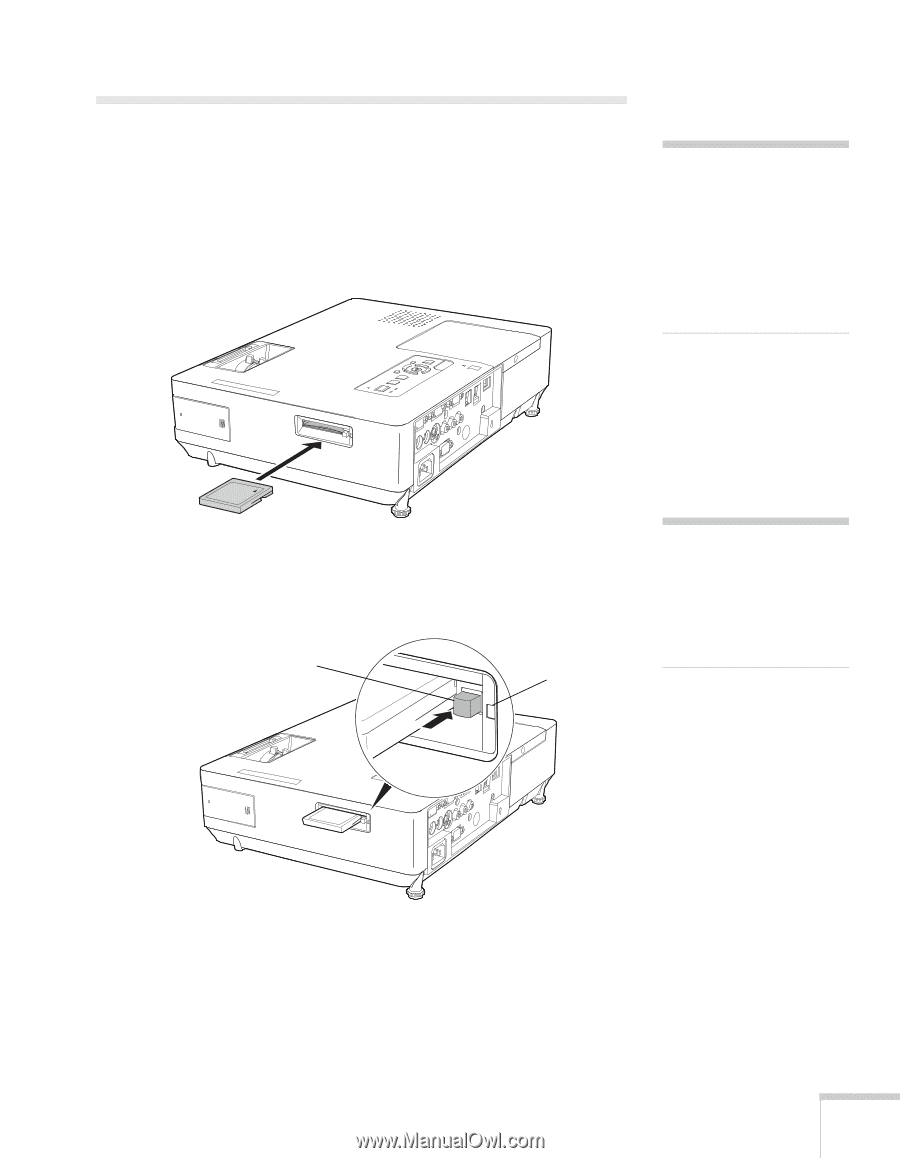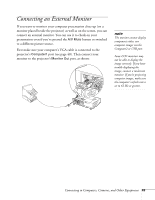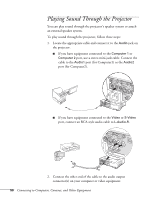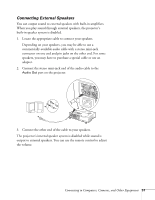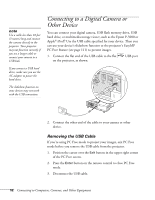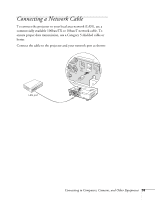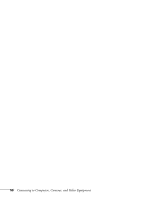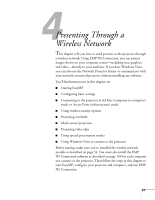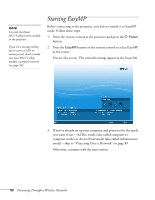Epson PowerLite 1825 User's Guide - Page 53
Inserting a CompactFlash Card
 |
View all Epson PowerLite 1825 manuals
Add to My Manuals
Save this manual to your list of manuals |
Page 53 highlights
Inserting a CompactFlash Card You can use a CompactFlash card to store images, movies, and Scenario files. This lets you project your files without connecting to a laptop or PC. To place your files on the card, copy them from your computer to the card using a card reader. Insert the CompactFlash card face-up into the slot as shown: note The memory card slot also accepts MicrodriveTM cards. You can also use an SDTM card, Memory Stick,® or xD-Picture CardTM by inserting it in a CompactFlash adapter. The indicator light next to the slot comes on or flashes when the CompactFlash card is in use. Do not remove the card when the light is on or flashing. Eject button Indicator light caution Do not remove the card when the indicator light is on or flashing, or you may damage the card or projector. To remove the card, press the eject button next to the card slot. The button pops out. Press the button again to eject the card. Connecting to Computers, Cameras, and Other Equipment 53