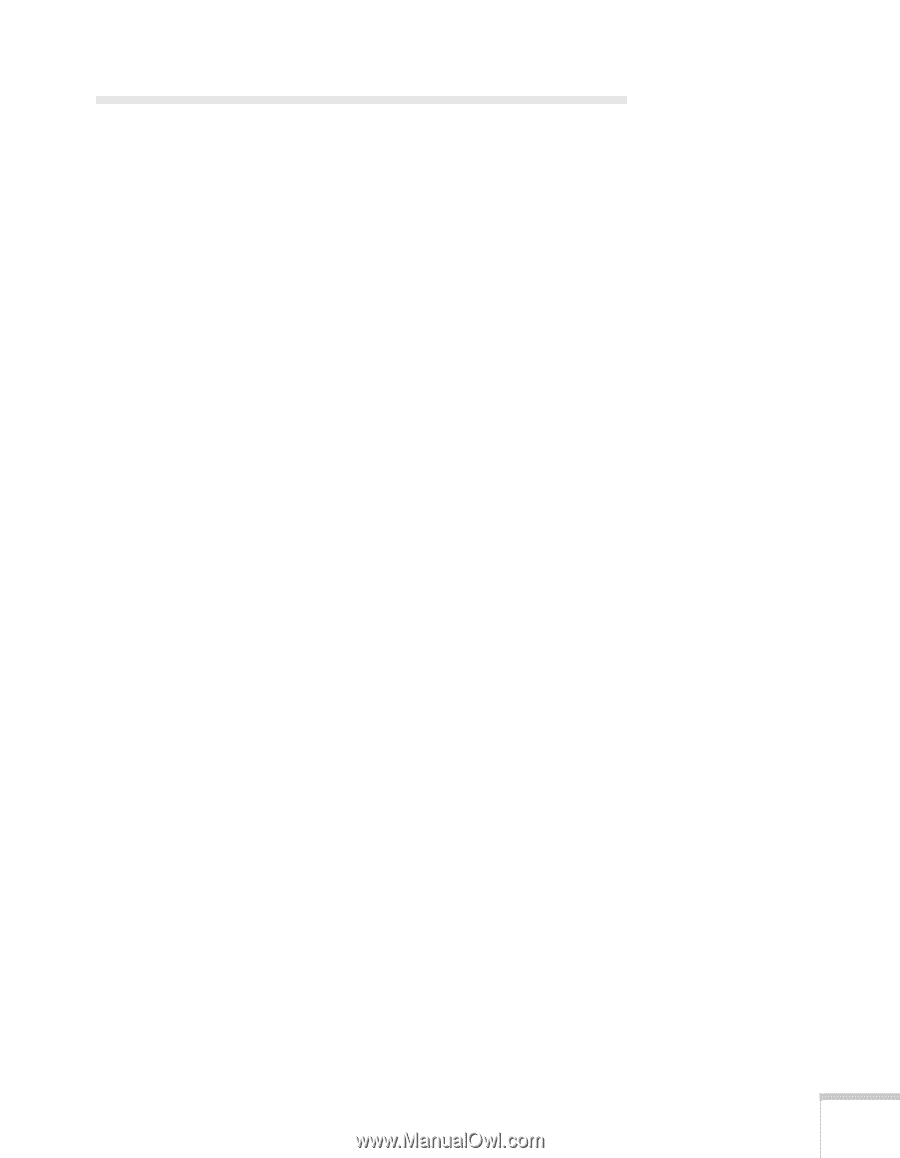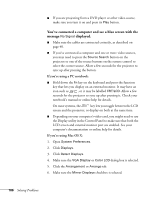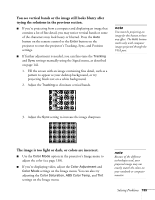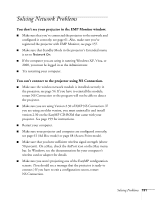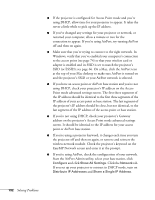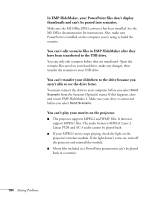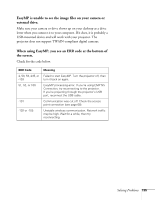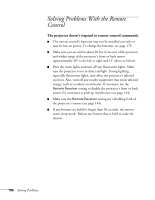Epson PowerLite 1825 User's Guide - Page 191
Solving Network Problems
 |
View all Epson PowerLite 1825 manuals
Add to My Manuals
Save this manual to your list of manuals |
Page 191 highlights
Solving Network Problems You don't see your projector in the EMP Monitor window. ■ Make sure that you've connected the projector to the network and configured it correctly; see page 61. Also, make sure you've registered the projector with EMP Monitor; see page 157. ■ Make sure that Standby Mode in the projector's Extended menu is set to Network On. ■ If the computer you are using is running Windows XP, Vista, or 2000, you must be logged in as the Administrator. ■ Try restarting your computer. You can't connect to the projector using NS Connection. ■ Make sure the wireless network module is installed correctly in the projector; see page 54. If you have to reinstall the module, restart NS Connection or the program will not be able to detect the projector. ■ Make sure you are using Version 2.30 of EMP NS Connection. If you are using an older version, you must uninstall it and install version 2.30 on the EasyMP CD-ROM that came with your projector. See page 199 for instructions. ■ Restart your computer. ■ Make sure your projector and computer are configured correctly; see page 61 (Ad Hoc mode) or page 68 (Access Point mode). ■ Make sure that you have sufficient wireless signal strength (above 50 percent). On a Mac, check the AirPort icon on the Mac menu bar. In Windows, see the documentation for your computer's wireless card or adapter for details. ■ Make sure you aren't projecting one of the EasyMP configuration screens. (You should see a message that the projector is ready to connect.) If you have to exit a configuration screen, restart NS Connection. Solving Problems 191