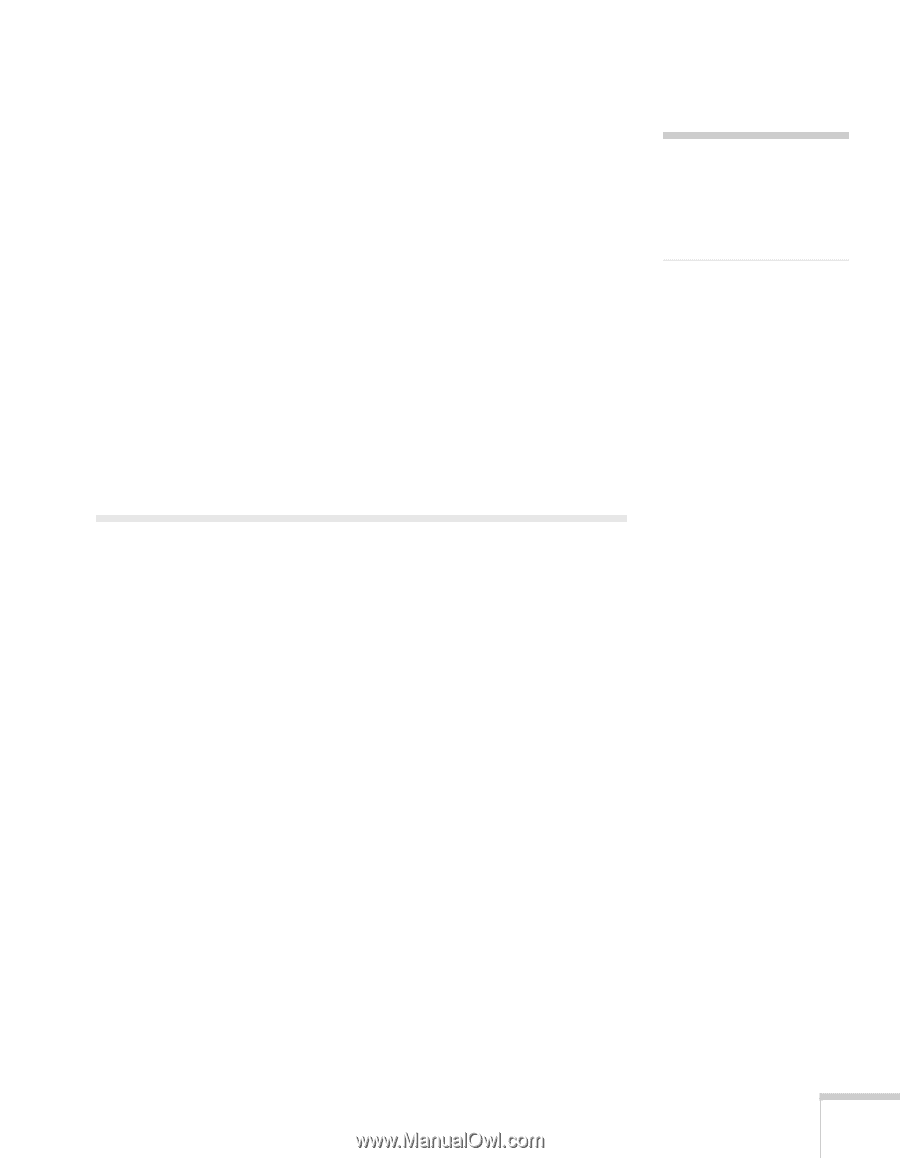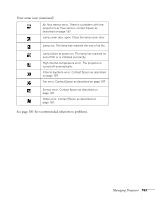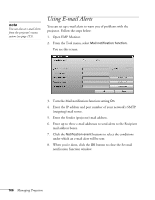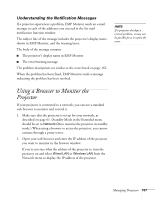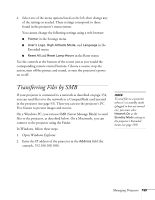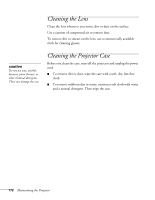Epson PowerLite 1825 User's Guide - Page 167
Understanding the Notification Messages, Using a Browser to Monitor the Projector
 |
View all Epson PowerLite 1825 manuals
Add to My Manuals
Save this manual to your list of manuals |
Page 167 highlights
Understanding the Notification Messages If a projector experiences a problem, EMP Monitor sends an e-mail message to each of the addresses you entered in the Set mail notification function window. The subject line of the message includes the projector's display name, shown in EMP Monitor, and the warning/error. The body of the message contains: ■ The projector's display name in EMP Monitor ■ The error/warning message The problem descriptions are similar to the errors listed on page 162. When the problem has been fixed, EMP Monitor sends a message indicating the problem has been resolved. note If a projector develops a critical problem, it may not be possible for it to report the error. Using a Browser to Monitor the Projector If your projector is connected to a network, you can use a standard web browser to monitor and control it. 1. Make sure that the projector is set up for your network, as described on page 61. (Standby Mode in the Extended menu should be set to Network On to monitor the projector in standby mode.) When using a browser to access the projector, you cannot connect through a proxy server. 2. Open your web browser and enter the IP address of the projector you want to monitor in the browser window. If you're not sure what the address of the projector is, turn the projector on and select Wired LAN or Wireless LAN from the Network menu to display the IP address of the projector. Managing Projectors 167