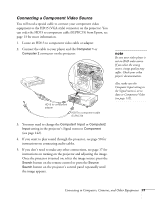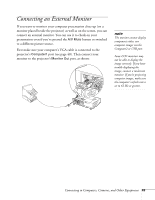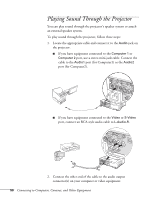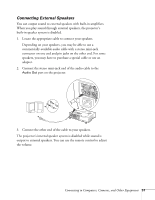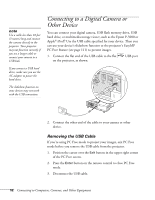Epson PowerLite 1825 User's Guide - Page 47
Connecting a Component Video Source, If you don't need to make any other connections, see
 |
View all Epson PowerLite 1825 manuals
Add to My Manuals
Save this manual to your list of manuals |
Page 47 highlights
Connecting a Component Video Source You will need a special cable to connect your component video equipment to the HD15 (VGA-style) connector on the projector. You can order the HD15 to component cable (ELPKC19) from Epson; see page 13 for more information. 1. Locate an HD15 to component video cable or adapter. 2. Connect the cable to your player and the Computer 1 or Computer 2 connector on the projector. HD15 to component adapter HD15 to component cable (ELPKC19) 3. You may need to change the Computer1 Input or Computer2 Input setting in the projector's Signal menu to Component (see page 142). 4. If you want to play sound through the projector, see page 50 for instructions on connecting audio cables. 5. If you don't need to make any other connections, see page 17 for instructions on turning on the projector and adjusting the image. Once the projector is turned on, select the image source: press the Search button on the remote control or press the Source Search button on the projector's control panel repeatedly until the image appears. note Be sure your video player is not an RGB video source. If you select the wrong source, image quality may suffer. Check your video player's documentation. Also, make sure the Computer Input setting in the Signal menu is set to Auto or Component Video (see page 142). Connecting to Computers, Cameras, and Other Equipment 47