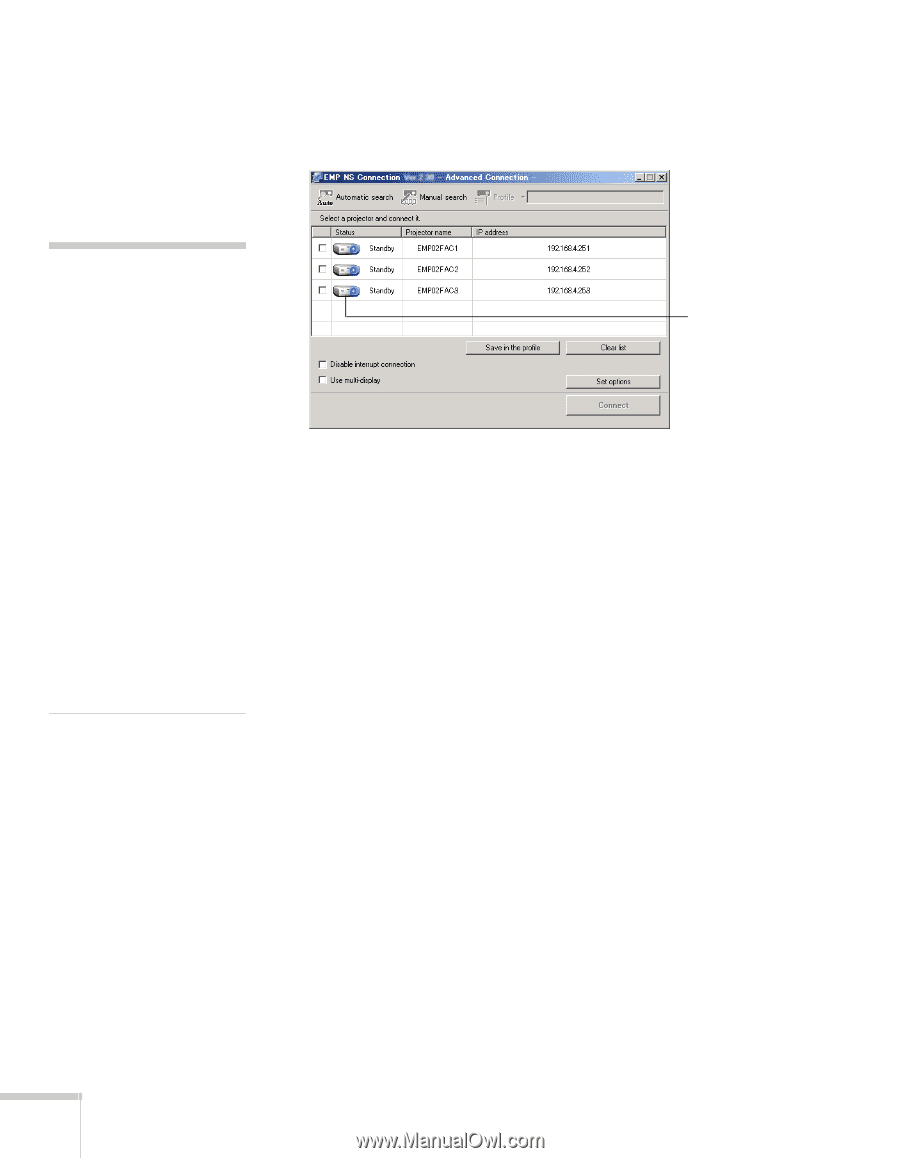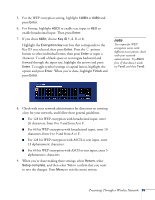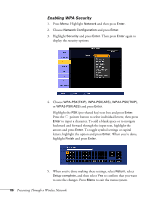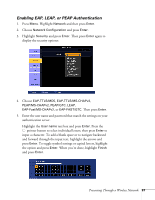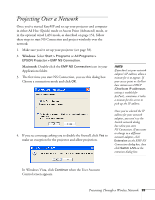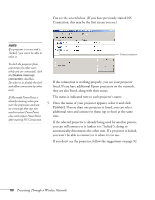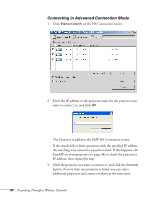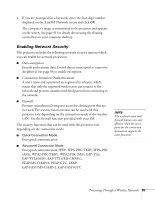Epson PowerLite 1825 User's Guide - Page 90
additional ones and connect to them up to four at the same, If more than one projector is listed
 |
View all Epson PowerLite 1825 manuals
Add to My Manuals
Save this manual to your list of manuals |
Page 90 highlights
You see the screen below. (If you have previously started NS Connection, this may be the first screen you see.) note If a projector is in use and is "locked," you won't be able to select it. Select projector To lock the projector from connection by other users while you are connected, click the Disable interrupt connection checkbox. De-select it to disable the lock and allow connection by other users. If Microsoft PowerPoint is already running when you start the projection and you see a message that says you need to restart PowerPoint, close and reopen PowerPoint after starting NS Connection. If the connection is working properly, you see your projector listed. If you have additional Epson projectors on the network, they are also listed, along with their status. The status is indicated next to each projector's name. 5. Once the name of your projector appears, select it and click Connect. If more than one projector is listed, you can select additional ones and connect to them (up to four) at the same time. If the selected projector is already being used by another person, you can still connect to it (unless it is "locked"); doing so automatically disconnects the other user. If a projector is locked, you won't be able to connect to it when it is in use. If you don't see the projector, follow the suggestions on page 92. 90 Presenting Through a Wireless Network