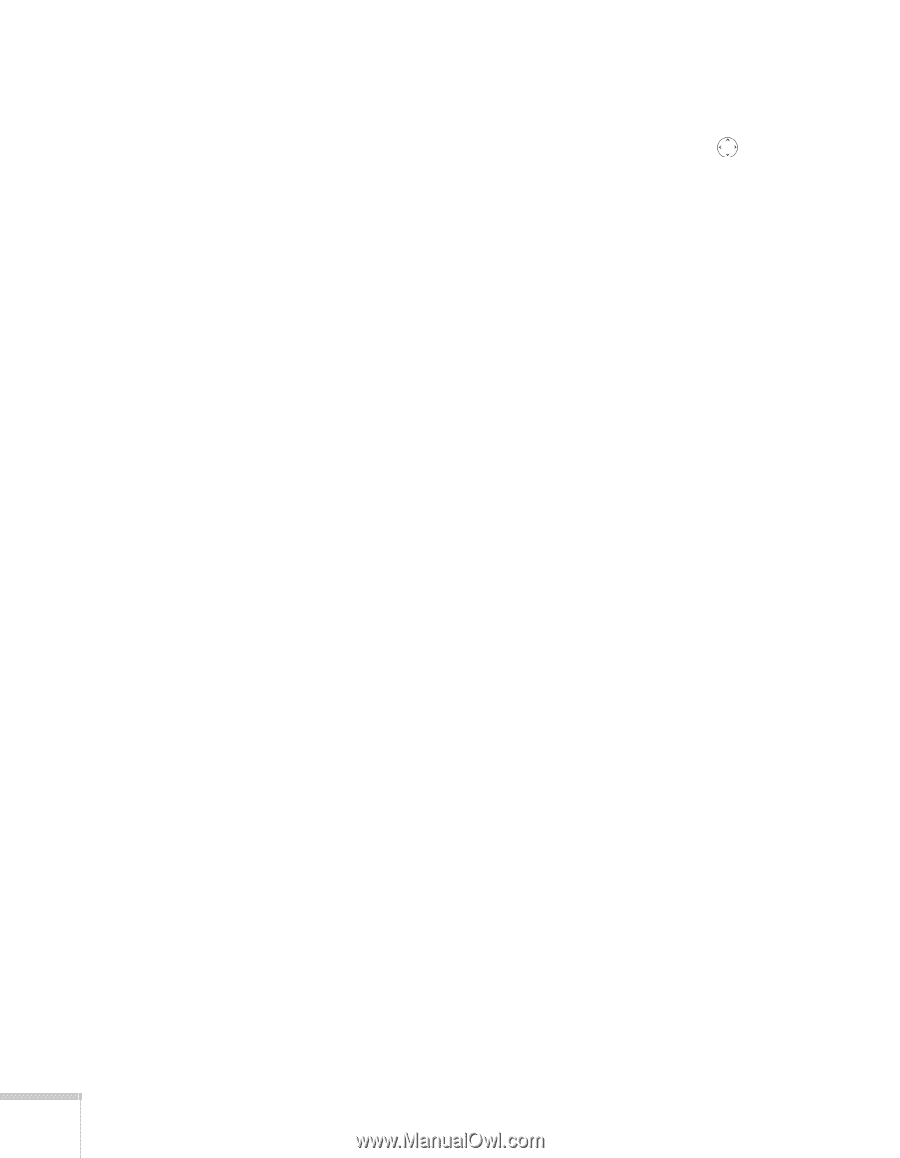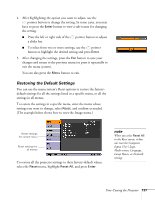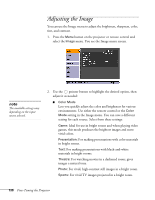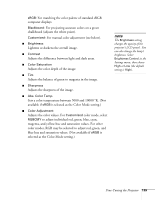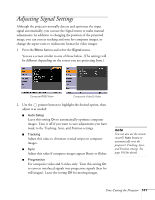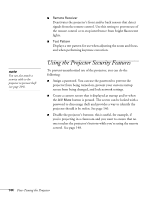Epson PowerLite 1825 User's Guide - Page 142
system then select, unless you are using a 60-Hz PAL
 |
View all Epson PowerLite 1825 manuals
Add to My Manuals
Save this manual to your list of manuals |
Page 142 highlights
■ Position If the image is slightly cut off on one or more sides, it may not be centered exactly. Select this setting and use the pointer button to center it. ■ Computer1 Input Computer2 Input If the colors don't look right on the Auto setting, select the setting for the type of equipment you've connected to the Computer1 or Computer2 port: RGB: For a computer or RGB-video connection. Component: For a video player that outputs a component video signal (with connectors labeled Y/Cb/Cr or Y/Pb/Pr). ■ Video Signal Leave this setting at Auto unless you are using a 60-Hz PAL system (then select PAL60). ■ Resize Choose an aspect ratio of either 4:3 or 16:9. For videos, you can also select 16:9 (Up) or 16:9 (Down) to accommodate subtitles or supertitles. Normal is the default setting for a computer connection. 142 Fine-Tuning the Projector