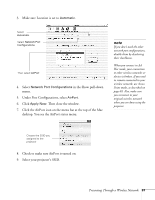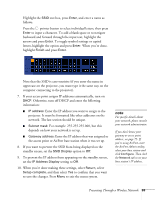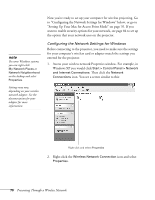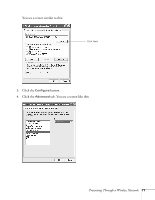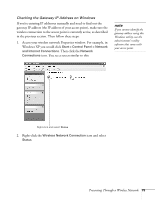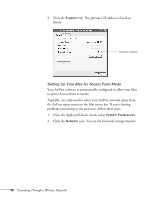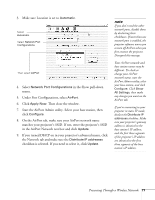Epson PowerLite 1825 User's Guide - Page 72
Set the Network Type to, tab and make sure that your wireless card or
 |
View all Epson PowerLite 1825 manuals
Add to My Manuals
Save this manual to your list of manuals |
Page 72 highlights
5. Check your wireless card's or adapter's device settings. (Depending on the type of card or adapter you're using, some of the settings may be different than those listed here.) ■ Set the Network Type to Infrastructure. ■ Set the SSID to match the name assigned to the access point (which should also match the projector's SSID). ■ Make sure Encryption is Disabled if you have not set up encryption on the projector. 6. Click the General tab and make sure that your wireless card or adapter is enabled. 7. When you're done, click OK to close the wireless properties dialog box. 8. Right-click the Wireless Network Connection icon again and select Properties. You see this screen: 72 Presenting Through a Wireless Network
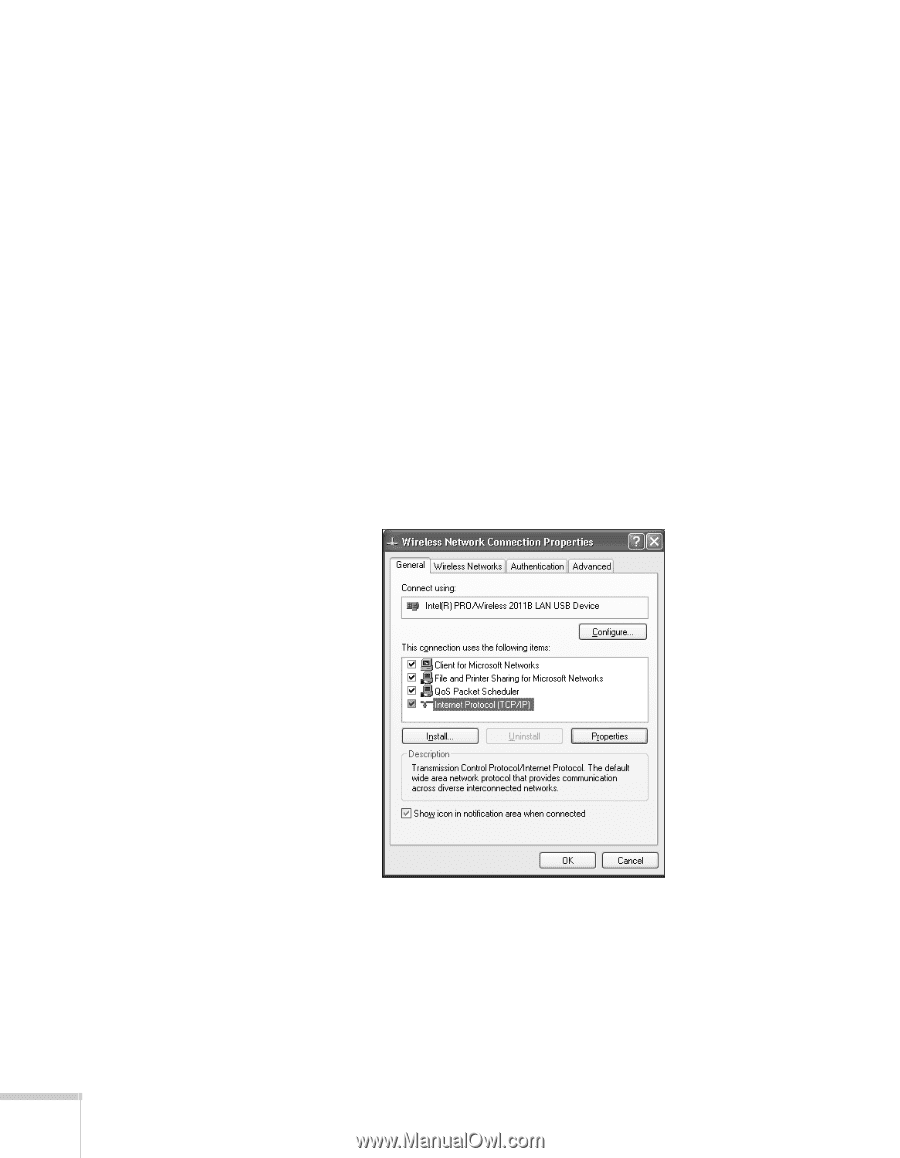
72
Presenting Through a Wireless Network
5.
Check your wireless card’s or adapter’s device settings.
(Depending on the type of card or adapter you’re using, some of
the settings may be different than those listed here.)
■
Set the Network Type to
Infrastructure
.
■
Set the SSID to match the name assigned to the access point
(which should also match the projector’s SSID).
■
Make sure Encryption is
Disabled
if you have not set up
encryption on the projector.
6.
Click the
General
tab and make sure that your wireless card or
adapter is enabled.
7.
When you’re done, click
OK
to close the wireless properties dialog
box.
8.
Right-click the
Wireless Network Connection
icon again and
select
Properties
. You see this screen: