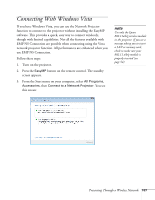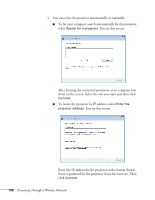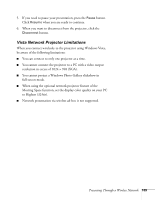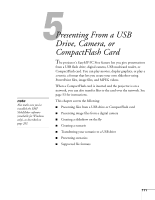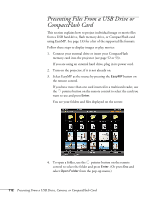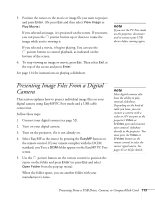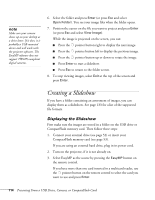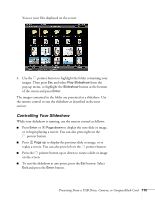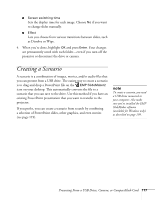Epson PowerLite 1825 User's Guide - Page 112
Presenting Files From a USB Drive or CompactFlash Card
 |
View all Epson PowerLite 1825 manuals
Add to My Manuals
Save this manual to your list of manuals |
Page 112 highlights
Presenting Files From a USB Drive or CompactFlash Card This section explains how to project individual image or movie files from a USB hard drive, flash memory drive, or CompactFlash card using EasyMP. See page 133 for a list of the supported file formats. Follow these steps to display images or play movies: 1. Connect your external drive or insert your CompactFlash memory card into the projector (see page 52 or 53). If you are using an external hard drive, plug in its power cord. 2. Turn on the projector, if it is not already on. 3. Select EasyMP as the source by pressing the EasyMP button on the remote control. If you have more than one card inserted in a multicard reader, use the pointer button on the remote control to select the card you want to use and press Enter. You see your folders and files displayed on the screen: 4. To open a folder, use the pointer button on the remote control to select the folder and press Enter. (Or press Esc and select Open Folder from the pop-up menu.) 112 Presenting From a USB Drive, Camera, or CompactFlash Card