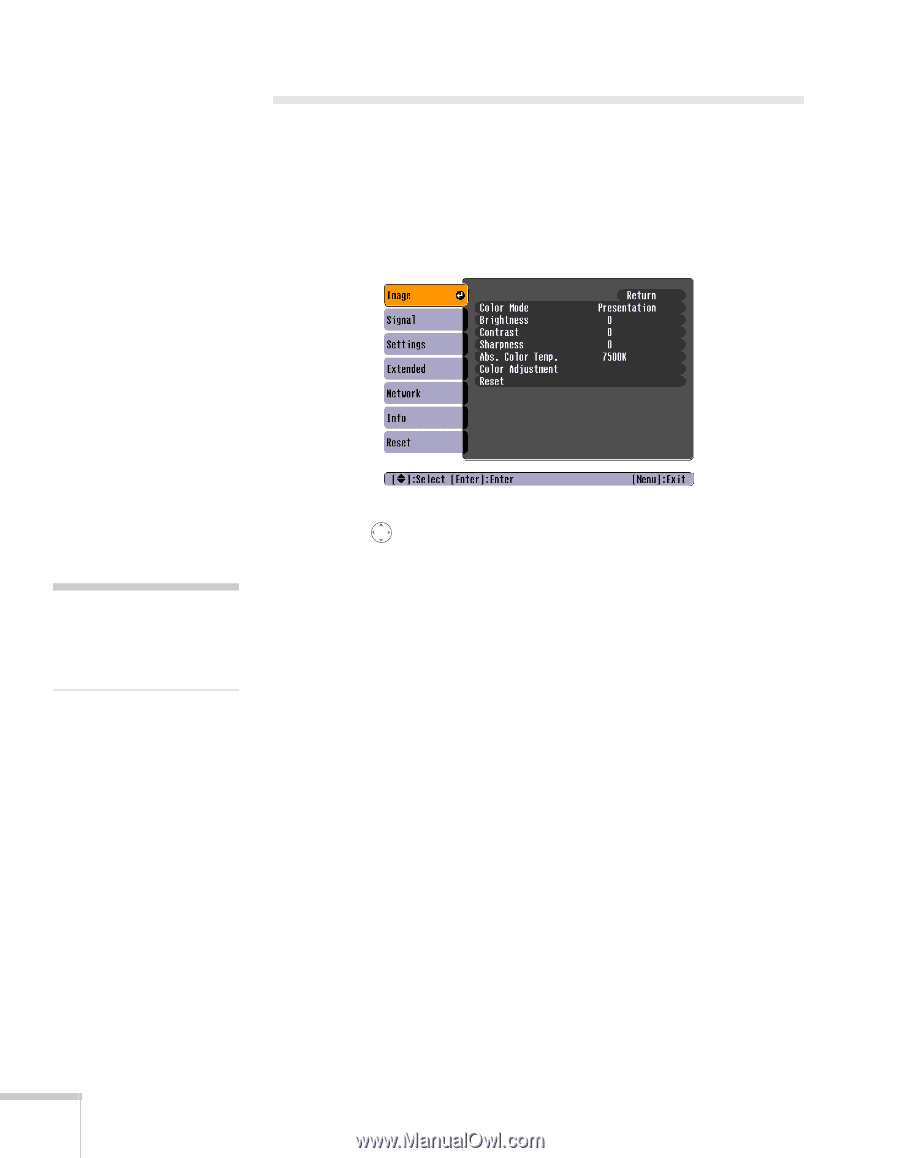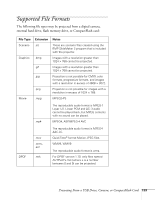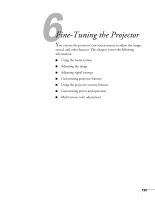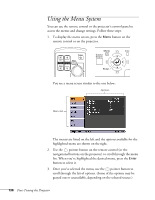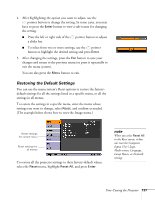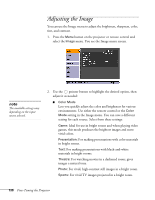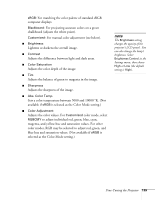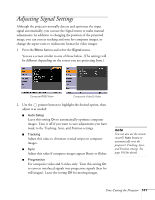Epson PowerLite 1825 User's Guide - Page 138
Adjusting the Image, vivid colors.
 |
View all Epson PowerLite 1825 manuals
Add to My Manuals
Save this manual to your list of manuals |
Page 138 highlights
Adjusting the Image You can use the Image menu to adjust the brightness, sharpness, color, tint, and contrast. 1. Press the Menu button on the projector or remote control and select the Image menu. You see the Image menu screen. note The available settings vary depending on the input source selected. 2. Use the pointer button to highlight the desired option, then adjust it as needed: ■ Color Mode Lets you quickly adjust the color and brightness for various environments. Use either the remote control or the Color Mode setting in the Image menu. You can save a different setting for each source. Select from these settings: Game: Ideal for use in bright rooms and when playing video games, this mode produces the brightest images and most vivid colors. Presentation: For making presentations with color materials in bright rooms. Text: For making presentations with black-and-white materials in bright rooms. Theatre: For watching movies in a darkened room; gives images a natural tone. Photo: For vivid, high-contrast still images in a bright room. Sports: For vivid TV images projected in a bright room. 138 Fine-Tuning the Projector