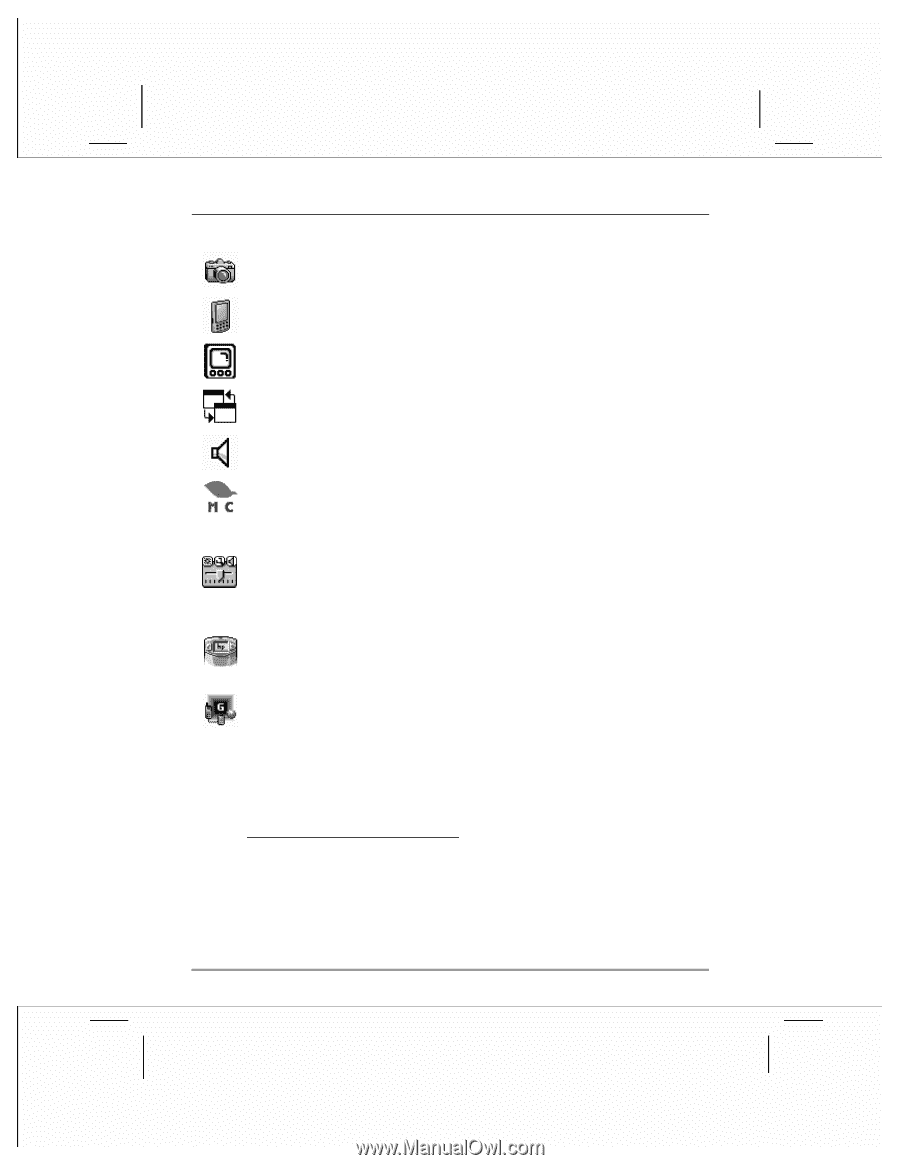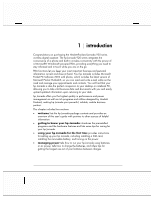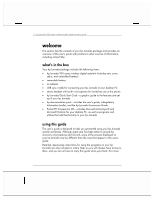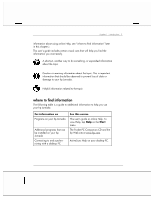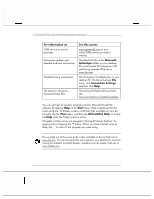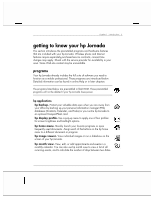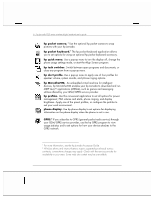HP Jornada 928 HP Jornada 920 Series Wireless Digital Assistant - (English) Us - Page 10
hp pocket camera., hp pocket keyboard., hp quick menu., hp task switcher., hp alert profile., hp
 |
View all HP Jornada 928 manuals
Add to My Manuals
Save this manual to your list of manuals |
Page 10 highlights
6 | hp Jornada 920 series wireless digital assistant user's guide hp pocket camera. 1 Use the optional hp pocket camera to snap pictures with your hp Jornada. hp pocket keyboard.1 The hp pocket keyboard application allows you to set options for using an optional hp pocket keyboard accessory. hp quick menu. Use a pop-up menu to turn the display off, change the phone usage settings mode, or start the Align Screen program. hp task switcher. Switch between open programs and documents, or close any program from a pop-up menu. hp alert profile. Use a pop-up menu to apply one of four profiles for speaker volume, system sounds, and phone ringing options. hp MicroChaiVM. An embedded virtual machine for intelligent devices, hp MicroChaiVM enables your hp Jornada to download and run MIDP Java applications (MIDlets), such as games and messaging utilities offered by your GSM/GPRS service provider. hp profiles. Use this convenient application to set all options for power management, PDA volume and alerts, phone ringing, and display brightness. Apply one of the preset profiles, or configure the profiles to suit your work environment. phone display. Use hp phone display to set options for displaying information on the phone display when the phone is not in use. W GPRS.2 If you subscribe to GPRS (general packet radio service) through your GSM/GPRS service provider, use the hp GPRS program to view usage statistics and to set options for how your device attaches to the GPRS network. 1 For more information, see the hp Jornada Accessory Guide. 2 Wireless phone and internet features require separately purchased service contracts; connect-time charges may apply. Check with the service provider for availability in your area. Some web site content may be unavailable.