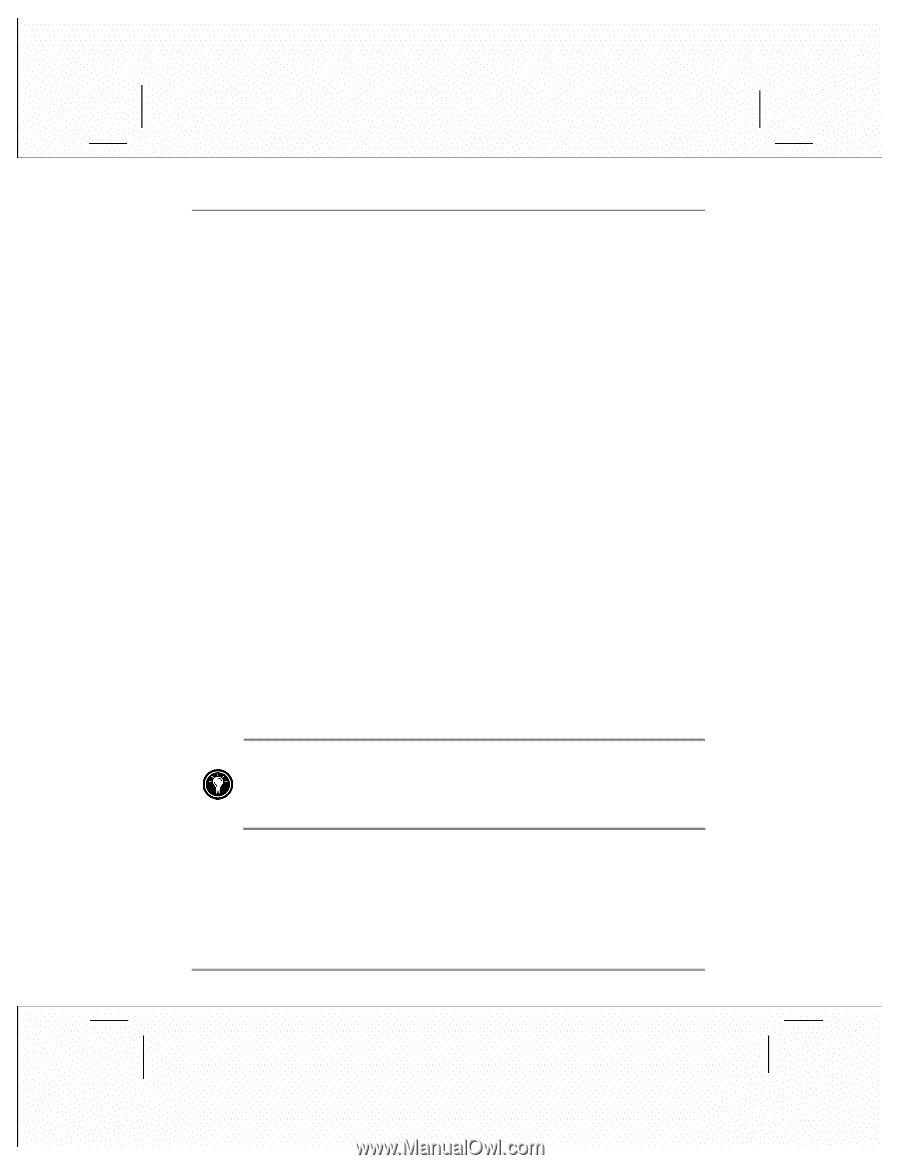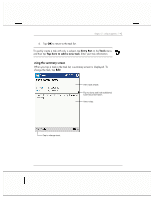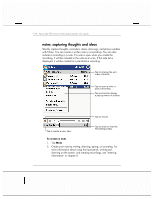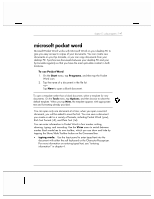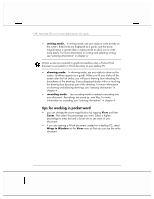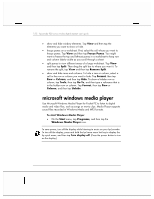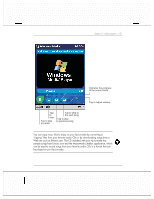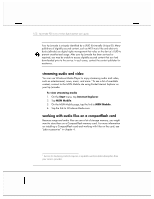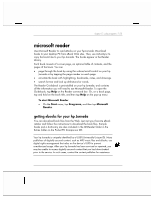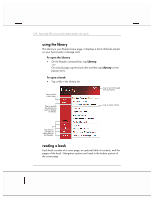HP Jornada 928 HP Jornada 920 Series Wireless Digital Assistant - (English) Us - Page 154
microsoft windows media player
 |
View all HP Jornada 928 manuals
Add to My Manuals
Save this manual to your list of manuals |
Page 154 highlights
150 | hp Jornada 920 series wireless digital assistant user's guide • show and hide window elements. Tap View and then tap the elements you want to show or hide. • freeze panes on a worksheet. First, select the cell where you want to freeze panes. Tap View and then tap Freeze Panes. You might want to freeze the top and leftmost panes in a worksheet to keep row and column labels visible as you scroll through a sheet. • split panes to view different areas of a large worksheet. Tap View and then tap Split. Then drag the split bar to where you want it. To remove the split, tap View and then tap Remove Split. • show and hide rows and columns. To hide a row or column, select a cell in the row or column you want to hide. Tap Format, then tap Row or Column, and then tap Hide. To show a hidden row or column, tap Tools, then tap Go To, and then type a reference that is in the hidden row or column. Tap Format, then tap Row or Column, and then tap Unhide. microsoft windows media player Use Microsoft Windows Media Player for Pocket PC to listen to digital audio and video files, such as songs or movie clips. Media Player supports sound files recorded in Windows Media and MP3 formats. To start Windows Media Player • On the Start menu, tap Programs, and then tap the Windows Media Player icon. To save power, turn off the display while listening to music on your hp Jornada. To turn off the display, press and hold the hp home menu hot key to display the hp quick menu, and then tap Turn display off. (Press the power button to turn on the display.)