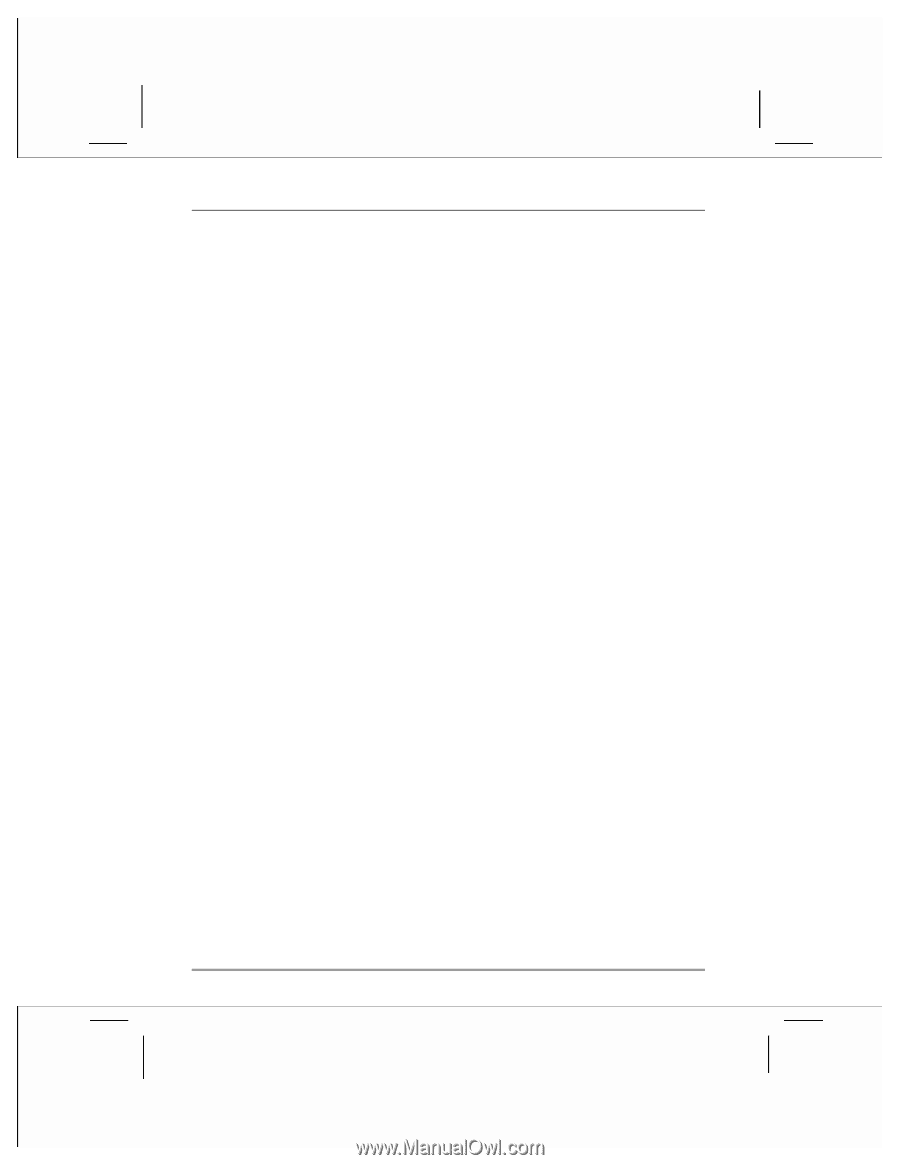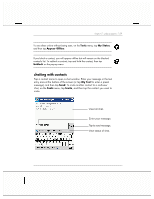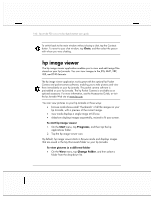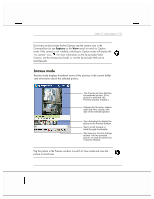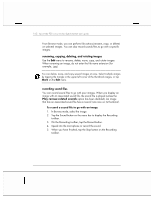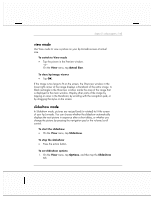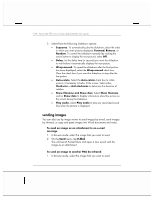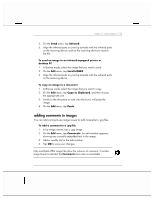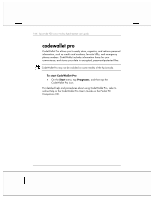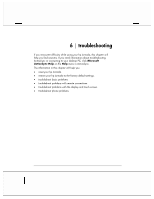HP Jornada 928 HP Jornada 920 Series Wireless Digital Assistant - (English) Us - Page 168
sending images
 |
View all HP Jornada 928 manuals
Add to My Manuals
Save this manual to your list of manuals |
Page 168 highlights
164 | hp Jornada 920 series wireless digital assistant user's guide 2. Select from the following slideshow options: • Sequence. To automatically play the slideshow, select the order in which you want pictures displayed: Forward, Reverse, or Random. To control the slideshow manually (by rocking the action button to display the next picture), select Off. • Delay. Set the delay time (in seconds) you want the slideshow to wait before it automatically displays the next picture. • Wrap around. To repeat the slideshow after the final picture has been displayed, select the Wrap around check box. Clear the check box if you want the slideshow to stop after the last picture. • Auto-rotate. Select the Auto-rotate check box to rotate pictures if necessary to better fit the screen. Select either Clockwise or Anti-clockwise to determine the direction of rotation. • Show filename and Show date. Select Show filename and/or Show date to display information about the picture on the screen during the slideshow. • Play audio. Select Play audio to play any associated sound files when the picture is displayed. sending images You can also use hp image viewer to send images by e-mail, send images by infrared, or copy and paste images into Word documents and notes. To send an image as an attachment to an e-mail message 1. In Browse mode, select the image that you want to send. 2. On the Send menu, tap E-Mail. This will launch Pocket Inbox and open a new e-mail with the image as an attachment. To send an image to another PDA by infrared 1. In Browse mode, select the image that you want to send.