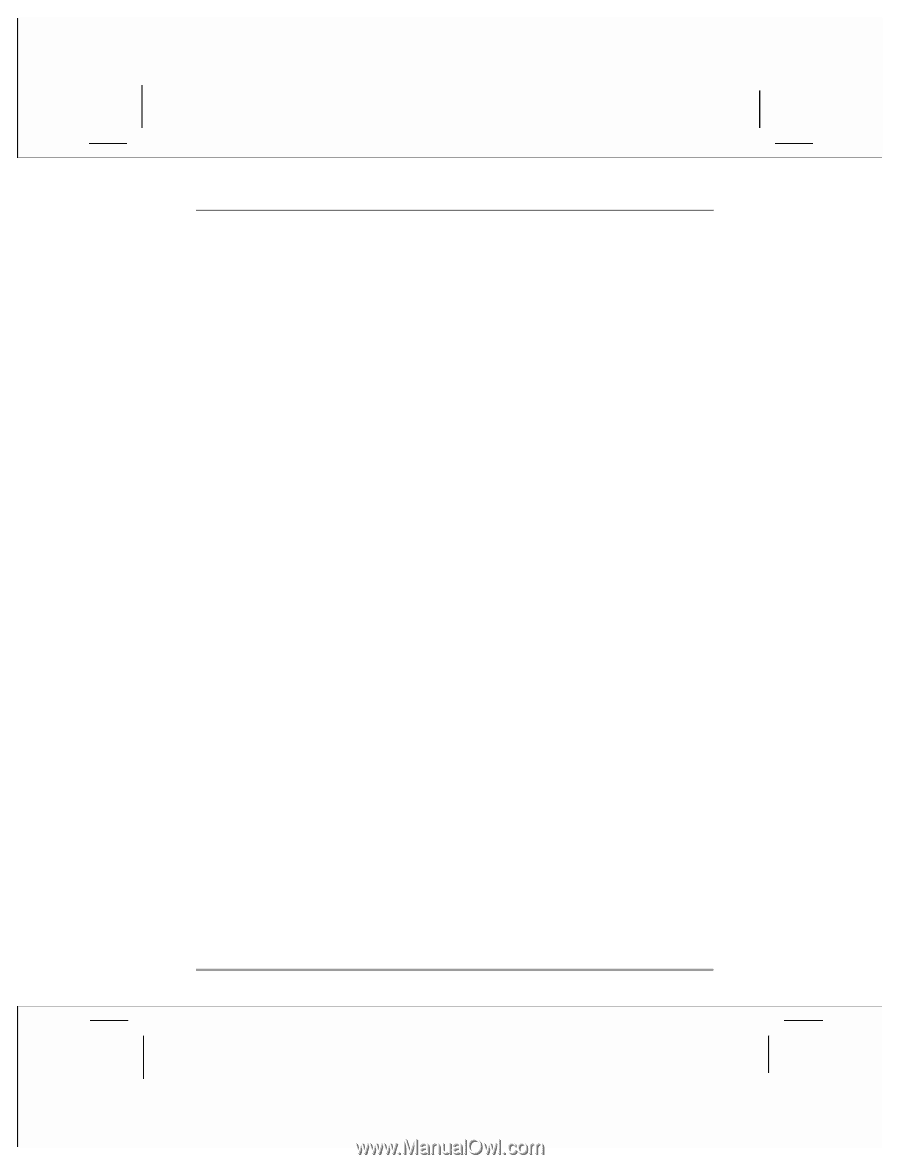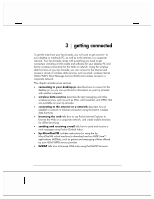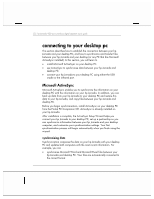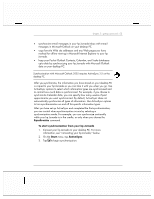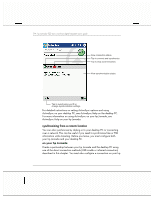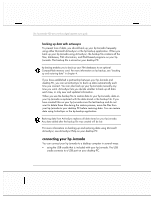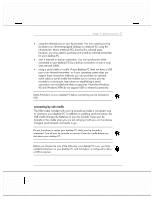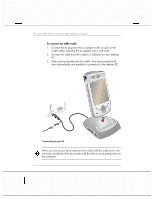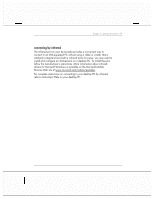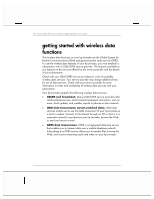HP Jornada 928 HP Jornada 920 Series Wireless Digital Assistant - (English) Us - Page 59
copying files between your hp Jornada, and your desktop pc
 |
View all HP Jornada 928 manuals
Add to My Manuals
Save this manual to your list of manuals |
Page 59 highlights
chapter 3 | getting connected | 55 Jornada, as described in "connecting to the internet or to a network" later in this chapter. on your desktop PC Before you can synchronize remotely, the desktop PC or network server must be configured to allow your hp Jornada to connect. Depending on the version of Windows running on the desktop PC, you may need to install and configure Remote Access Services or Dial-Up Networking on the desktop PC. You must also ensure that ActiveSync is configured to allow a network connection. For more information, see ActiveSync Help on your desktop PC. Follow these steps to prepare your desktop PC before you leave: • if you are using a modem on your desktop PC, turn the modem on before you leave. • leave your desktop PC on, and be sure you logged on under the same user name that you used when you created the partnership. • ensure your PIM program and e-mail program (Microsoft Outlook or Microsoft Exchange) are running. If you receive an error message on your hp Jornada that states that an information type needs attention, or if unresolved items are reported after synchronization, you must synchronize directly with your desktop PC using the USB cradle, an infrared connection, or an optional serial cable. copying files between your hp Jornada and your desktop pc You can copy files between your hp Jornada and desktop PC by dragging icons to or from the Mobile Device window or by using the Cut, Copy, and Paste commands on the Edit menu. Files created on your desktop PC may need to be converted before you can use them on your hp Jornada, and files created on your hp Jornada may need to be converted before you can use them on your desktop PC. By default, ActiveSync automatically converts files to the appropriate type; however, you can choose not to convert files, or you can choose to specify the conversion for each type of file by changing options in ActiveSync.