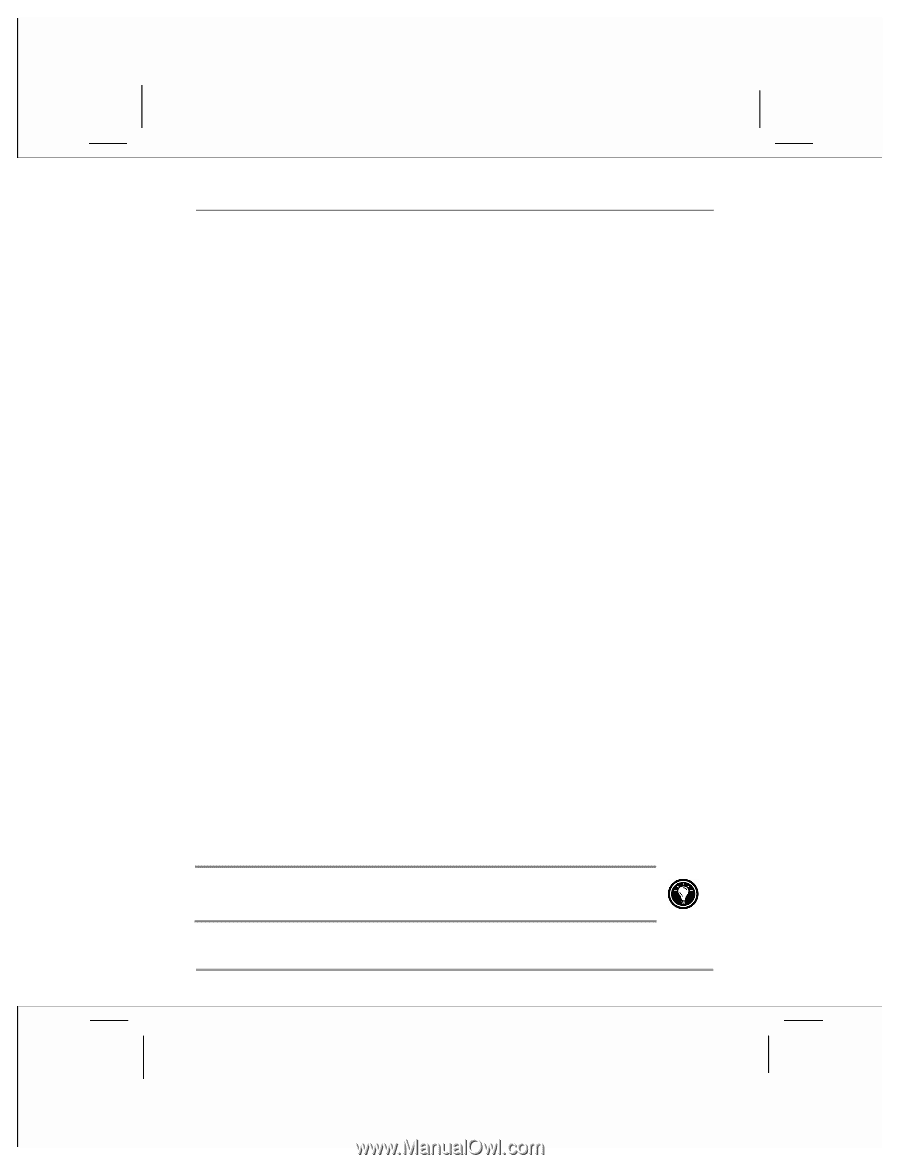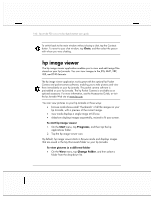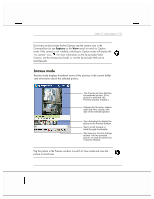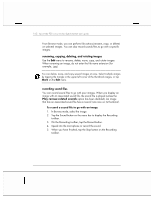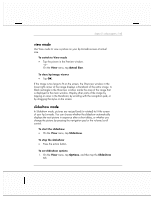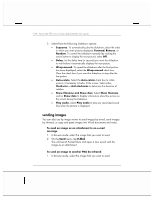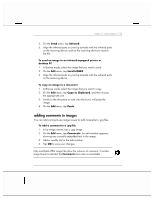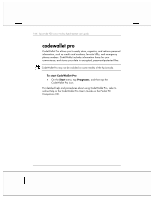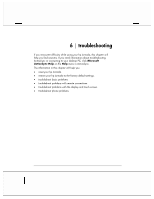HP Jornada 928 HP Jornada 920 Series Wireless Digital Assistant - (English) Us - Page 169
adding comments to images
 |
View all HP Jornada 928 manuals
Add to My Manuals
Save this manual to your list of manuals |
Page 169 highlights
chapter 5 | pda programs | 165 2. On the Send menu, tap Infrared. 3. Align the infrared ports on your hp Jornada with the infrared ports on the receiving device, and set the receiving device to receive the file. To send an image to an infrared-equipped printer or desktop PC 1. In Browse mode, select the image that you want to send. 2. On the Edit menu, tap Send IrOBEX. 3. Align the infrared ports on your hp Jornada with the infrared ports on the receiving device. To copy an image to a document 1. In Browse mode, select the image that you want to copy. 2. On the Edit menu, tap Copy to Clipboard, and then choose the appropriate size. 3. Switch to the document or note into which you will paste the image. 4. On the Edit menu, tap Paste. adding comments to images You can add comments use image viewer to add comments to .jpg files. To add a comment to a .jpg file 1. In hp image viewer, tap a .jpg image. 2. On the Edit menu, tap Comments. An edit window appears, showing any currently embedded text in the image. 3. Add or modify text in the edit window. 4. Tap OK to save your changes. Only modifiable JPEG image files allow the inclusion of comments. If another image format is selected, the Comments menu item is unavailable.