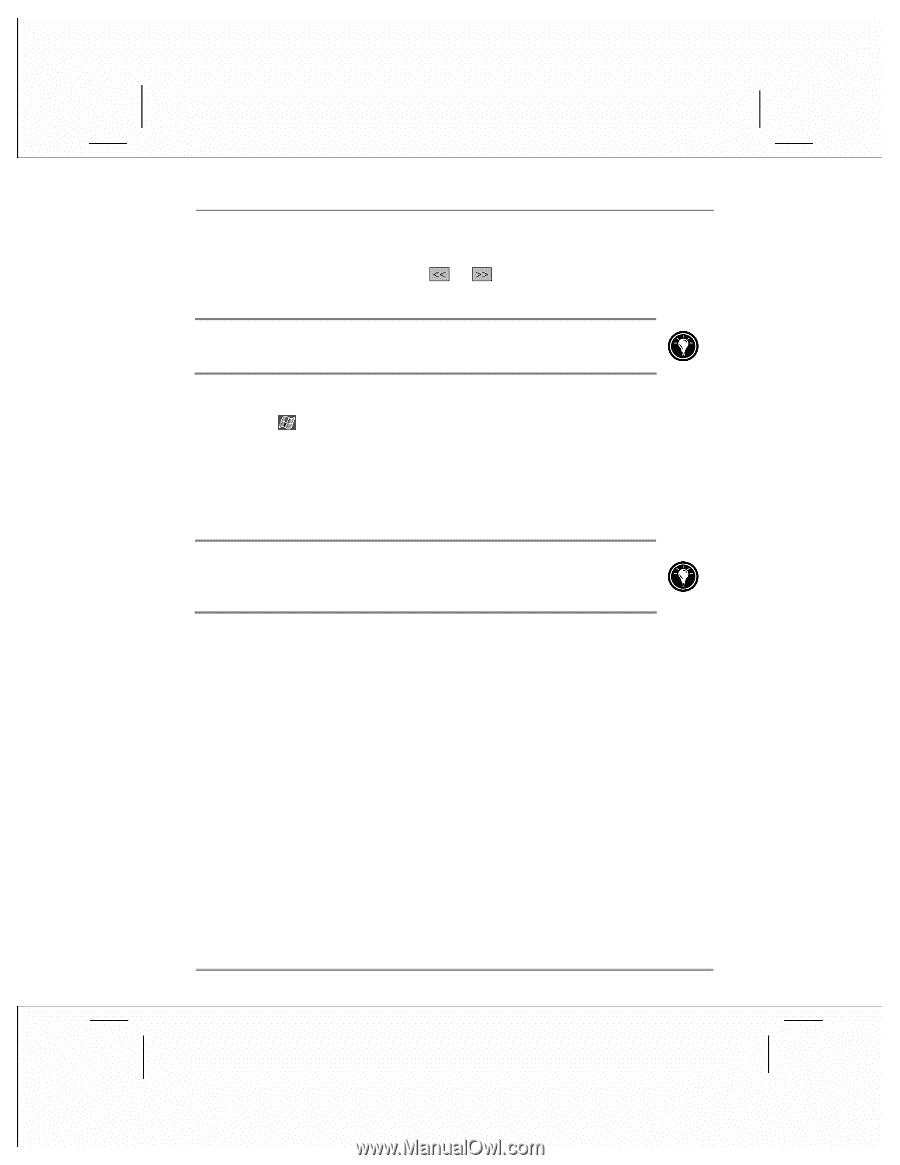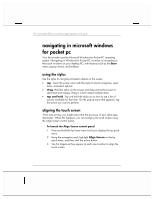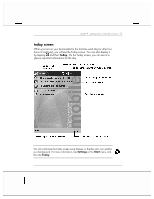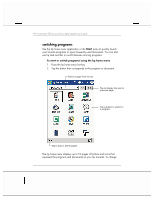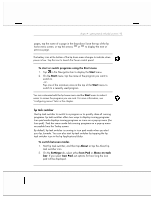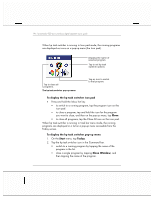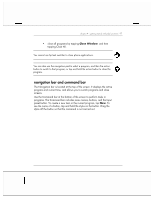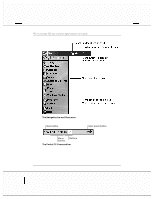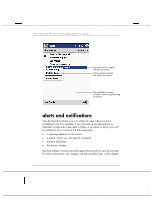HP Jornada 928 HP Jornada 920 Series Wireless Digital Assistant - (English) Us - Page 99
Start, About, Settings, Icon Pad, Menu on task
 |
View all HP Jornada 928 manuals
Add to My Manuals
Save this manual to your list of manuals |
Page 99 highlights
chapter 4 | getting started with pda functions | 95 pages, tap the name of a page in the drop-down list at the top of the hp home menu screen, or tap the arrows or to display the next or previous page. The battery icon at the bottom of the hp home menu changes to indicate when power is low. Tap the icon to launch the Power control panel. To start or switch programs using the Start menu 1. Tap in the Navigation bar to display the Start menu. 2. On the Start menu, tap the name of the program you want to switch to. -or- Tap one of the miniature icons at the top of the Start menu to switch to a recently used program. You can customize both the hp home menu and the Start menu to make it easier to access the programs you use most. For more information, see "configuring menus" later in this chapter. hp task switcher Use hp task switcher to switch to a program or to quickly close all running programs. hp task switcher offers two ways to display running programs: Icon pad mode displays running programs as icons on a pop-up menu (the Icon pad). Task bar menu mode lists running programs on a pop-up menu accessible from the Today screen. By default, hp task switcher is running in icon pad mode when you start your hp Jornada. You can also start hp task switcher by tapping the hp task switcher icon in the hp Applications folder. To switch between modes 1. Start hp task switcher, and then tap About or tap the About hp task switcher icon. 2. On the Settings tab, select either Icon Pad or Menu on task bar. If you select Icon Pad, set options for how long the Icon pad will be displayed.