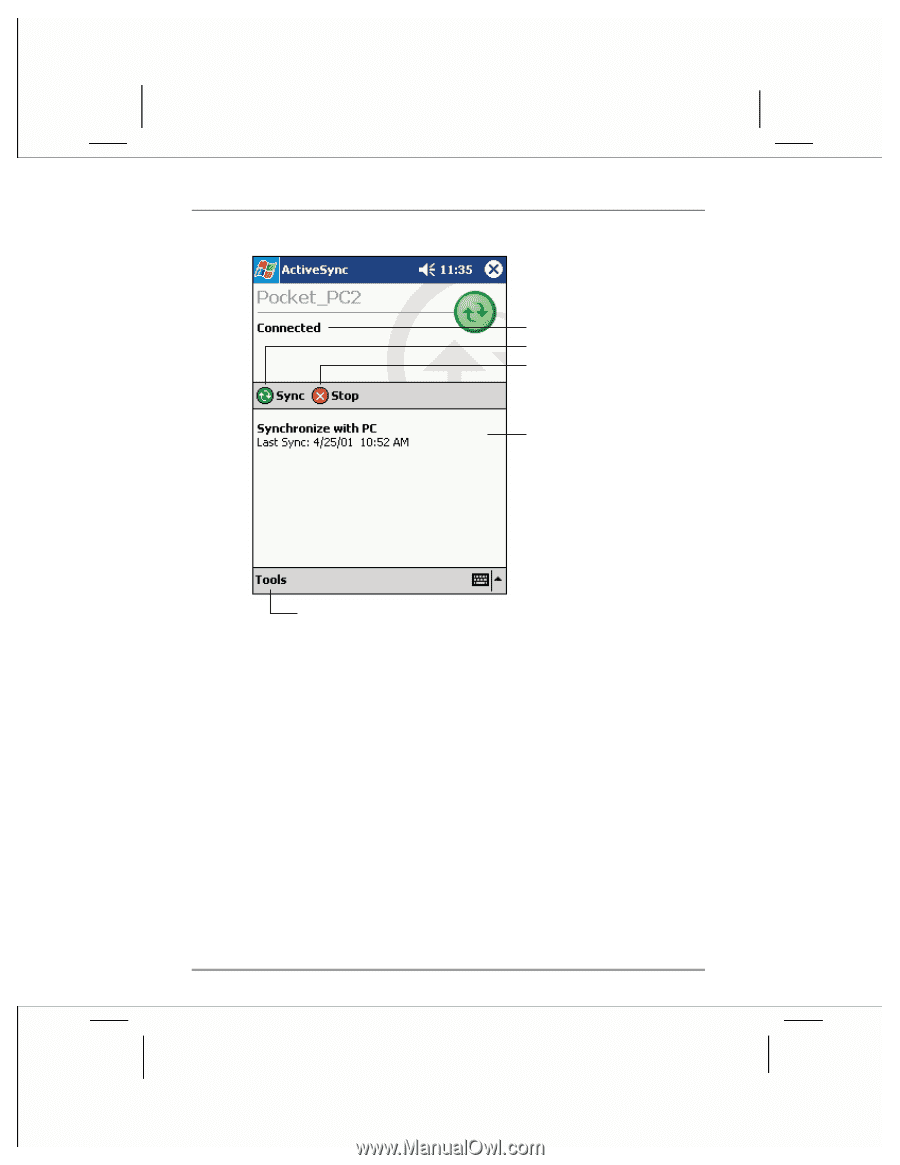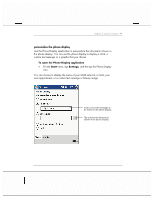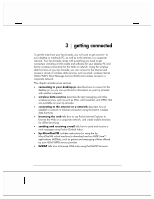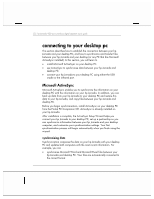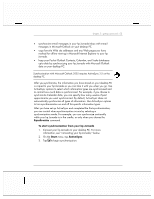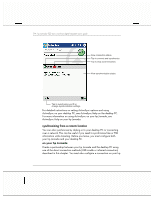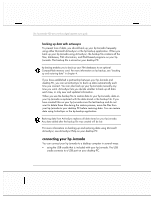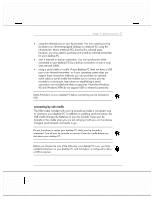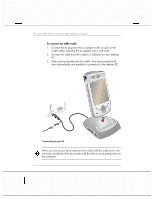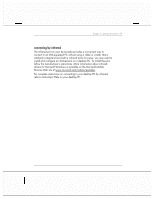HP Jornada 928 HP Jornada 920 Series Wireless Digital Assistant - (English) Us - Page 58
synchronizing from a remote location
 |
View all HP Jornada 928 manuals
Add to My Manuals
Save this manual to your list of manuals |
Page 58 highlights
54 | hp Jornada 920 series wireless digital assistant user's guide View connection status. Tap to connect and synchronize. Tap to stop synchronization. View synchronization status. Tap to synchronize via IR or change synchronization settings. For detailed instructions on setting ActiveSync options and using ActiveSync on your desktop PC, see ActiveSync Help on the desktop PC. For more information on using ActiveSync on your hp Jornada, see ActiveSync Help on your hp Jornada. synchronizing from a remote location You can also synchronize by dialing in to your desktop PC or connecting over a network. This can be useful if you need to synchronize files or PIM information while traveling. Before you leave, you must configure both your hp Jornada and your desktop PC. on your hp Jornada Create a partnership between your hp Jornada and the desktop PC using one of the direct connection methods (USB cradle or infrared connection) described in this chapter. You must also configure a connection on your hp