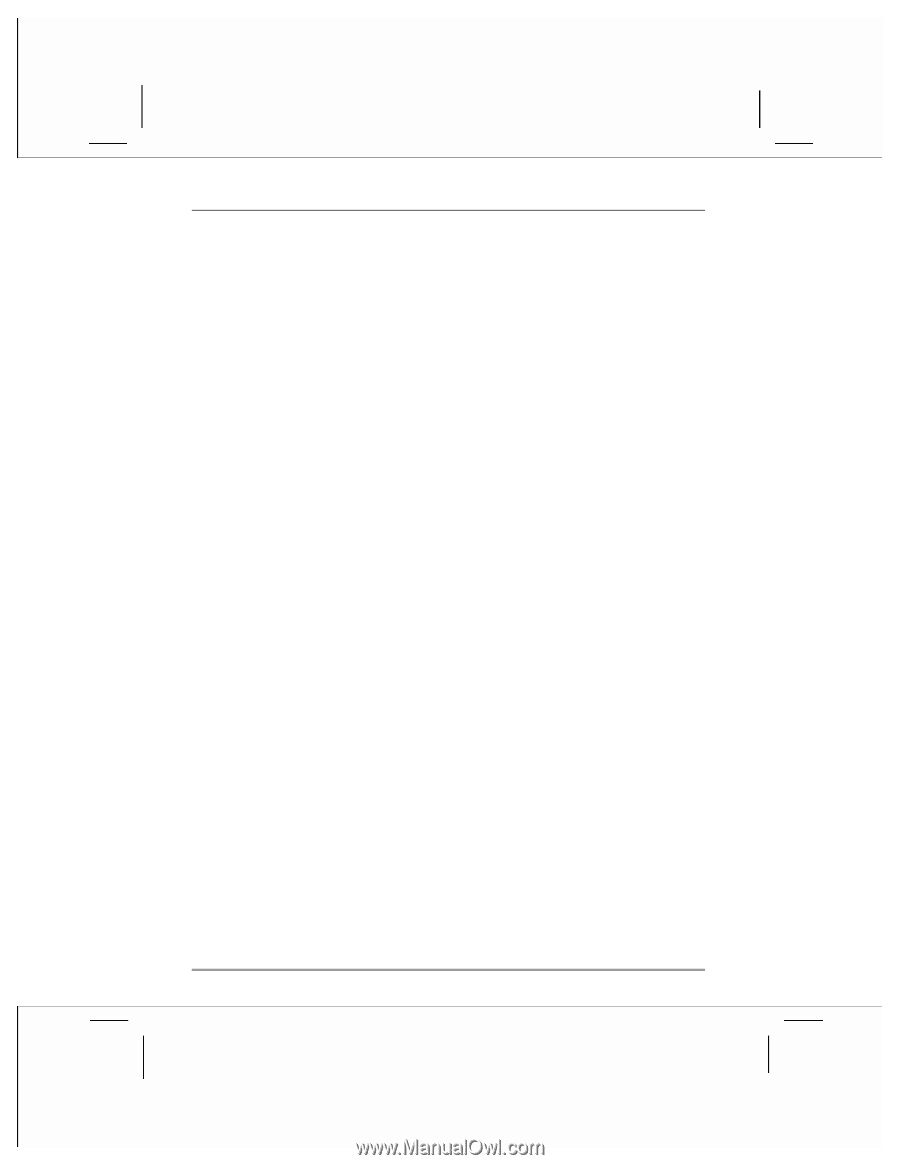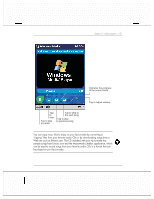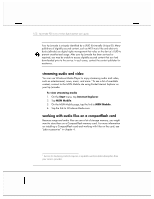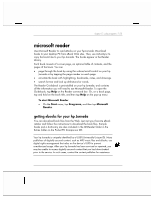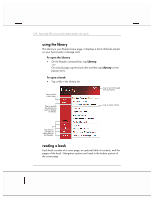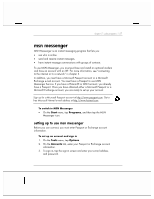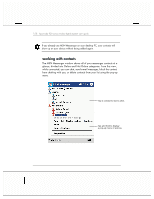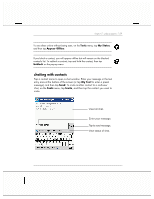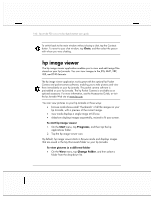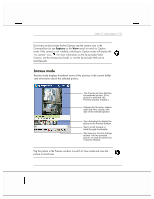HP Jornada 928 HP Jornada 920 Series Wireless Digital Assistant - (English) Us - Page 160
removing a book
 |
View all HP Jornada 928 manuals
Add to My Manuals
Save this manual to your list of manuals |
Page 160 highlights
156 | hp Jornada 920 series wireless digital assistant user's guide • Search for text. Find text in a book by tapping Find on the pop-up menu. Enter the word you want to search for, and tap the desired Find option. Reader highlights the found text on the page. To close Find, tap outside the box. To return to your original page, tap the title and then tap Return on the pop-up menu. • Copy text. You can copy text from books that support this feature into any program that accepts text. On a book page, select the text you want to copy, and then tap Copy Text on the pop-up menu. The text can be pasted into the program of your choice. • Bookmarks. When you add a bookmark to a book, a color-coded bookmark icon appears in the right margin. You can add multiple bookmarks to a book. Then, from anywhere in the book, tap the bookmark icon to go to the bookmarked page. • Highlights. When you highlight text, it appears with a colored background. • Notes. When you attach a note to text, you enter the text in a notepad that appears on top of the book page. A Note icon will be displayed in the left margin. To show or hide the note, tap the icon. • Drawings. When you add a drawing, a Drawing icon appears in the lower-left corner of the page, and drawing tools appear across the bottom of the page. Draw by dragging your stylus. • Annotations. To see a list of a book's annotations, including bookmarks, highlights, text notes, and drawings, tap Annotations Index on the book's cover page. You can tap an entry in the list to go to the annotated page. removing a book When you finish reading a book, you can delete it to conserve space on your hp Jornada. If a copy of the book is stored on your desktop PC, you can download it again at any time. To remove a book from your hp Jornada, tap and hold the title in the Library list, and then tap Delete on the pop-up menu.