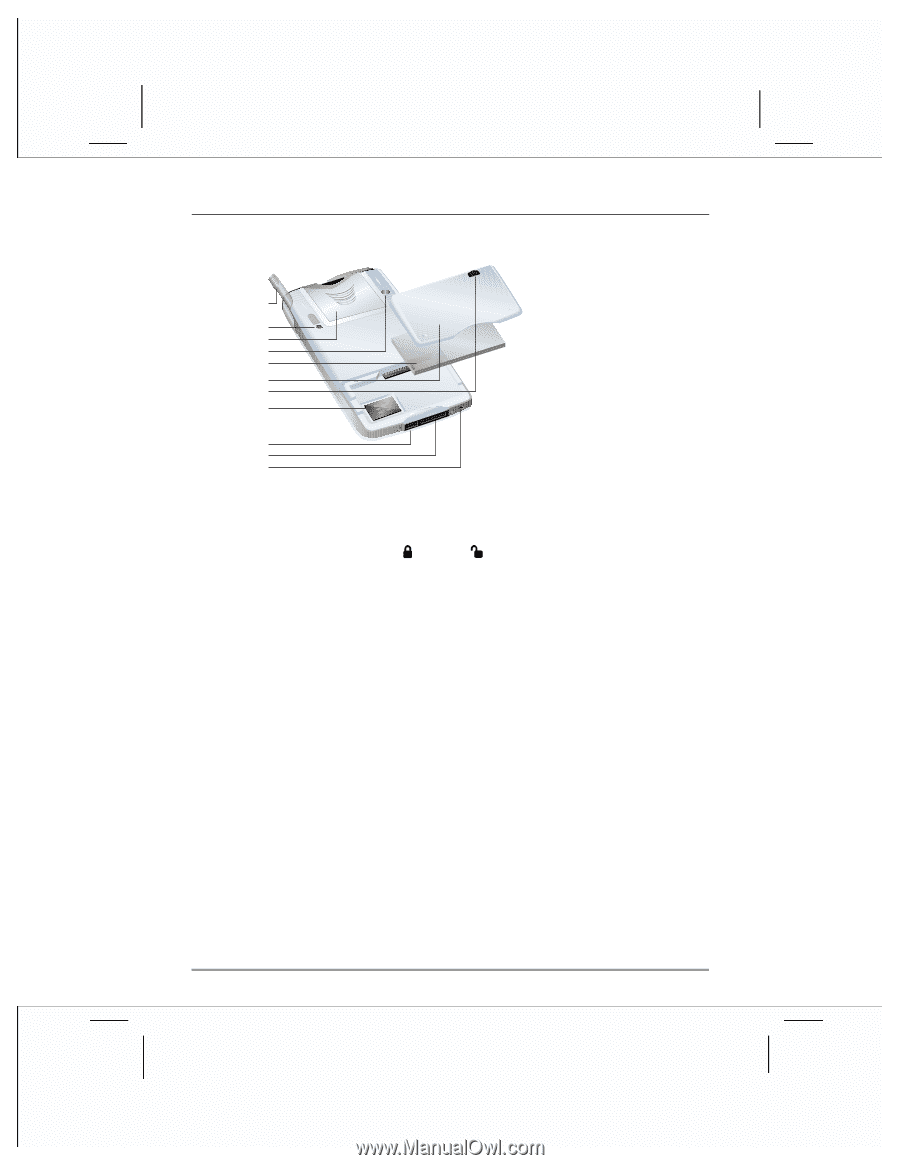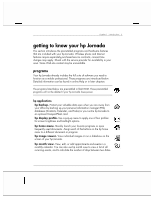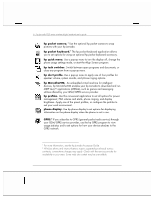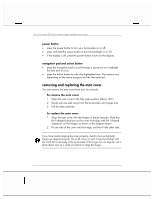HP Jornada 928 HP Jornada 920 Series Wireless Digital Assistant - (English) Us - Page 14
starting a particular program. - unlock
 |
View all HP Jornada 928 manuals
Add to My Manuals
Save this manual to your list of manuals |
Page 14 highlights
10 | hp Jornada 920 series wireless digital assistant user's guide 18. Stylus. Use the stylus to navigate on the touch screen. 18 19. Reset button. Press the reset button and restart 19 your hp Jornada. 20 21 20. CompactFlash Type I 22 extended card slot. Add 23 functionality with optional 24 CompactFlash Type I or 25 Type I extended accessories. 21. Connector for external 26 27 antenna 28 22. Removable battery. Remove the battery to access the SIM card slot. 23. Battery compartment door. Remove the door to remove or install the removable battery or a SIM card. 24. Battery lock. Slide to lock , or unlock to remove the battery. 25. SIM card slot. Install an optional GSM SIM card to activate phone functions. 26. DC jack. Connect to ac power to recharge the batteries. 27. USB connector. Connect to your desktop PC using the supplied cradle, or an optional sync cable. 28. Microphone. Record voice notes. The hardware buttons on your hp Jornada (that is, the buttons on the device itself, rather than buttons or icons that appear on the display) can each be used to perform several functions, such as turning on your hp Jornada or starting a particular program. The features associated with each button are described below. In addition, most buttons can be reassigned or configured to start a program that you designate. For more information, see "configuring hardware buttons" in chapter 4.