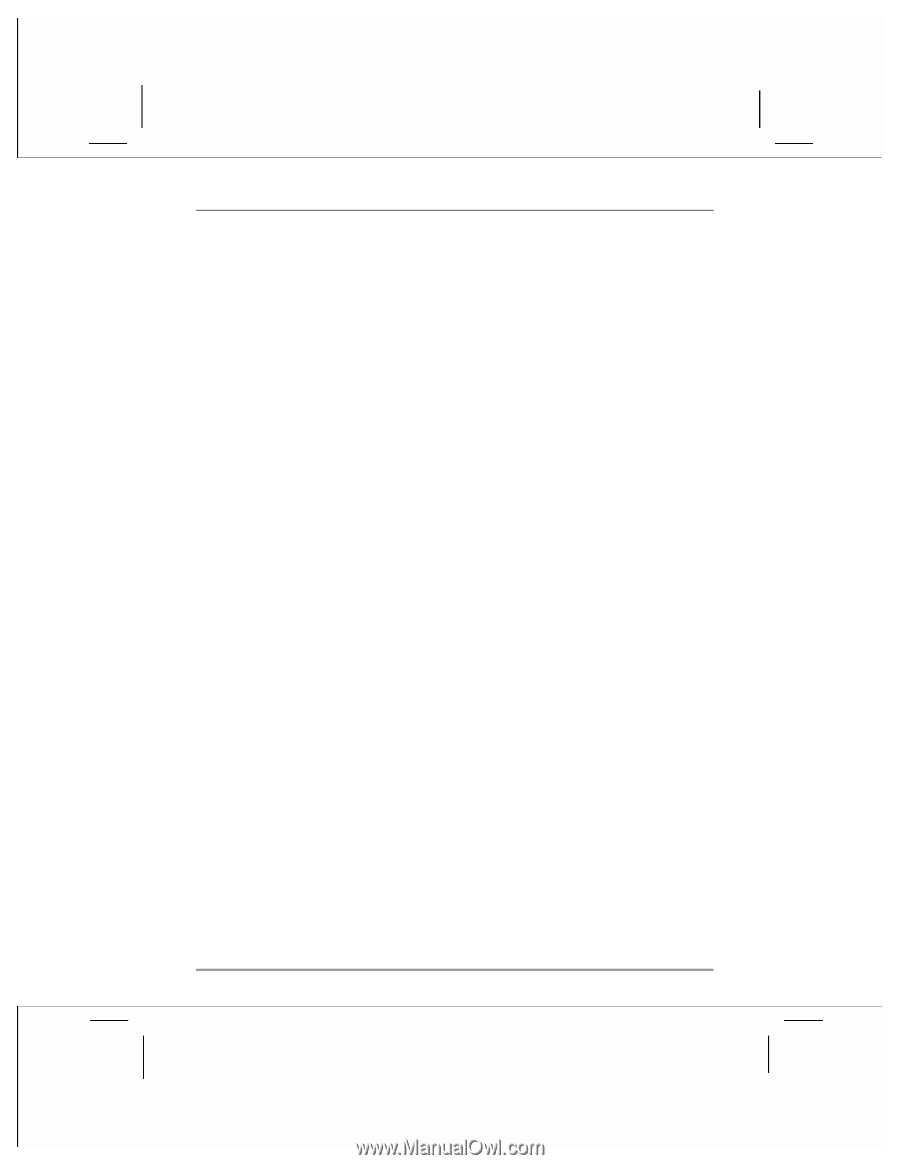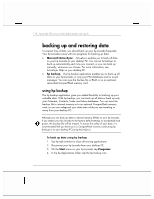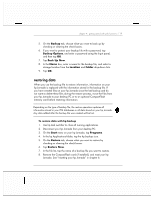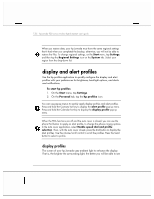HP Jornada 928 HP Jornada 920 Series Wireless Digital Assistant - (English) Us - Page 127
adjusting other settings, configuring hardware buttons
 |
View all HP Jornada 928 manuals
Add to My Manuals
Save this manual to your list of manuals |
Page 127 highlights
chapter 4 | getting started with pda functions | 123 adjusting other settings You can change many settings on your hp Jornada to suit the way you work. To see the available options, tap Settings on the Start menu, and then tap any of the icons on the Personal or System tabs. In particular, you might want to adjust the following: • Clock. Change the time and set alarms and reminders. • Owner Information. Enter the contact information you want to be displayed each time you turn on your hp Jornada. • Password. Limit access to your hp Jornada by requiring a four-digit password to be entered each time you turn on your hp Jornada. • Today. Customize the look of, and the information that is displayed on, the Today screen. configuring hardware buttons You can configure the hardware buttons on your hp Jornada to suit the way you work. Use the Buttons control panel to assign the hp hot keys and the record button to start any program. To assign a program to a hardware button 1. On the Start menu, tap Settings, and then tap the Buttons icon. 2. On the Program Buttons tab, select a button from the list. 3. In the Button assignment list, select the program you want to assign to the button. To control the scroll speed 1. On the Start menu, tap Settings, and then tap the Buttons icon. 2. On the Volume/scroll Control tab, move the sliders to set the repeat rate and the delay before repeat.