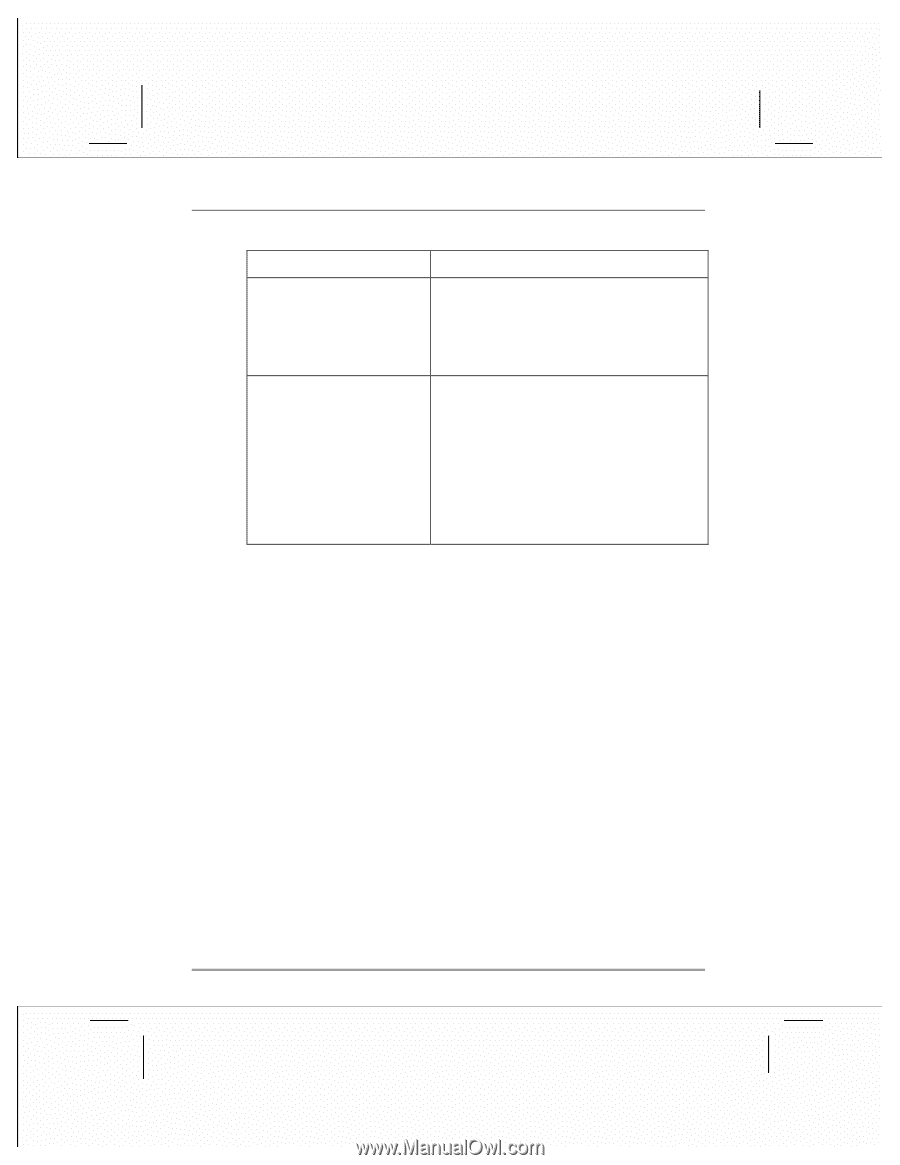HP Jornada 928 HP Jornada 920 Series Wireless Digital Assistant - (English) Us - Page 178
remote connections
 |
View all HP Jornada 928 manuals
Add to My Manuals
Save this manual to your list of manuals |
Page 178 highlights
174 | hp Jornada 920 series wireless digital assistant user's guide Problem Unable to locate files in CompactFlash memory in applications. Data is lost. Diagnosis/Remedy Files must be stored in the My Documents folder on the CompactFlash card. Create the My Documents folder using File Explorer, and move files into this folder. hp Jornada has run out of power. Restore data from a backup file on your desktop PC or a CompactFlash card. -or- Factory default settings have been restored. Restore data from a backup file on your desktop PC or a CompactFlash card. remote connections This section offers troubleshooting help for connecting your hp Jornada to other computers. For problems communicating with your desktop PC, see ActiveSync Help. able to dial out, but unable to make proper connection Make sure the network to which you are trying to connect supports Point-toPoint Protocol (PPP). Your Internet service provider or network administrator can verify this. Verify that the dialing location is correct. On the Start menu, tap Settings, and then on the Connections tab, tap Connections. On the Dialing Locations tab, select the location you are dialing from and confirm that the settings are appropriate for that location.