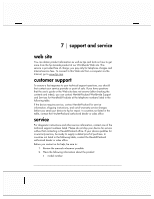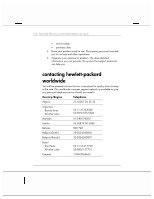HP Jornada 928 HP Jornada 920 Series Wireless Digital Assistant - (English) Us - Page 181
screen is blank
 |
View all HP Jornada 928 manuals
Add to My Manuals
Save this manual to your list of manuals |
Page 181 highlights
chapter 6 | troubleshooting | 177 • ensure you have installed the correct version of ActiveSync on your desktop PC. Install the version ActiveSync included with your hp Jornada 920 series wireless digital assistant. • ensure that your hp Jornada is on. • ensure that you do not have any other active connections. On the Start menu, tap Today. Tap at the bottom of the screen, and then tap Disconnect. • ensure the cable is securely plugged into the USB port on the back of your desktop PC. Connect the USB cable directly to your desktop PC- do not run the cable through a USB hub. • enable the USB connection on your hp Jornada. On the Start menu, tap ActiveSync. On the Tools menu, Options. Under Enable synchronization when cradled using, select USB connection from the drop-down list. • ensure the USB connection is enabled in ActiveSync on your desktop PC. Refer to ActiveSync Help on your desktop computer. If the USB connection is already enabled, disable the USB connection, close the Connection Settings window, and then reopen and re-enable the USB connection. • reset your hp Jornada before putting it in the cradle to connect. For more information, see "resetting your hp Jornada," earlier in this chapter. • always disconnect your hp Jornada before you restart your desktop PC. • connect only one Pocket PC or wireless/personal digital assistant to your desktop PC at a time. display problems If you are having trouble viewing data on your hp Jornada screen, follow these suggestions. screen is blank Follow these steps if the screen remains dark or if the device does not respond when you briefly press the power button: