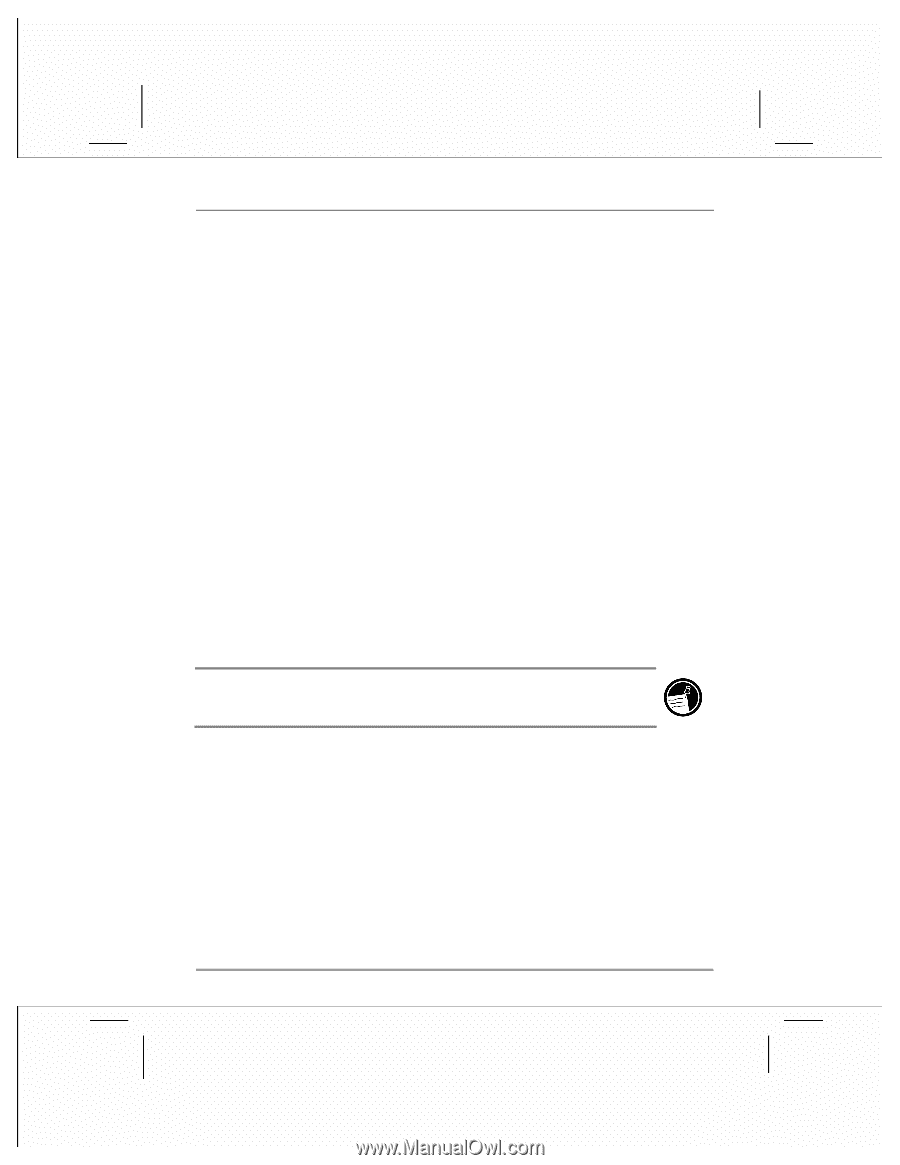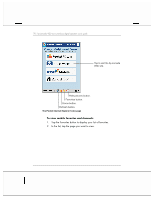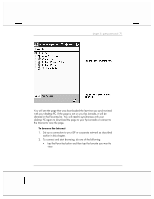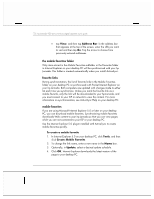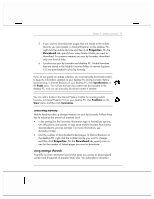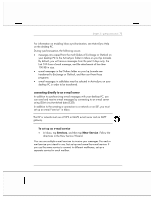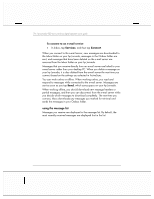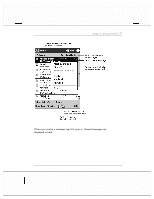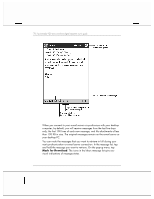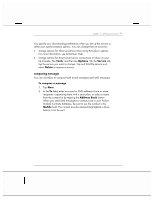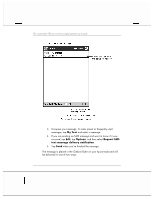HP Jornada 928 HP Jornada 920 Series Wireless Digital Assistant - (English) Us - Page 79
Services, New Service - email
 |
View all HP Jornada 928 manuals
Add to My Manuals
Save this manual to your list of manuals |
Page 79 highlights
chapter 3 | getting connected | 75 For information on enabling Inbox synchronization, see ActiveSync Help on the desktop PC. During synchronization, the following occurs: • messages are copied from the mail folders of Exchange or Outlook on your desktop PC to the ActiveSync folder in Inbox on your hp Jornada. By default, you will receive messages from the past 3 days only, the first 100 lines of each message, and file attachments of less than 100 KB in size. • e-mail messages in the Outbox folder on your hp Jornada are transferred to Exchange or Outlook, and then sent from those programs. • e-mail messages in subfolders must be selected in ActiveSync on your desktop PC in order to be transferred. connecting directly to an e-mail server In addition to synchronizing e-mail messages with your desktop PC, you can send and receive e-mail messages by connecting to an e-mail server using GSM circuit-switched data (CSD). In addition to the creating a connection to a network or an ISP, you must set up an e-mail "service" in Inbox. The ISP or network must use a POP3 or IMAP4 e-mail server and an SMTP gateway. To set up an e-mail service • In Inbox, tap Services, and then tap New Service. Follow the directions in the New Service Wizard. You can use multiple e-mail services to receive your messages. For each email service you intend to use, first set up and name the e-mail service. If you use the same service to connect to different mailboxes, set up a separate service for each mailbox.