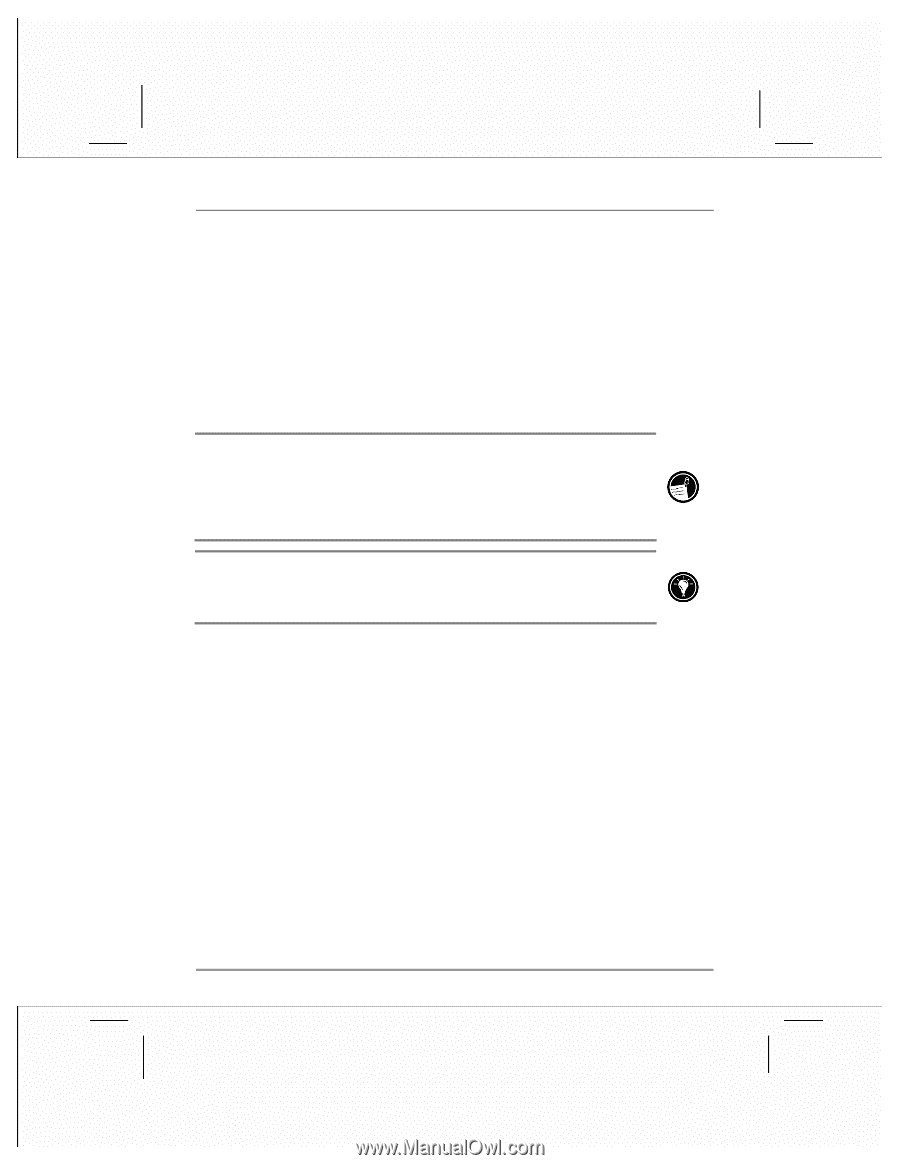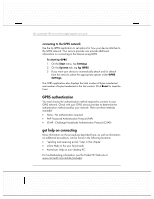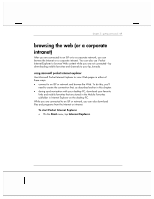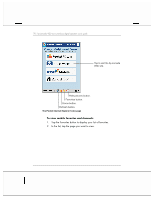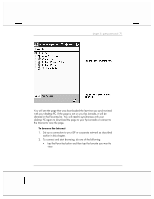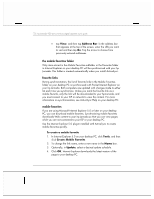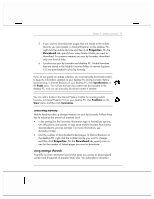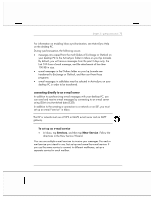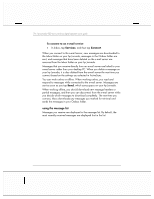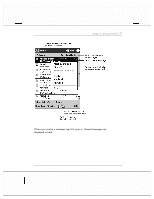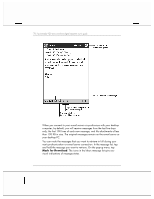HP Jornada 928 HP Jornada 920 Series Wireless Digital Assistant - (English) Us - Page 77
Properties, Download
 |
View all HP Jornada 928 manuals
Add to My Manuals
Save this manual to your list of manuals |
Page 77 highlights
chapter 3 | getting connected | 73 5. If you want to download the pages that are linked to the mobile favorite you just created, in Internet Explorer on the desktop PC, right-click the mobile favorite and then click Properties. On the Download tab, specify how many levels of links you want to download. To conserve memory on your hp Jornada, download only one level of links. 6. Synchronize your hp Jornada and desktop PC. Mobile favorites that are stored in the Mobile Favorites folder in Internet Explorer 5.0 are downloaded to your hp Jornada. If you do not specify an update schedule, you must manually download content to keep the information updated on your desktop PC and hp Jornada. Before synchronizing, in Internet Explorer on your desktop PC, click Synchronize on the Tools menu. You will see the last time content was downloaded to the desktop PC, and you can manually download content if needed. You can add a button to the Internet Explorer toolbar for creating mobile favorites. In Internet Explorer 5.0 on your desktop PC, click Toolbars on the View menu, and then click Customize. conserving memory Mobile favorites take up storage memory on your hp Jornada. Follow these tips to minimize the amount of memory used: • in the settings for the Favorites information type in ActiveSync options, turn off pictures and sounds or stop some mobile favorites from being downloaded to your hp Jornada. For more information, see ActiveSync Help. • limit the number of downloaded linked pages. In Internet Explorer on the desktop PC, right-click the mobile favorite you want to change, and then click Properties. On the Download tab, specify zero or one for the number of linked pages you want to download. using avantgo channels AvantGo is a free interactive service that gives you access to personalized content and thousands of popular Web sites. You subscribe to AvantGo