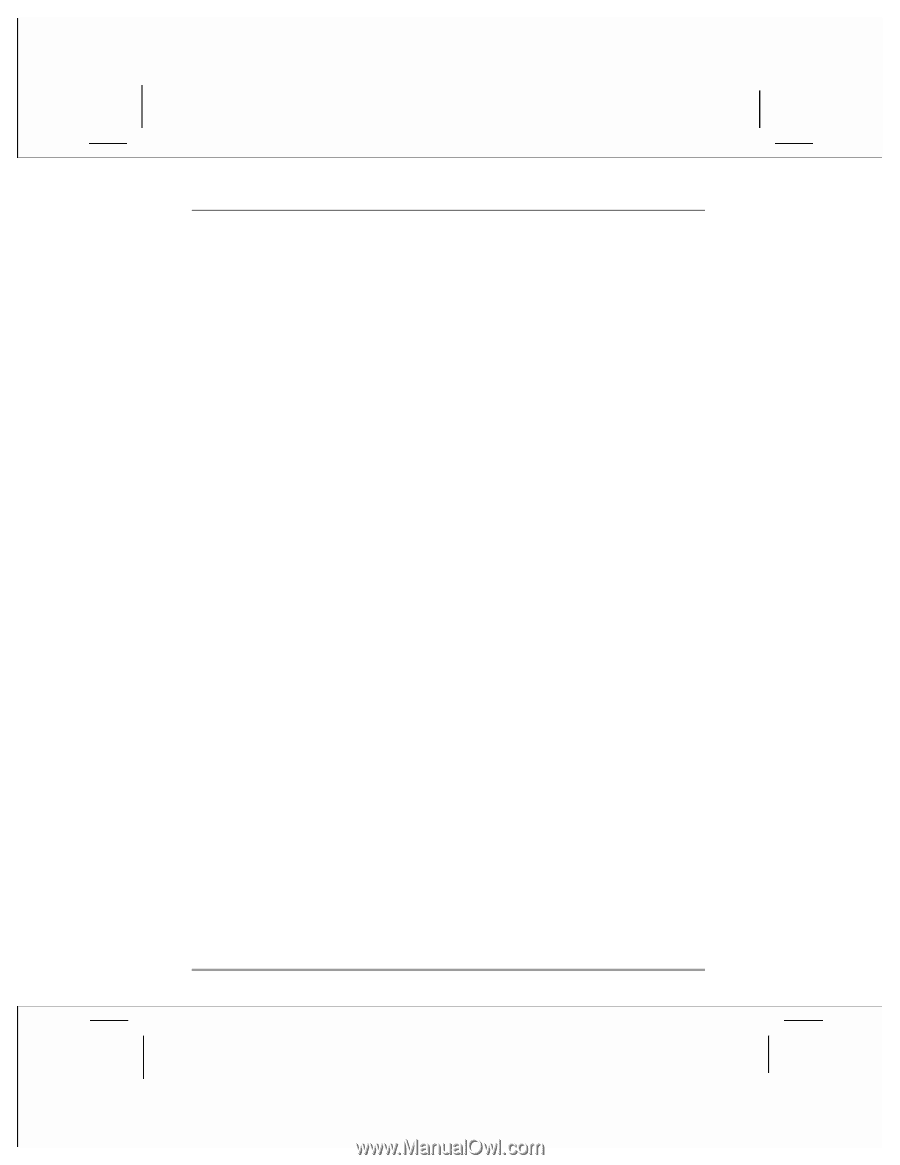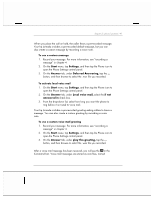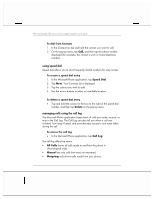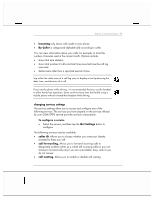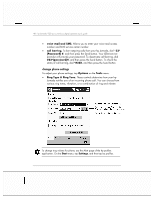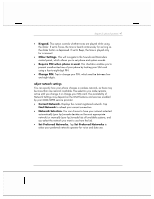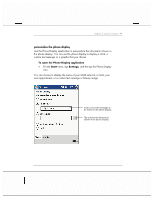HP Jornada 928 HP Jornada 920 Series Wireless Digital Assistant - (English) Us - Page 48
Speed Dial, Delete, Call Log, All Calls, Missed, Outgoing
 |
View all HP Jornada 928 manuals
Add to My Manuals
Save this manual to your list of manuals |
Page 48 highlights
44 | hp Jornada 920 series wireless digital assistant user's guide To dial from Contacts 1. In the Contact list, tap and hold the contact you want to call. 2. On the pop-up menu, tap Call, and then tap the phone number displayed (for example, the contact's work or home telephone number). using speed dial Speed dial allows you to store frequently dialed numbers for easy access. To create a speed dial entry 1. In the Microsoft Phone application, tap Speed Dial. 2. Tap New. Your Contacts list is displayed. 3. Tap the contact you wish to add. 4. Use the arrow buttons to select an available location. To delete a speed dial entry • Tap and hold the contact in the box to the right of the speed dial number, and then tap Delete on the pop-up menu. managing calls using the call log The Microsoft Phone application keeps track of calls you make, receive, or miss in the Call Log. The Call Log can also tell you when a call was initiated, how long it lasted, and provides easy access to any notes taken during the call. To access the call log • In the Microsoft Phone application, tap Call Log. The call log offers five views: • All Calls shows all calls made to and from the phone in chronological order. • Missed lists only calls that were not answered. • Outgoing only shows calls made from your phone.