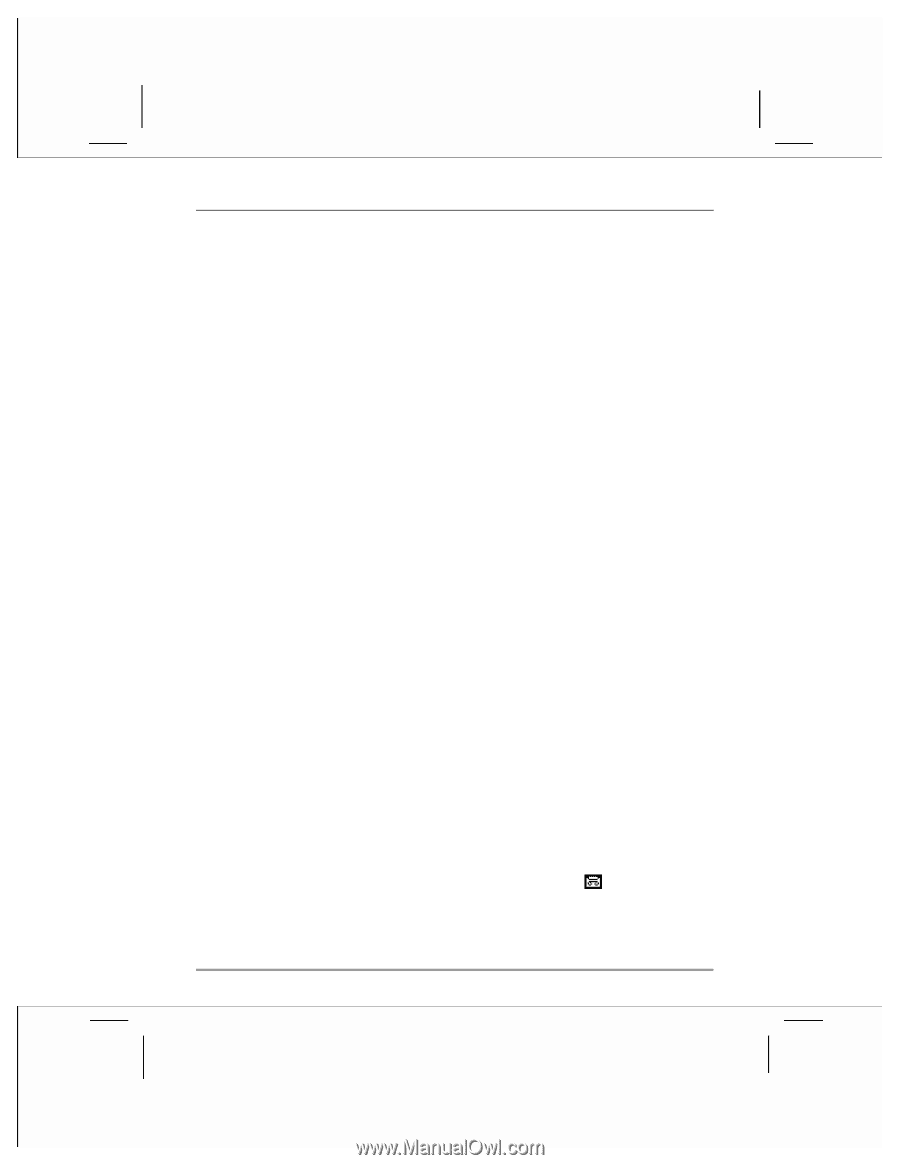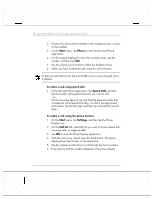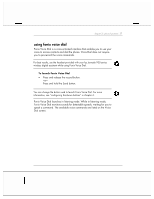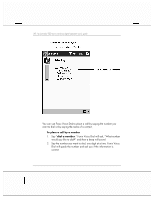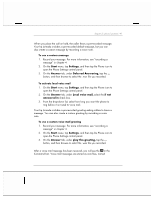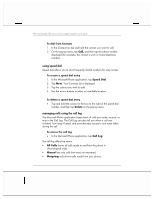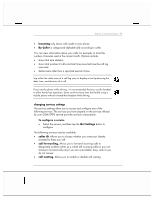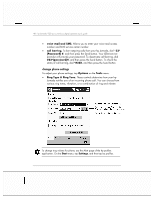HP Jornada 928 HP Jornada 920 Series Wireless Digital Assistant - (English) Us - Page 45
Start, Settings, Answer, Deferred Answering, Local voice mail, if not, answered in, play
 |
View all HP Jornada 928 manuals
Add to My Manuals
Save this manual to your list of manuals |
Page 45 highlights
chapter 2 | phone functions | 41 When you place the call on hold, the caller hears a pre-recorded message. Your hp Jornada includes a pre-recorded default message, but you can also create a custom message by recording a voice note. To use a custom message 1. Record your message. For more information, see "recording a message" in chapter 4. 2. On the Start menu, tap Settings, and then tap the Phone icon to open the Phone Settings control panel. 3. On the Answer tab, under Deferred Answering, tap the ... button, and then browse to select the .wav file you recorded. To activate local voice mail 1. On the Start menu, tap Settings, and then tap the Phone icon to open the Phone Settings control panel. 2. On the Answer tab, under Local voice mail, select the if not answered in check box. 3. From the drop-down list, select how long you want the phone to ring before it is routed to voice mail. Your hp Jornada includes a pre-recorded greeting asking callers to leave a message. You can also create a custom greeting by recording a voice note. To use a custom voice mail greeting 1. Record your message. For more information, see "recording a message" in chapter 4. 2. On the Start menu, tap Settings, and then tap the Phone icon to open the Phone Settings control panel. 3. On the Answer tab, under play this greeting, tap the ... button, and then browse to select the .wav file you recorded. After a voice mail message has been received, you will see the in the Command bar. Voice mail messages are stored as wav files, named