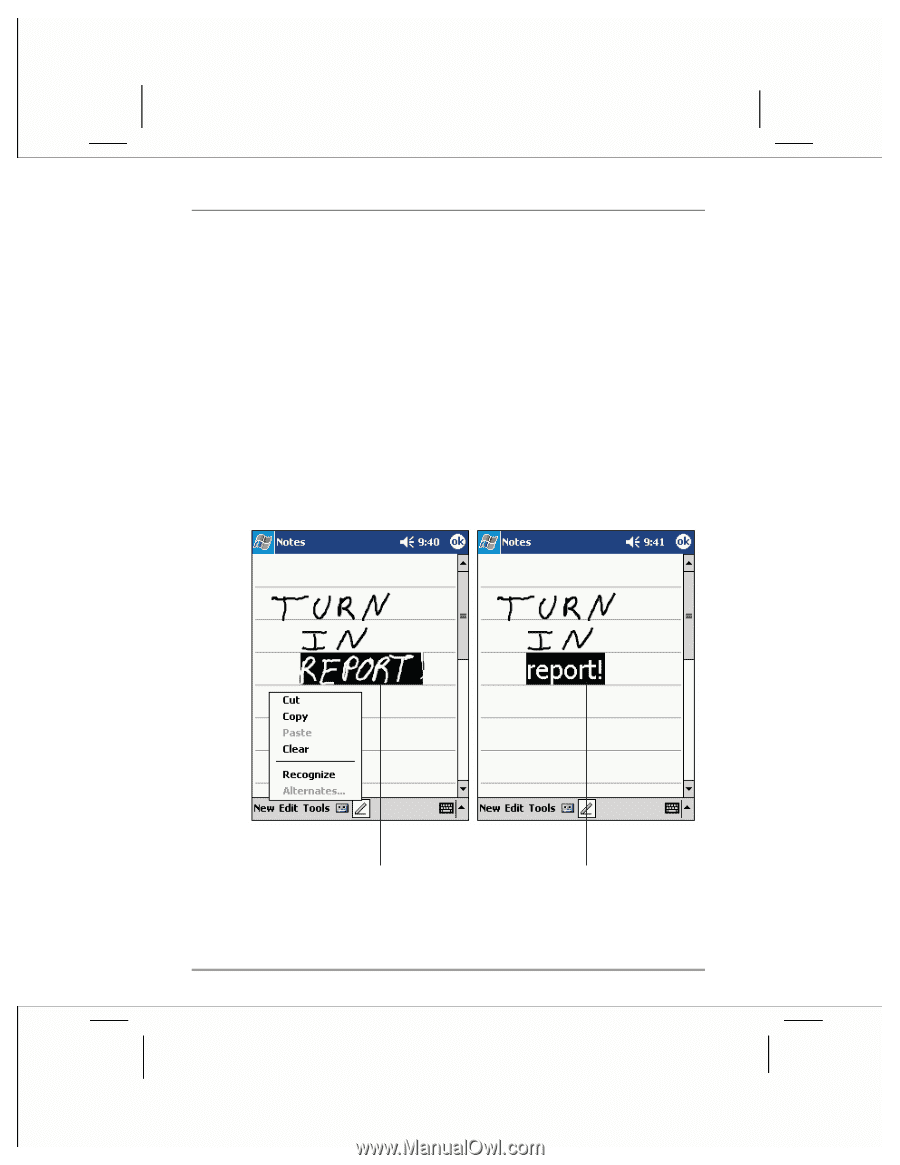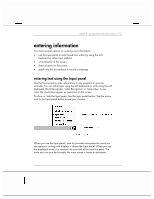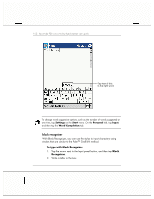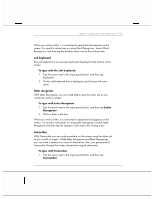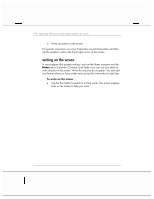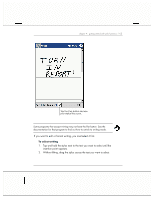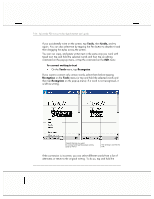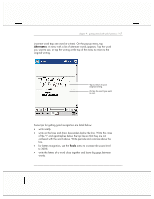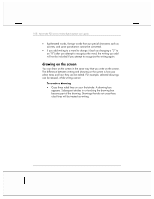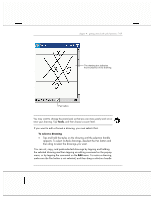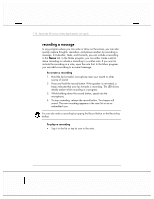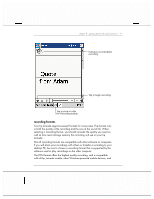HP Jornada 928 HP Jornada 920 Series Wireless Digital Assistant - (English) Us - Page 110
Tools, Tools, Recognize
 |
View all HP Jornada 928 manuals
Add to My Manuals
Save this manual to your list of manuals |
Page 110 highlights
106 | hp Jornada 920 series wireless digital assistant user's guide If you accidentally write on the screen, tap Tools, then Undo, and try again. You can also select text by tapping the Pen button to deselect it and then dragging the stylus across the screen. You can cut, copy, and paste written text in the same way you work with typed text: tap and hold the selected words and then tap an editing command on the pop-up menu, or tap the command on the Edit menu. To convert writing to text • On the Tools menu, tap Recognize. If you want to convert only certain words, select them before tapping Recognize on the Tools menu (or tap and hold the selected words and then tap Recognize on the pop-up menu). If a word is not recognized, it is left as writing. Select the text you want to convert and tap Recognize on the pop-up menu. The writing is turned into text. If the conversion is incorrect, you can select different words from a list of alternates or return to the original writing. To do so, tap and hold the