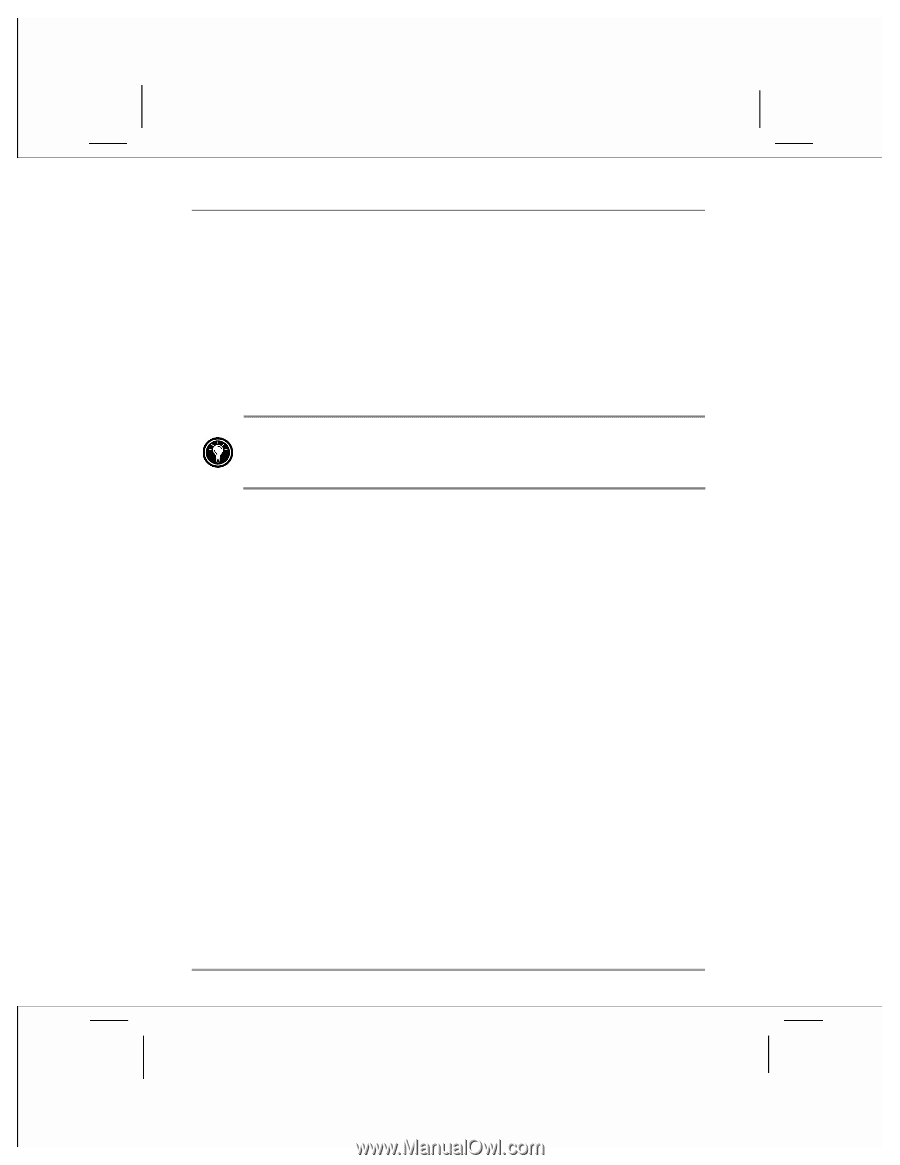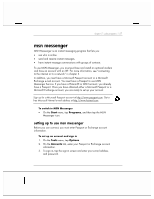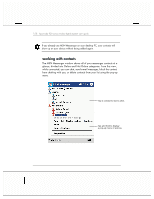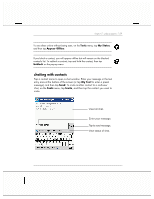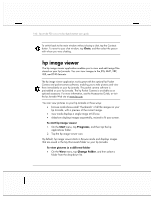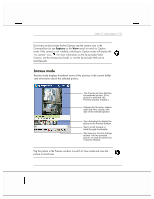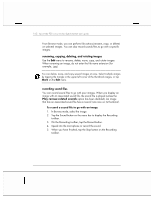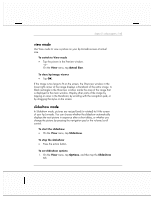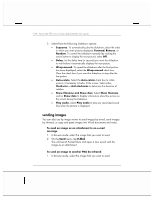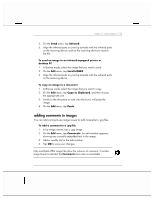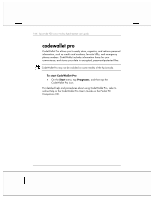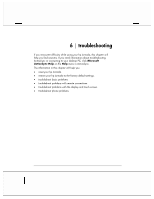HP Jornada 928 HP Jornada 920 Series Wireless Digital Assistant - (English) Us - Page 166
renaming, copying, deleting, and rotating images, recording sound files
 |
View all HP Jornada 928 manuals
Add to My Manuals
Save this manual to your list of manuals |
Page 166 highlights
162 | hp Jornada 920 series wireless digital assistant user's guide From Browse mode, you can perform file actions (rename, copy, or delete) on selected images. You can also record sounds files to go with a specific images. renaming, copying, deleting, and rotating images Use the Edit menu to rename, delete, move, copy, and rotate images. When renaming an image, do not enter the file name extension (for example, .jpg) You can delete, move, and copy several images at once. Select multiple images by tapping the triangle in the upper left corner of the thumbnail images, or tap Mark on the Edit menu. recording sound files You can record sound files to go with your images. When you display an image with an associated sound file, the sound file is played (unless the Play review-related sounds option has been disabled). An image that has an associated sound file has a musical note icon on its thumbnail. To record a sound file to go with an image 1. In Browse mode, select the image. 2. Tap the Sound button on the menu bar to display the Recording toolbar. 3. On the Recording toolbar, tap the Record button. 4. Speak into the microphone or record the sound. 5. When you have finished, tap the Stop button on the Recording toolbar.