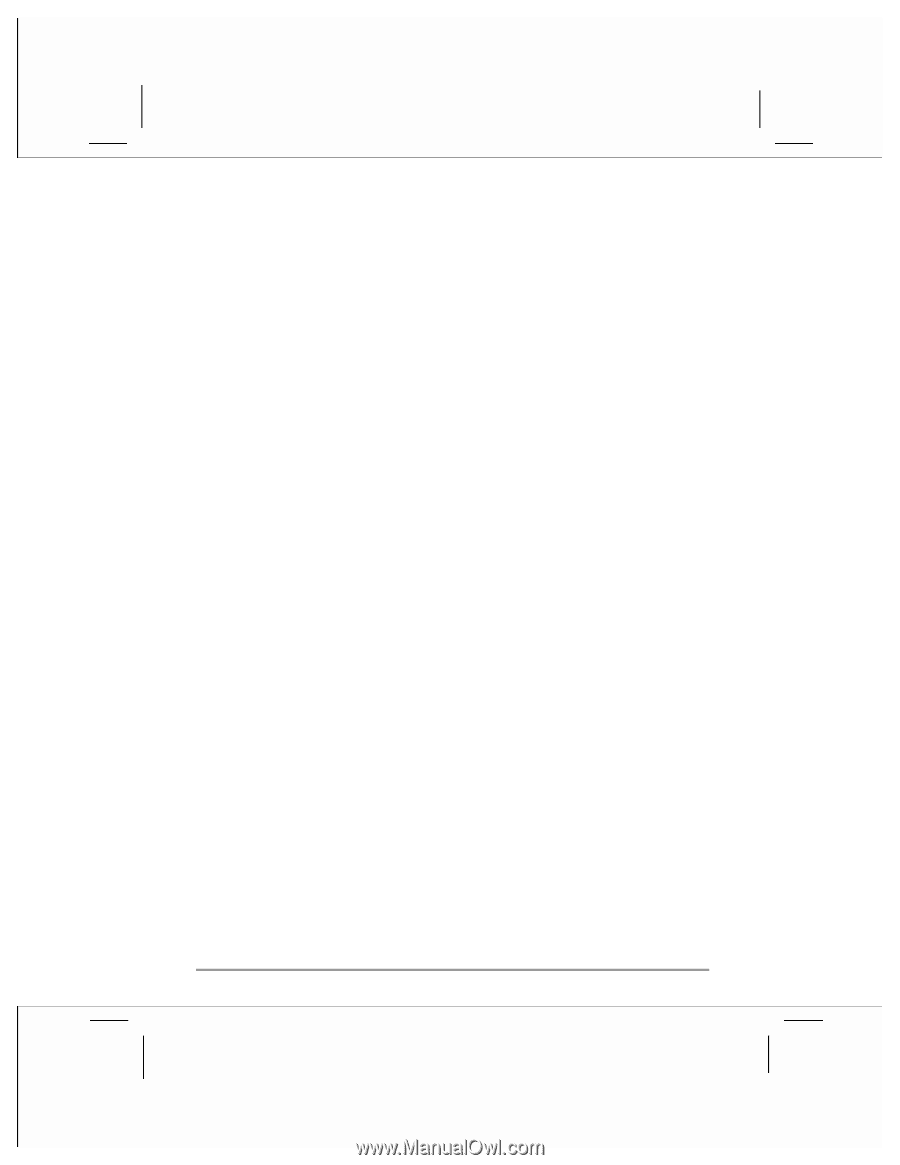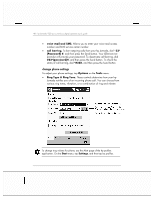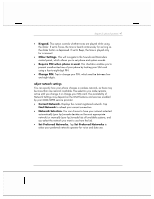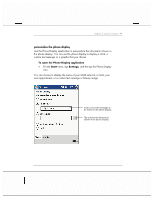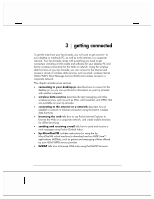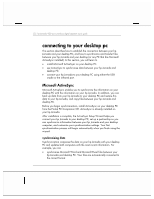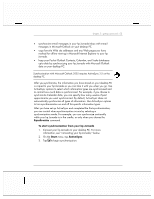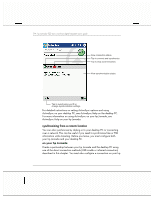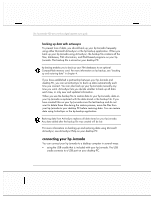HP Jornada 928 HP Jornada 920 Series Wireless Digital Assistant - (English) Us - Page 55
getting connected - browser
 |
View all HP Jornada 928 manuals
Add to My Manuals
Save this manual to your list of manuals |
Page 55 highlights
3 | getting connected To get the most from your hp Jornada, you will want to get connect-to your desktop or notebook PC, as well as to the Internet or a corporate network. Your hp Jornada comes with everything you need to get connected, including a USB cradle and software for your desktop PC and built-in wireless connectivity for the Web or network. Using the wireless data functions of your hp Jornada, you can connect to the Internet and access a variety of wireless data services, such as email, wireless internet (Web/WAP), Short Message Service (SMS) and wireless access to a corporate network. This chapter includes seven sections: • connecting to your desktop pc describes how to connect to the desktop pc, so you can synchronize information on your hp Jornada with another computer. • wireless data services describes the text messaging and other wireless services, such as such as SMS, cell broadcast, and GPRS, that are available on your hp Jornada. • connecting to the internet or a network describes how to establish a network or Internet connection using the built-in wireless data functions. • browsing the web tells how to use Pocket Internet Explorer to browse the Web or a corporate network, and create mobile favorites for offline browsing. • sending and receiving e-mail tells how to send and receive email messages using Pocket Outlook Inbox. • hp MicroChaiVM includes instructions for using the hp MicroChaiVM virtual machine to download and run MIDP Java applications (MIDlets), such as games and messaging utilities offered by your GSM/GPRS service provider. • EzWAP tells how to browse WML sites using the EzWAP browser.