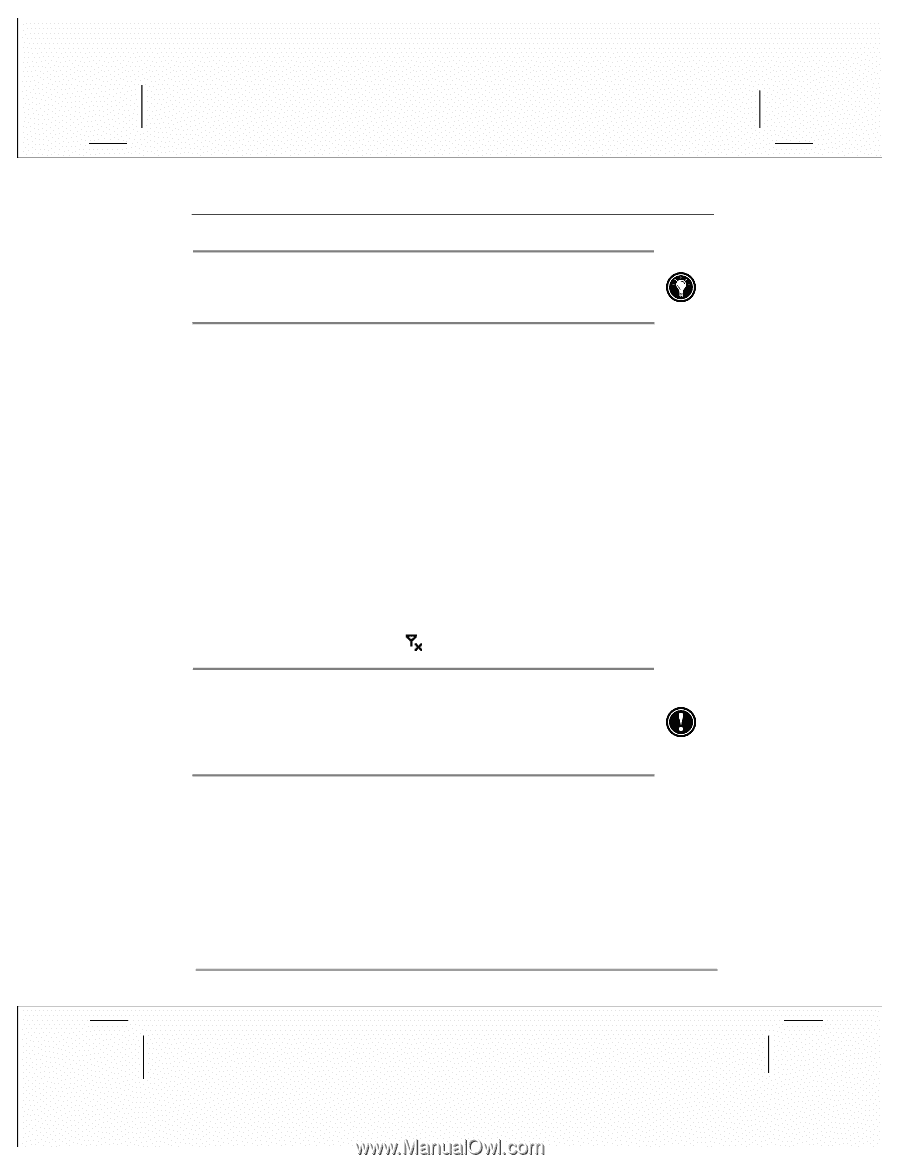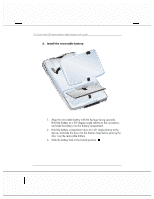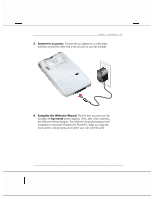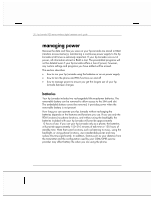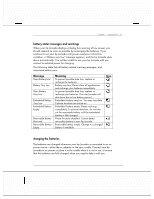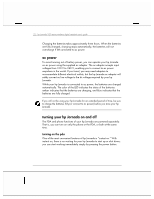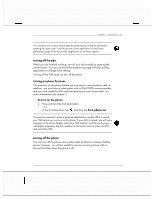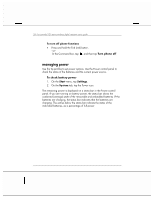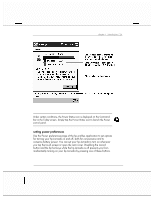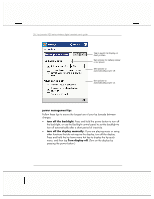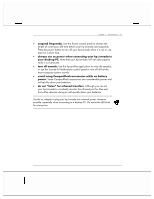HP Jornada 928 HP Jornada 920 Series Wireless Digital Assistant - (English) Us - Page 27
turning off the pda, turning on phone functions, turning off the phone
 |
View all HP Jornada 928 manuals
Add to My Manuals
Save this manual to your list of manuals |
Page 27 highlights
chapter 1 | introduction | 23 You can also turn on your hp Jornada by pressing one of the hp hot keys or opening the auto cover. Use the hp auto cover application or the Power preferences page of the hp profiles application to set these options. turning off the pda When you are finished working, turn off your hp Jornada by pressing the power button. You can use the Power preferences page of the hp profiles application to change these settings. Turning off the PDA does not turn off the phone. turning on phone functions You must turn on the phone before you can send or receive phone calls. In addition, you must have a subscription with a GSM/GPRS service provider, and you must install the SIM card provided by your service provider. For more information, see chapter 2. To turn on the phone • Press and hold the End (red) button. -or- In the Command bar, tap , and then tap Turn phone on. You may be required to enter a personal identification number (PIN) to unlock your SIM before you can turn on the phone. If your SIM is locked, you will see a message on the phone display indicating "SIM Locked," and the touch screen will display a keypad. Tap the numbers on the touch screen to enter your PIN and unlock the SIM. turning off the phone You can turn off the phone and wireless data functions to conserve battery power; however, you will be unable to receive incoming phone calls or browse the Web when the phone is off.