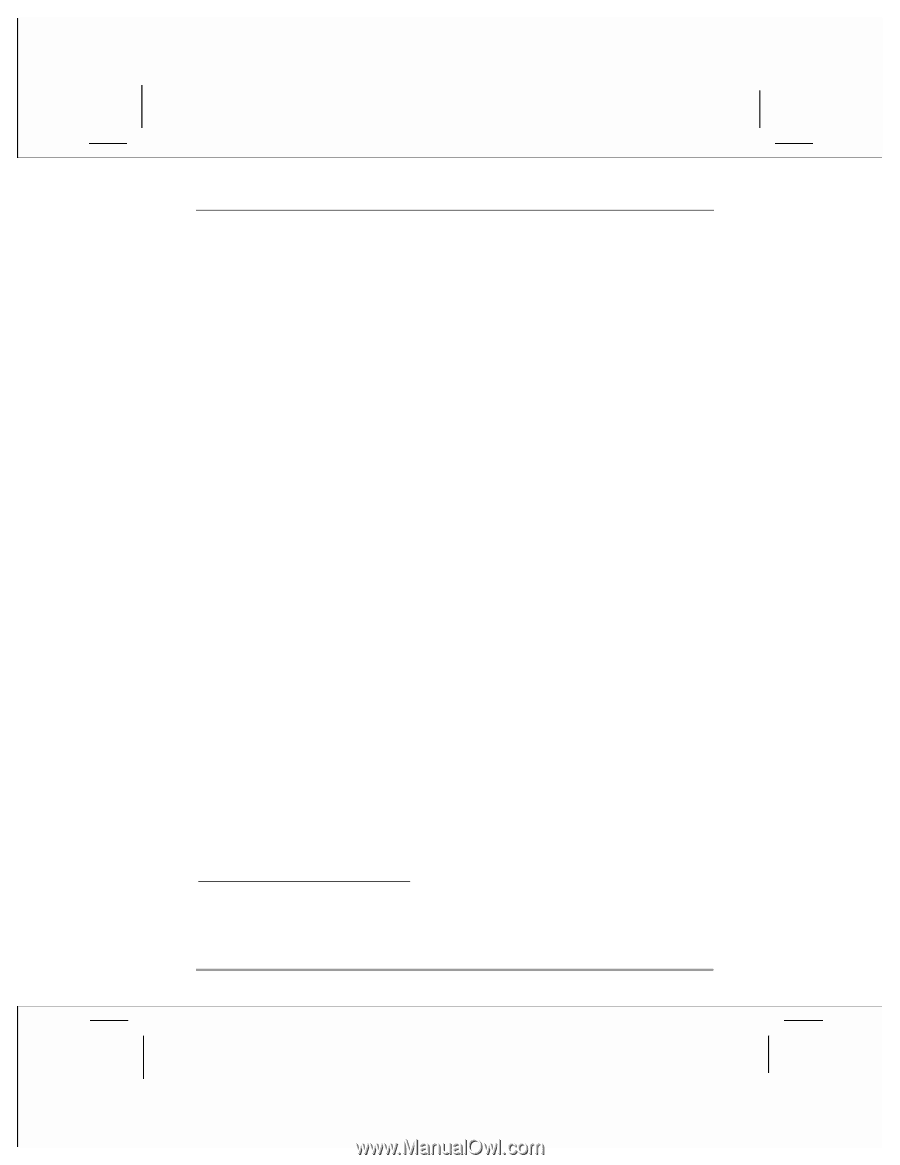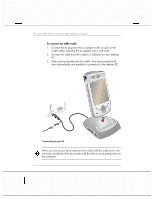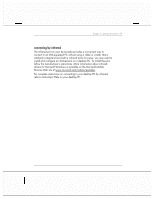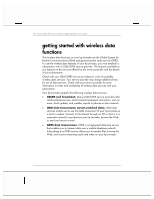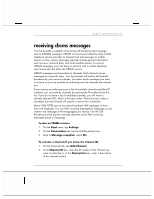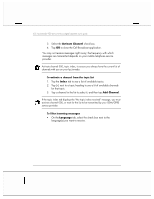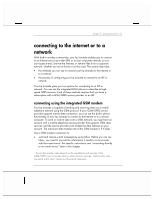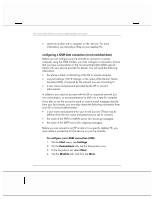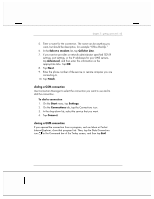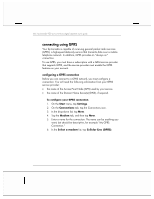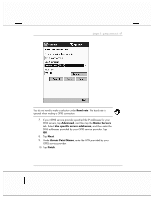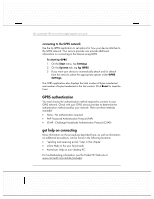HP Jornada 928 HP Jornada 920 Series Wireless Digital Assistant - (English) Us - Page 67
connecting to the internet or to a, network
 |
View all HP Jornada 928 manuals
Add to My Manuals
Save this manual to your list of manuals |
Page 67 highlights
chapter 3 | getting connected | 63 connecting to the internet or to a network With built-in wireless connectivity, your hp Jornada enables you to connect to an Internet service provider (ISP) or to your corporate network, so you can access e-mail, browse the Internet, or retrieve files from a corporate network, whether you are at home or on the road. This section describes • the methods you can use to connect your hp Jornada to the Internet or to a network • the process of configuring your hp Jornada to connect to an ISP or network. Your hp Jornada gives you two options for connecting to an ISP or network. You can use the integrated GSM phone or subscribe to highspeed GPRS services. Each of these methods requires that you have a subscription with a GSM/GPRS service provider or an ISP. connecting using the integrated GSM modem Your hp Jornada is capable of sending and receiving data via a mobile telephone network using the GSM protocol. If your GSM/GPRS service provider supports remote data connection, you can use the built-in phone functionality of your hp Jornada to connect to the Internet or to a remote computer. To send or receive data over a GSM network, you must have an account with a mobile telephone service provider that supports GSM data services, and the service provider must enable the data features on your account. The maximum data transfer rate of the GSM modem is 9.6 kbps.1 Use a GSM modem connection to • send and receive e-mail messages by using Inbox. Before you can use Inbox, you need to provide the information it needs to communicate with the e-mail server. For specific instructions, see "connecting directly to an e-mail server," later in this chapter. 1 Actual data transfer rates depend on the capabilities and services of the GSM/GPRS service provider and/or Internet service provider. Data transfer rates presented in this User's Guide are theoretical maximums.