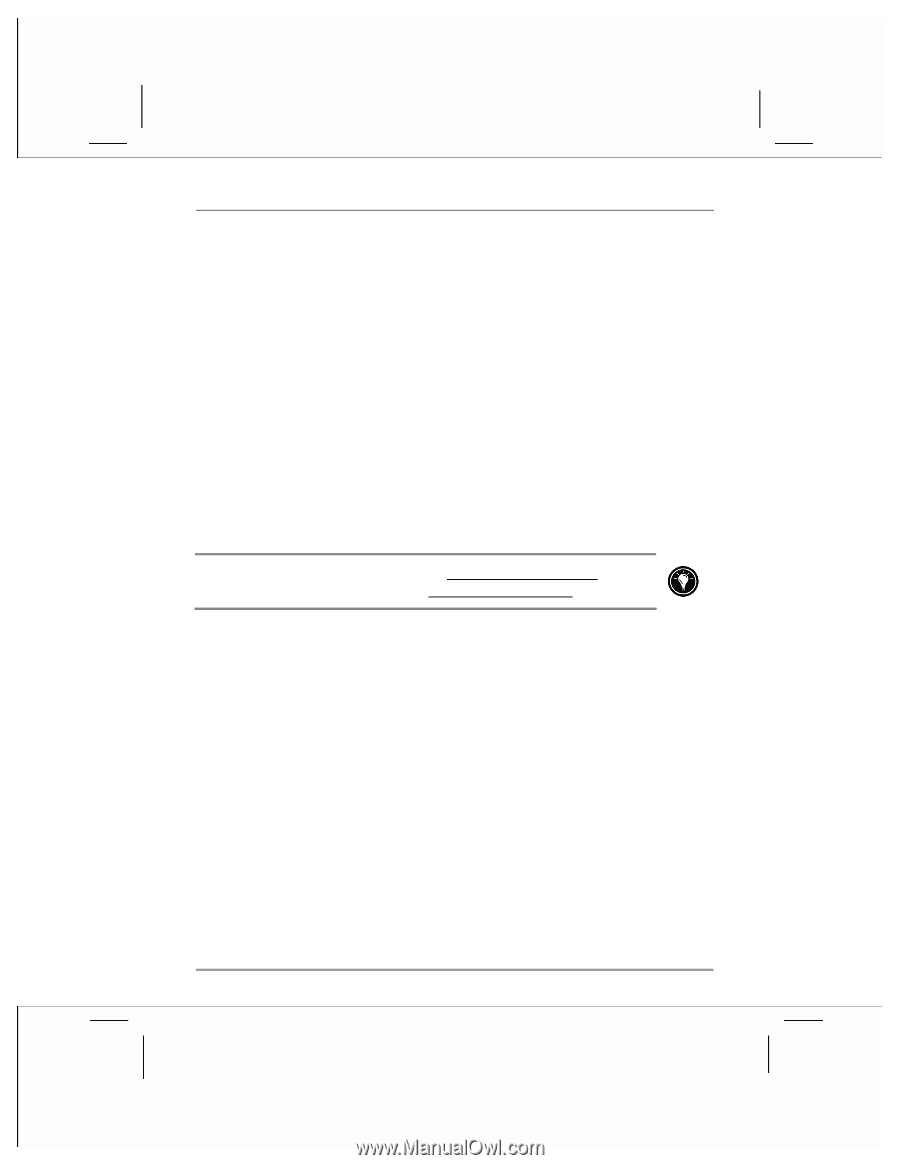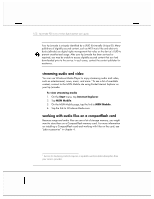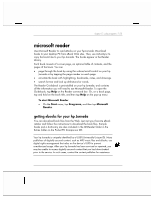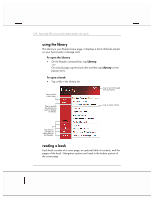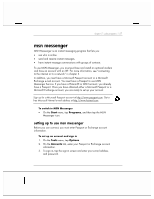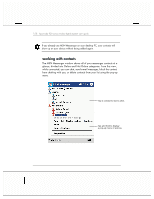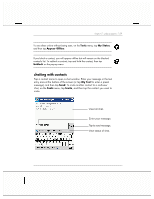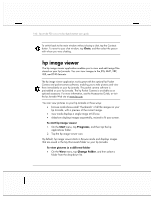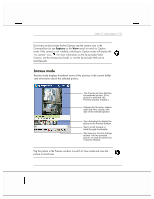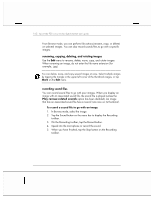HP Jornada 928 HP Jornada 920 Series Wireless Digital Assistant - (English) Us - Page 161
msn messenger
 |
View all HP Jornada 928 manuals
Add to My Manuals
Save this manual to your list of manuals |
Page 161 highlights
chapter 5 | pda programs | 157 msn messenger MSN Messenger is an instant messaging program that lets you • see who is online. • send and receive instant messages. • have instant message conversations with groups of contacts. To use MSN Messenger, you must purchase and install an optional modem and have an account with an ISP. For more information, see "connecting to the internet or to a network" in chapter 3. In addition, you must have a Microsoft Passport account or a Microsoft Exchange e-mail account. You must have a Passport to use MSN Messenger Service. If you have a Hotmail® or MSN account, you already have a Passport. Once you have obtained either a Microsoft Passport or a Microsoft Exchange account, you are ready to set up your account. Sign up for a Microsoft Passport account at http://www.passport.com. Get a free Microsoft Hotmail e-mail address at http://www.hotmail.com. To switch to MSN Messenger • On the Start menu, tap Programs, and then tap the MSN Messenger icon. setting up to use msn messenger Before you can connect, you must enter Passport or Exchange account information. To set up an account and sign in 1. On the Tools menu, tap Options. 2. On the Accounts tab, enter your Passport or Exchange account information. 3. To sign in, tap the sign-in screen and enter your e-mail address and password.