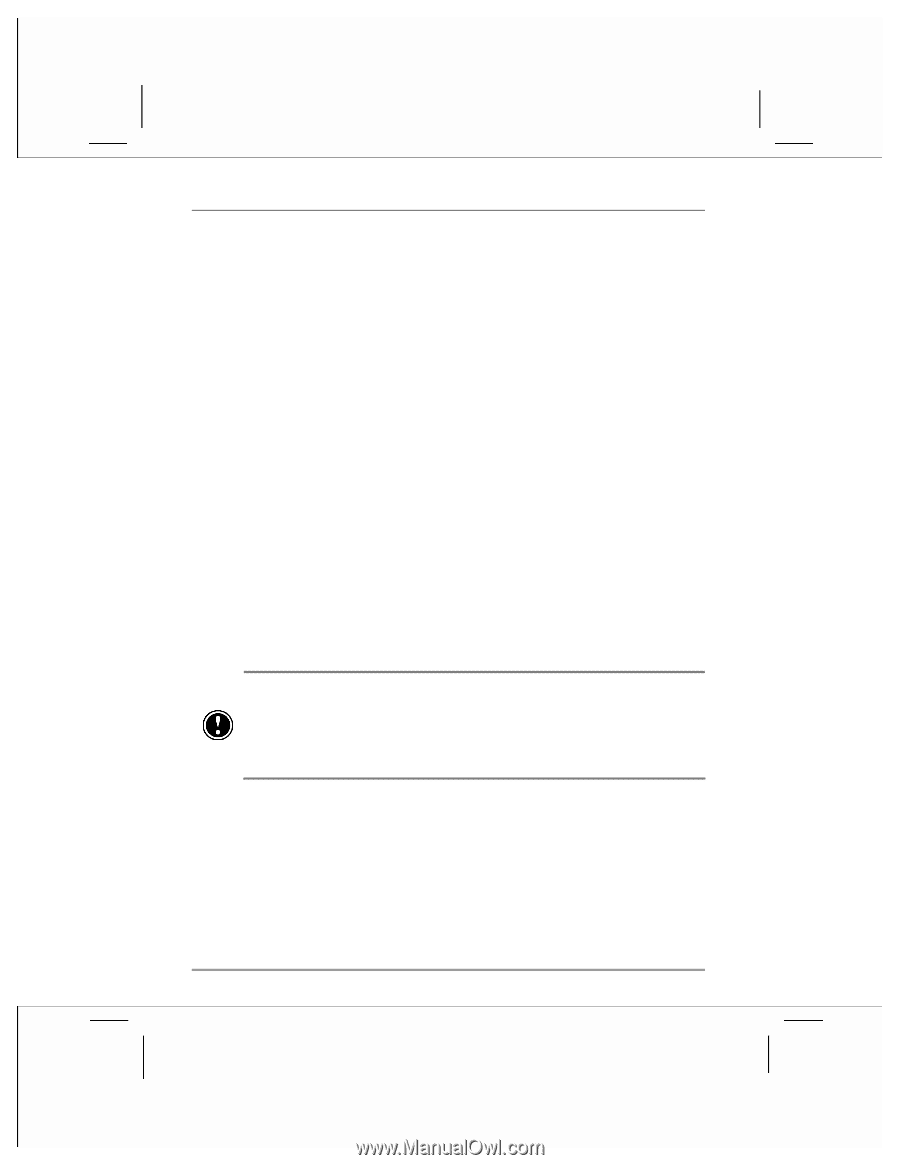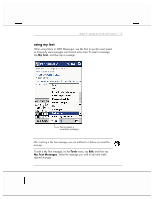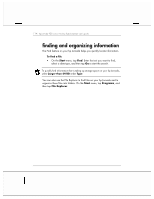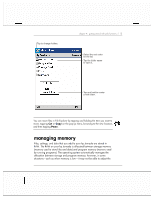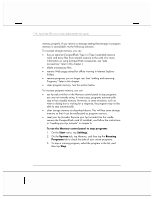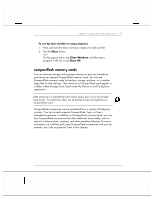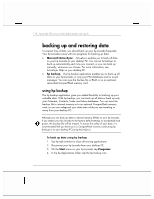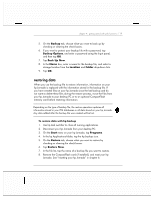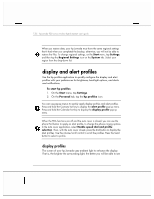HP Jornada 928 HP Jornada 920 Series Wireless Digital Assistant - (English) Us - Page 122
backing up and restoring data
 |
View all HP Jornada 928 manuals
Add to My Manuals
Save this manual to your list of manuals |
Page 122 highlights
118 | hp Jornada 920 series wireless digital assistant user's guide backing up and restoring data To prevent loss of data, you should back up your hp Jornada frequently. Your hp Jornada comes with two programs for backing up data: • Microsoft ActiveSync. ActiveSync enables you to back all data on your hp Jornada to your desktop PC. You can set ActiveSync to back up automatically each time you connect, or you can back up manually, whenever you choose. For more information, see ActiveSync Help on your desktop PC. • hp backup. The hp backup application enables you to back up all data on your hp Jornada, or only your PIM databases and/or e-mail messages. You can save the backup file in RAM or on an optional, removable CompactFlash memory card. using hp backup The hp backup application gives you added flexibility in backing up your valuable data. With hp backup, you can back up all data or back up only your Calendar, Contacts, Tasks, and Inbox databases. You can save the backup file to internal memory or to an optional CompactFlash memory card, so you can safeguard your data even while you are traveling or away from your desktop PC. Although you can back up data to internal memory (RAM) on your hp Jornada, if you restore your hp Jornada to the factory default settings or accidentally lose power, the backup file will be erased. To ensure the safety of your data, it is recommended that you back up to a CompactFlash memory card (using hp backup) or to your desktop PC (using ActiveSync). To back up data using hp backup 1. Use hp task switcher to close all running applications. 2. Disconnect your hp Jornada from your desktop PC. 3. On the Start menu on your hp Jornada, tap Programs. 4. In the hp Applications folder, tap the hp backup icon.