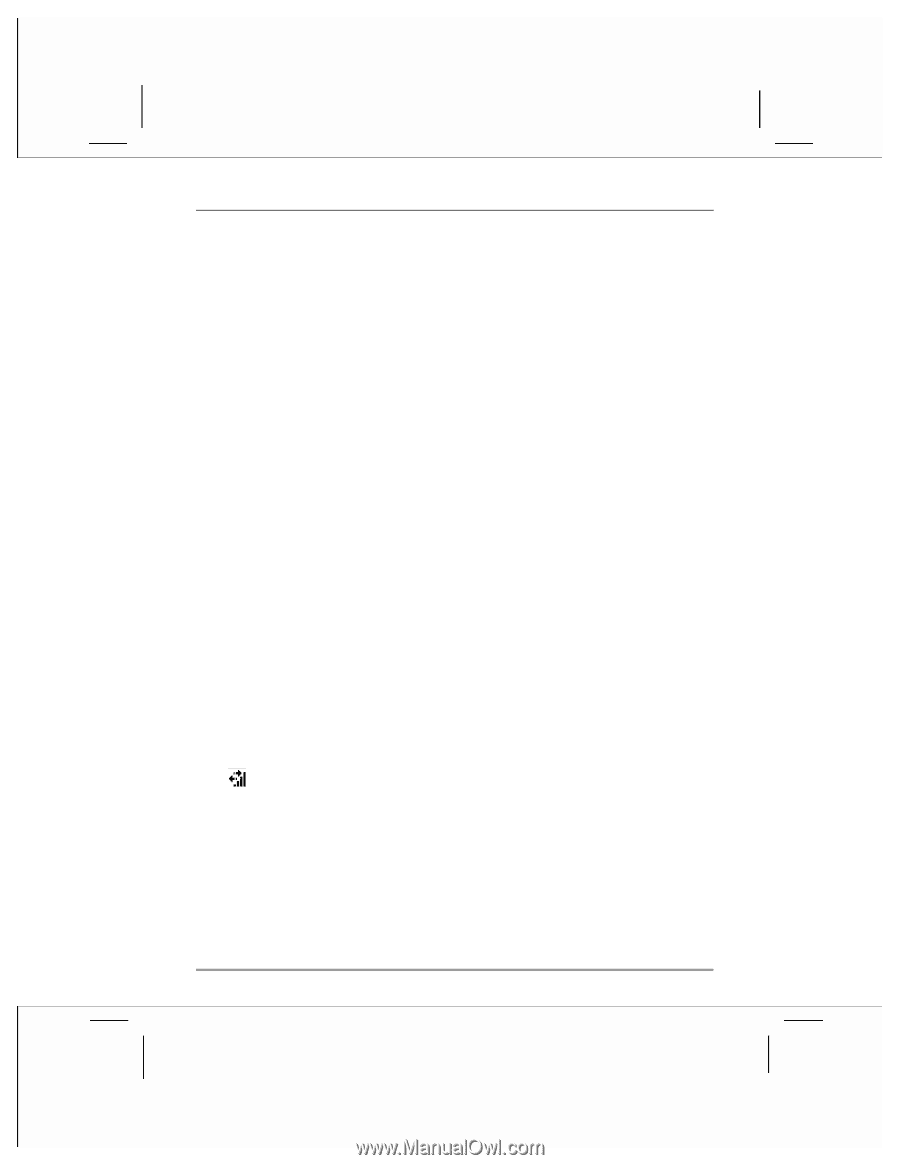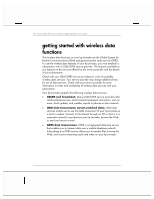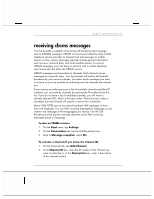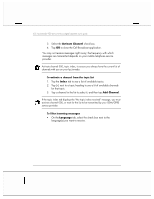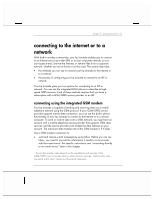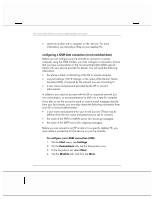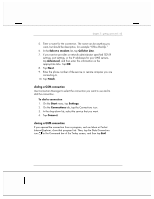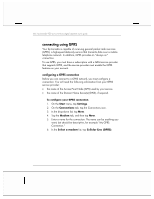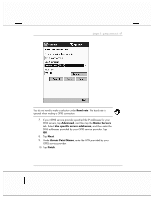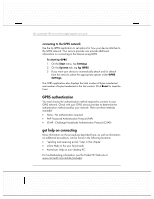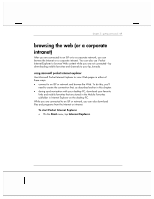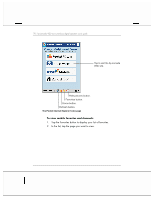HP Jornada 928 HP Jornada 920 Series Wireless Digital Assistant - (English) Us - Page 69
Select a modem, Cellular Line, Advanced, Finish, Start, Settings, Connections, Connect
 |
View all HP Jornada 928 manuals
Add to My Manuals
Save this manual to your list of manuals |
Page 69 highlights
chapter 3 | getting connected | 65 5. Enter a name for the connection. The name can be anything you want, but should be descriptive, for example "Office Dial-Up." 6. In the Select a modem list, tap Cellular Line. 7. If your service provider or network administrator specified TCP/IP settings, port settings, or the IP addresses for your DNS servers, tap Advanced, and then enter this information on the appropriate tabs. Tap OK. 8. Tap Next. 9. Enter the phone number of the service or remote computer you are connecting to. 10. Tap Finish. dialing a GSM connection Use Connection Manager to select the connection you want to use and to dial the connection. To dial a connection 1. On the Start menu, tap Settings. 2. On the Connections tab, tap the Connections icon. 3. In the drop-down list, select the service that you want. 4. Tap Connect. closing a GSM connection If you opened the connection from a program, such as Inbox or Pocket Internet Explorer, close that program first. Then, tap the Data Connection icon in the Command bar of the Today screen, and then tap End.