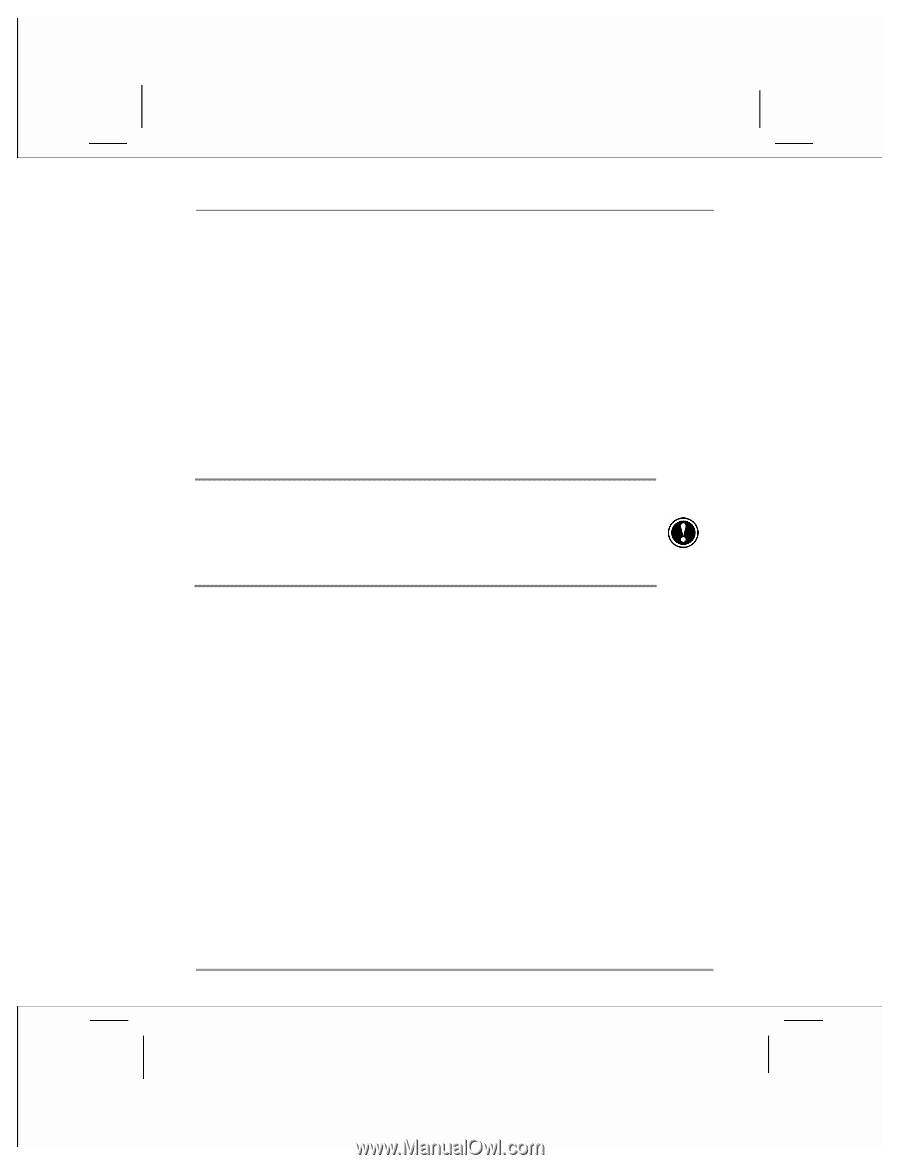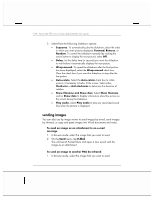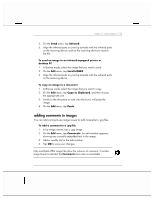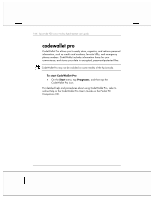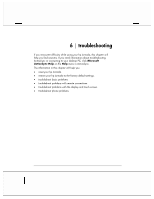HP Jornada 928 HP Jornada 920 Series Wireless Digital Assistant - (English) Us - Page 173
restoring factory defaults
 |
View all HP Jornada 928 manuals
Add to My Manuals
Save this manual to your list of manuals |
Page 173 highlights
chapter 6 | troubleshooting | 169 restoring factory defaults In some cases, such as when your hp Jornada does not respond after being reset or when you forget your password, you may need to restore your hp Jornada to the factory default settings. This erases all data stored in RAM. All information you have entered, including all files, system settings, and programs you have installed, may be erased. To ensure the safety of your information should it be necessary to restore the factory defaults, you should regularly back up your data to your desktop PC (using ActiveSync), to a CompactFlash card (using the hp backup application). For more information on backing up data, see "backing up and restoring data" in chapter 4. Restoring the factory default settings erases all files, programs, and data stored in RAM. You can restore data from a backup file saved on your desktop computer or on a CompactFlash card. (For more information, see "backing up and restoring data" in chapter 4, or ActiveSync Help on your desktop computer.) To restore the factory defaults 1. Remove your hp Jornada from the USB cradle and disconnect all cables, including the ac adapter, from your hp Jornada. 2. Using the stylus, press and hold the reset button. 3. While holding the reset button, press and release the power button. 4. Release the reset button 5. Press the power button. After you restore the factory defaults, you will need to complete the Welcome Wizard and re-establish a partnership with your desktop PC. You may also want to restore data to your hp Jornada from your most recent backup file. for more information, see "using your hp Jornada for the first time" in chapter 1, and "backing up and restoring data" in chapter 4.