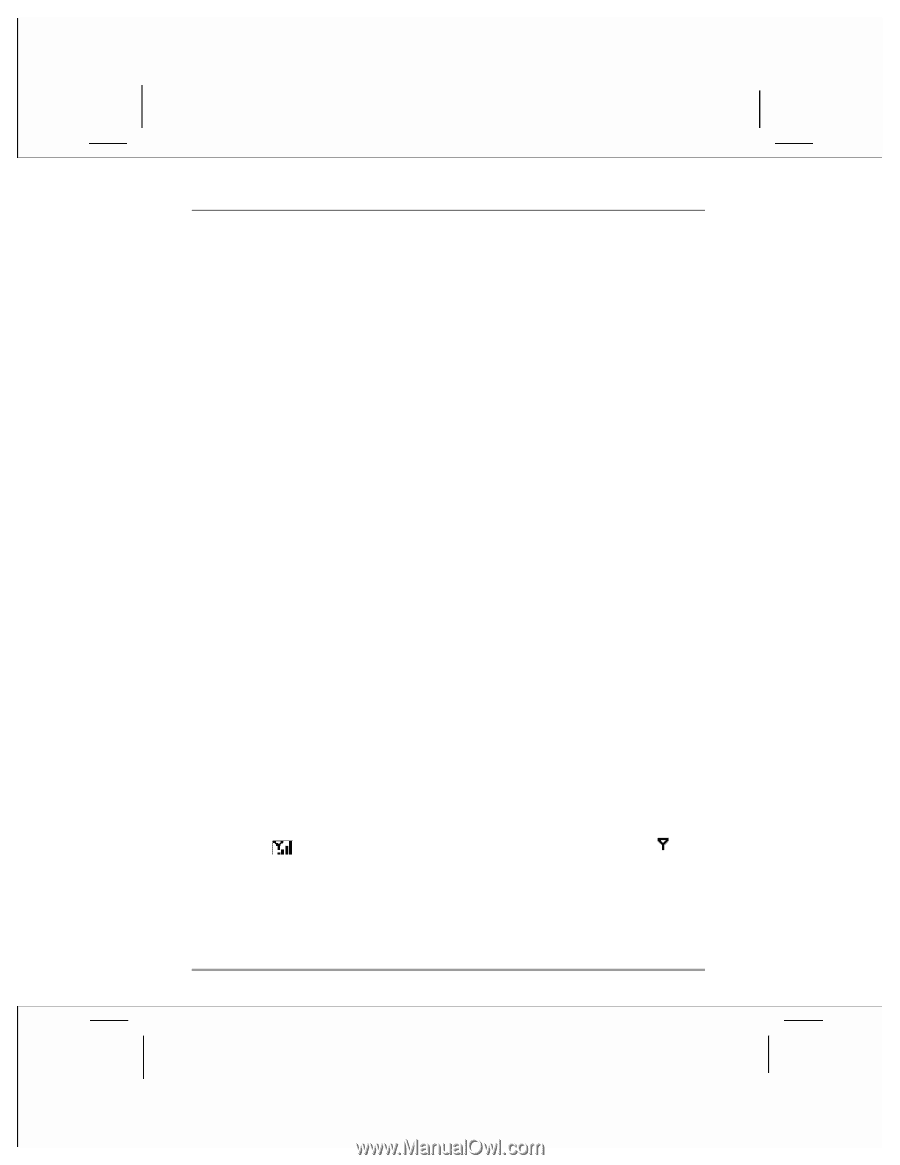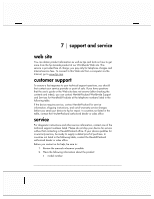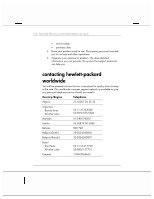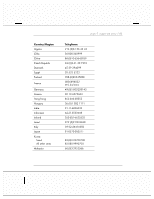HP Jornada 928 HP Jornada 920 Series Wireless Digital Assistant - (English) Us - Page 182
phone problems
 |
View all HP Jornada 928 manuals
Add to My Manuals
Save this manual to your list of manuals |
Page 182 highlights
178 | hp Jornada 920 series wireless digital assistant user's guide • press the power button to ensure that the display is on. • reset the device. After a reset, the screen remains blank for approximately three seconds after pressing the power button. • charge the device by connecting to ac power. display is difficult to see in dark rooms Use hp profiles to adjust the display brightness for optimal viewing. (See "display and alert profiles" in chapter 4.) In very bright light, select the Outdoor profile in hp profiles. In very dark conditions, apply the Low Power profile. In a dark room, you may also need to turn on the backlight or position a lamp so that the light shines directly on the screen. Use hp profiles to set the backlight to come on automatically in dark conditions. screen is difficult to read If you are having a hard time viewing a document in Notes, try changing the size of the view. To do this, tap a zoom percentage on the Tools menu. In Pocket Word and Pocket Excel, on the View menu, tap Zoom and then select a zoom percentage. In Pocket Internet Explorer, on the View menu, tap Text Size and then select a size. phone problems bad reception, or calls are dropped The phone sends and receives radio signals. As with all radio equipment, the quality of your reception depends on the strength of the signal in the area where you are using the phone. Signal strength will vary depending on your surroundings and your location relative to your GSM/GPRS service provider's antenna relay. The icon in the phone display indicates the signal strength. The icon indicates that the phone is not receiving a signal. To improve signal strength and improve reception, try these steps: • if you are in a building, move near a window, or go outside.