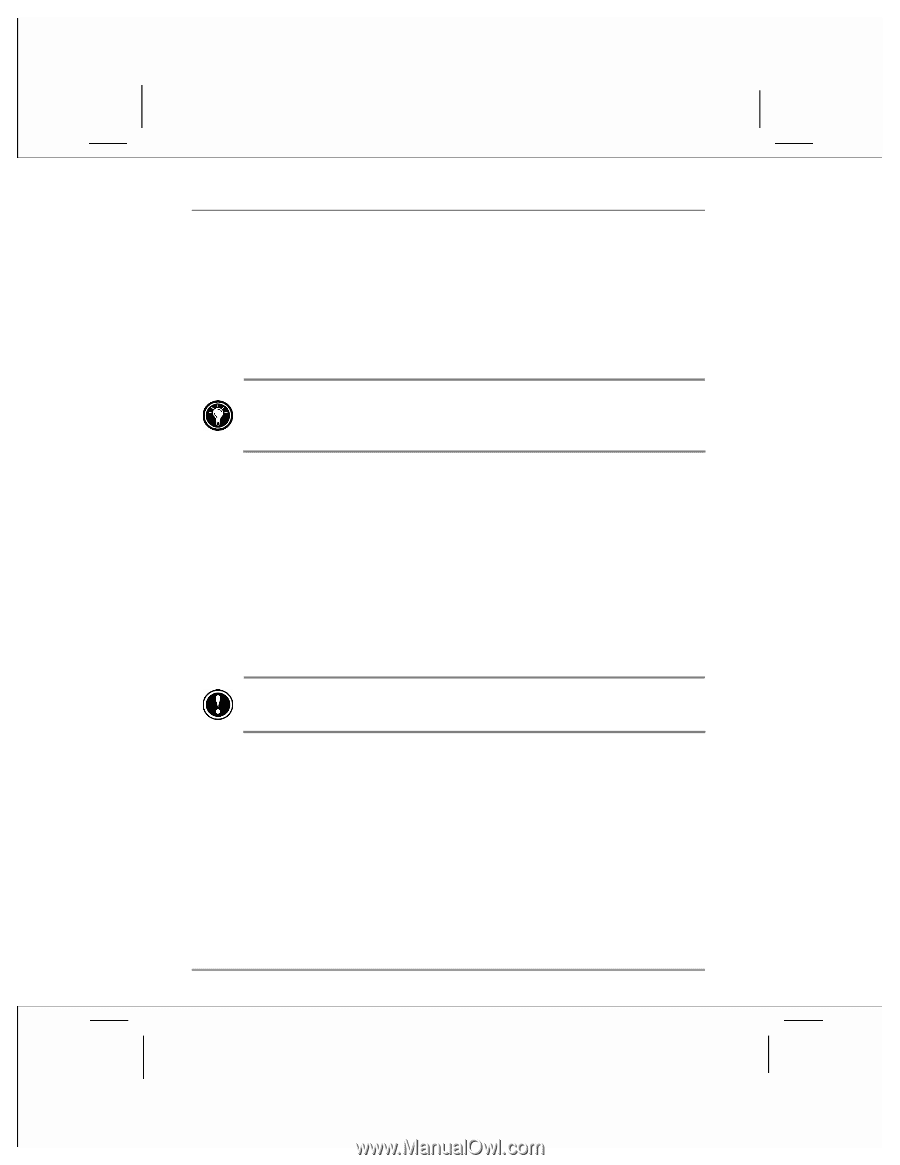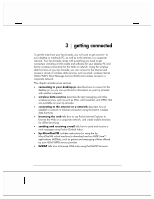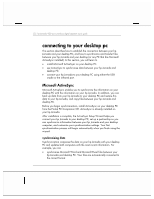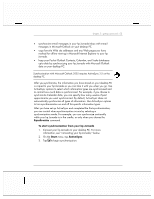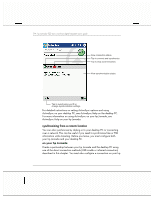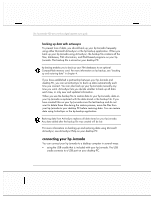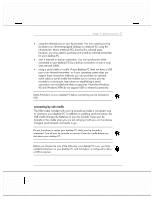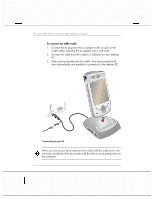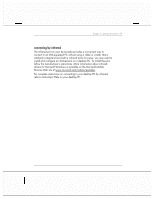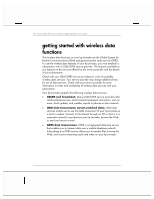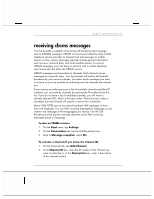HP Jornada 928 HP Jornada 920 Series Wireless Digital Assistant - (English) Us - Page 60
connecting your hp Jornada
 |
View all HP Jornada 928 manuals
Add to My Manuals
Save this manual to your list of manuals |
Page 60 highlights
56 | hp Jornada 920 series wireless digital assistant user's guide backing up data with activesync To prevent loss of data, you should back up your hp Jornada frequently using either Microsoft ActiveSync or the hp backup application. When you back up your hp Jornada using ActiveSync, the backup file contains all the files, databases, PIM information, and RAM-based programs on your hp Jornada. The backup file is stored on your desktop PC. hp backup enables you to back up your PIM databases to an optional CompactFlash memory card. For more information on hp backup, see "backing up and restoring data" in chapter 4. If you have established a partnership between your hp Jornada and desktop PC, you can set ActiveSync to back up data automatically each time you connect. You can also back up your hp Jornada manually any time you want. ActiveSync lets you decide whether to back up all data each time, or only new and updated information. When you use the backup file to restore data to your hp Jornada, data on your hp Jornada is replaced with the data stored in the backup file. If you have created files on your hp Jornada since the last backup and do not want to delete these files during the restore process, move the files from your hp Jornada to your desktop PC before restoring data. You can restore data using ActiveSync or the hp backup application. Restoring data from ActiveSync replaces all data stored on your hp Jornada. Any data added after the backup file was created will be lost. For more information on backing up and restoring data using Microsoft ActiveSync, see ActiveSync Help on your desktop PC. connecting your hp Jornada You can connect your hp Jornada to a desktop computer in several ways: • using the USB cradle that is included with your hp Jornada. The USB cradle connects to a USB port on your desktop PC.