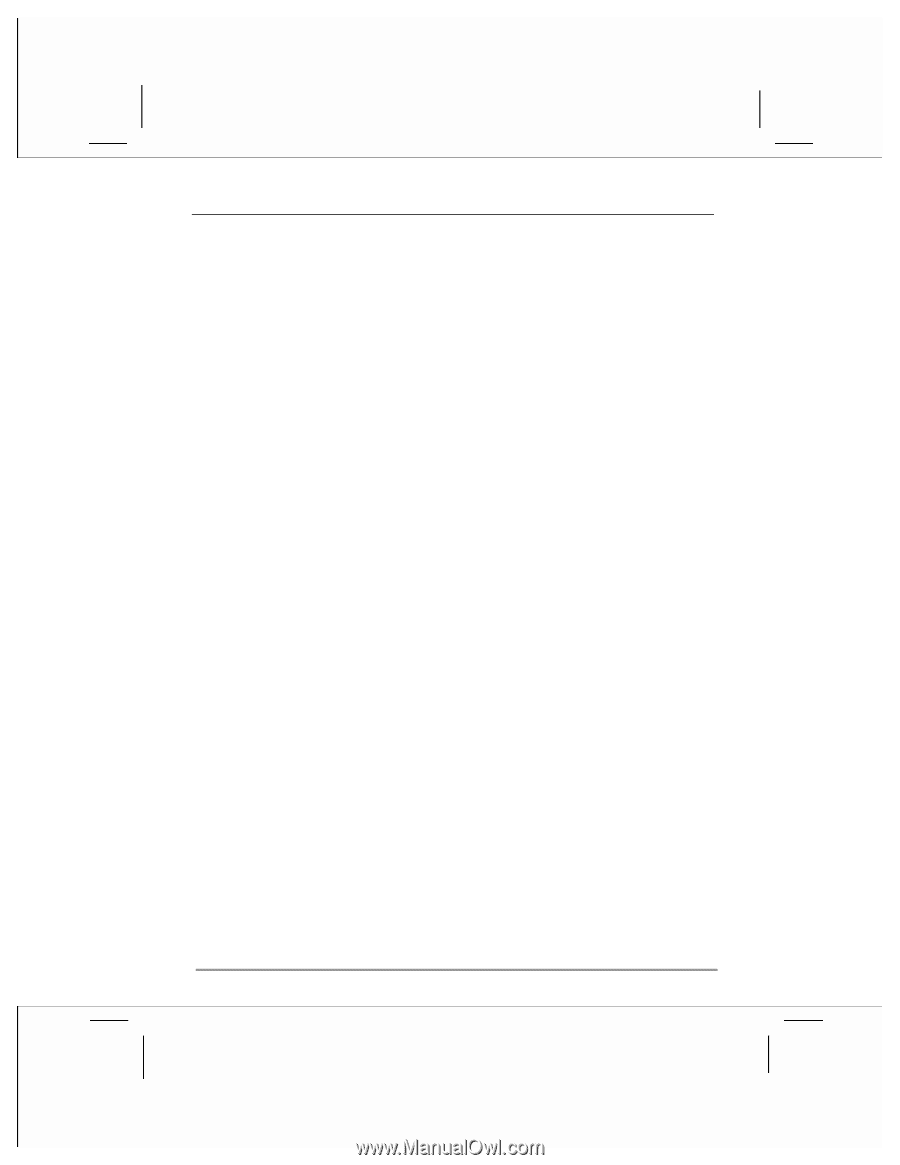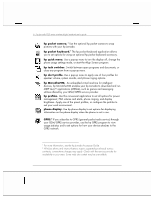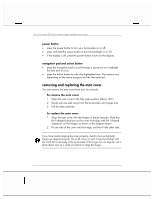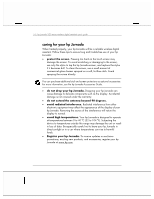HP Jornada 928 HP Jornada 920 Series Wireless Digital Assistant - (English) Us - Page 15
Send button, End button - pda phone
 |
View all HP Jornada 928 manuals
Add to My Manuals
Save this manual to your list of manuals |
Page 15 highlights
chapter 1 | introduction | 11 LED The color and state (blinking or steady) of the LED have different meanings, depending on whether you are using the phone or PDA, and whether your hp Jornada is connected to ac power. • steady amber LED indicates that the PDA is recording a voice note, or that batteries are charging (when connected to ac power) • steady blue LED indicates that batteries are fully charged (when connected to ac power) • blinking blue LED indicates a PDA alarm or reminder. Blinking blue LED can also indicate a missed phone call, that the phone is in autoroaming mode, or that an SMS message has been received. Send button Press the Send button to • start to the Microsoft Phone application • answer an incoming call • dial the selected number When the auto cover is closed, you can also use the Send button to dial a number from your speed dial list or to review the lists of incoming and outgoing calls. For more information, see "making a call" in chapter 2. End button • press the End button to end a call. • press and hold the End button to turn the phone on or off. • you can also use the End button to apply a profile while the auto cover is closed and the phone is on. For more information, see "display and alert profiles" in chapter 4.