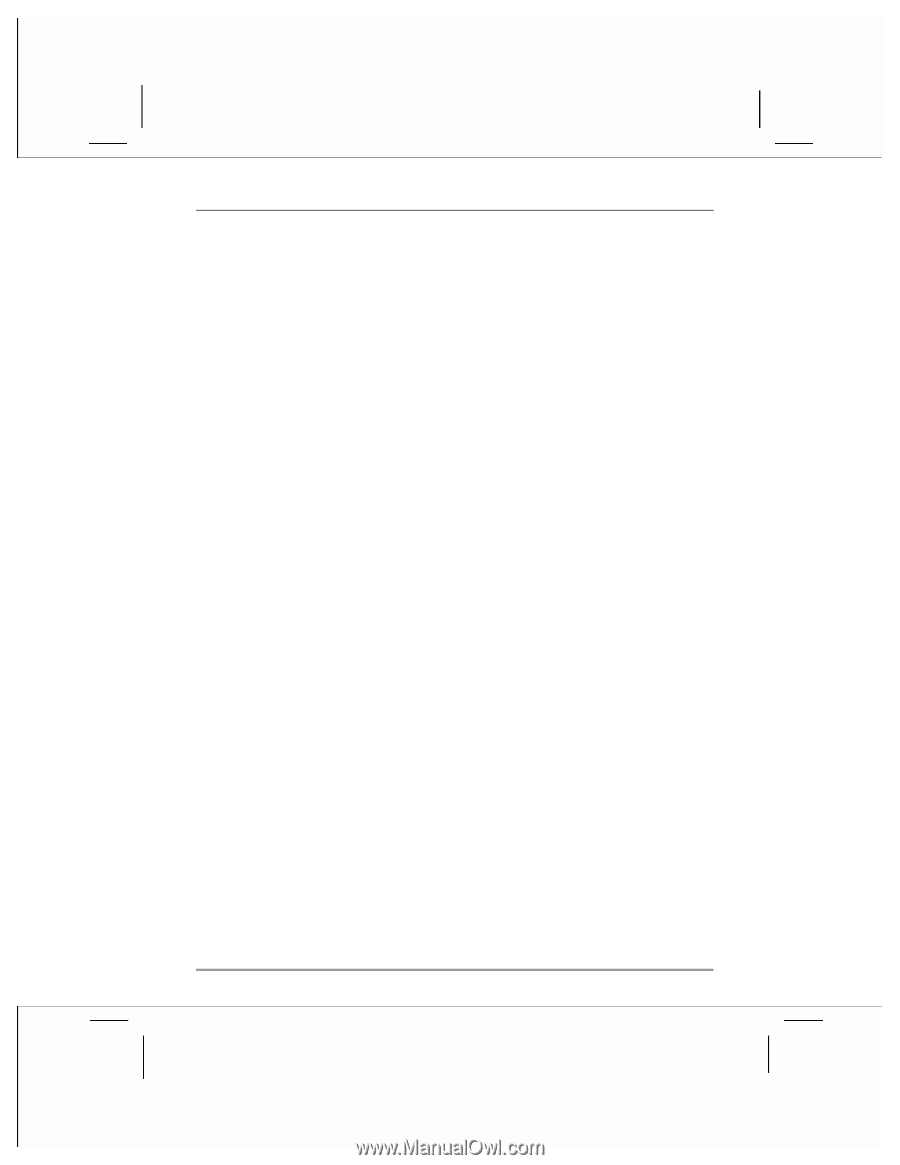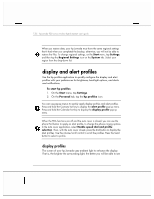HP Jornada 928 HP Jornada 920 Series Wireless Digital Assistant - (English) Us - Page 129
start menu
 |
View all HP Jornada 928 manuals
Add to My Manuals
Save this manual to your list of manuals |
Page 129 highlights
chapter 4 | getting started with pda functions | 125 To modify a button assignment 1. Press the hp home menu hot key to launch hp home menu. 2. Select the page you want to modify from the drop-down list of home menu pages. 3. Tap and hold the stylus on the button you want to modify. 4. On the pop-up menu, tap Assign, Rename, or Delete. • Tap Assign, and then browse to select the program or document you want to assign to the button. • Tap Rename, and then type a description to be displayed under the button. The description can be up to 10 characters long. The default description is the file name. • Tap Delete to clear the current button assignment. To add a page to the hp home menu 1. Press the hp home menu hot key to display the hp home menu. 2. On the Page menu, tap Add Page. 3. Enter a name for the page, and then tap OK. 4. On the new page, tap and hold a button to assign to a program or document. 5. On the pop-up menu, tap Assign, and then browse to select the program or document you want to assign to the button. start menu You can add programs to the Start menu to make it easier to access the programs you use most. To add a program to the Start menu 1. On the Start menu, tap Settings, and then tap Menus. 2. On the Start Menu tab, select the check box for the program you want to add.