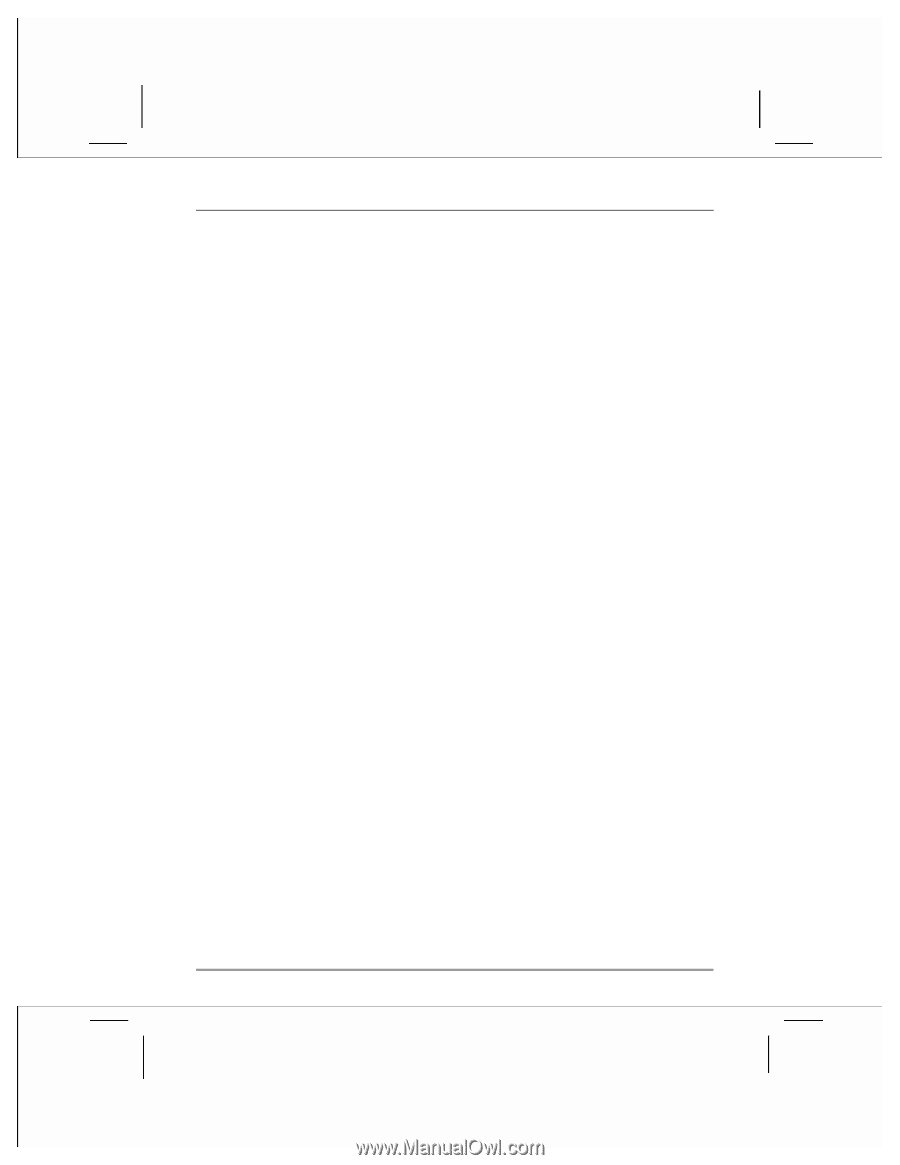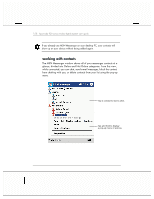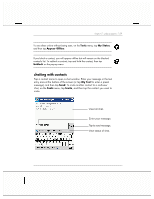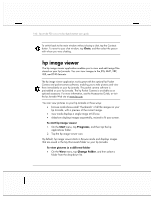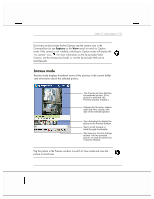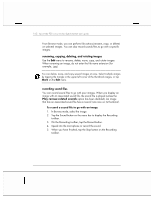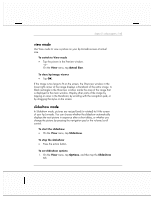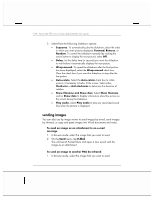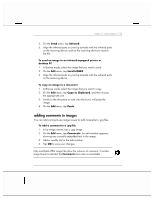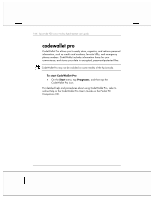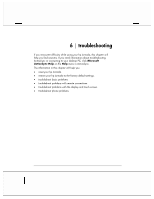HP Jornada 928 HP Jornada 920 Series Wireless Digital Assistant - (English) Us - Page 167
view mode, slideshow mode
 |
View all HP Jornada 928 manuals
Add to My Manuals
Save this manual to your list of manuals |
Page 167 highlights
chapter 5 | pda programs | 163 view mode Use View mode to view a picture on your hp Jornada screen at actual size. To switch to View mode • Tap the picture in the Preview window. -or- On the View menu, tap Actual Size. To close hp image viewer • Tap OK. If the image is too large to fit on the screen, the Overview window in the lower-right corner of the image displays a thumbnail of the entire image. A black rectangle in the Overview window marks the area of the image that is displayed in the main window. Display other parts of the image by tapping an area in the thumbnail, by scrolling with the navigation pad, or by dragging the stylus on the screen. slideshow mode In Slideshow mode, pictures are resized (and/or rotated) to fit the screen of your hp Jornada. You can choose whether the slideshow automatically displays the next picture in sequence after a short delay, or whether you change the picture by pressing the navigation pad or the volume/scroll control. To start the slideshow • On the View menu, tap Slideshow. To stop the slideshow • Press the action button. To set slideshow options 1. On the View menu, tap Options, and then tap the Slideshow tab.