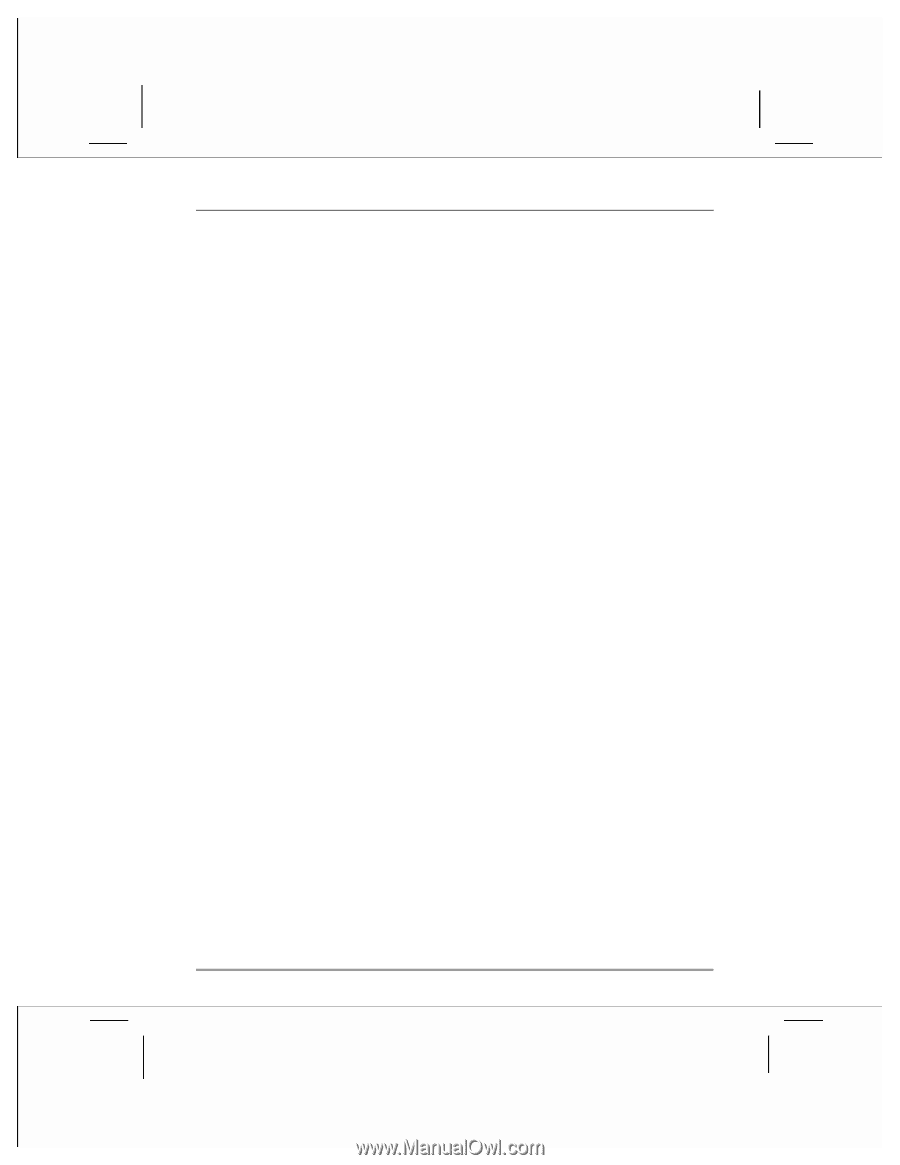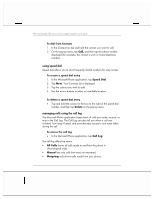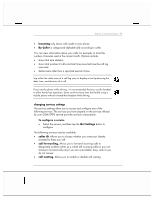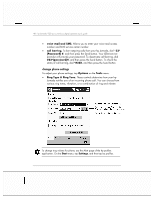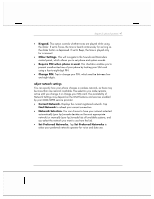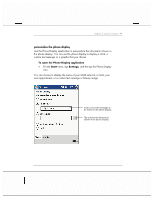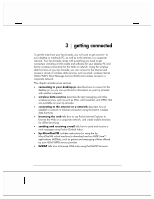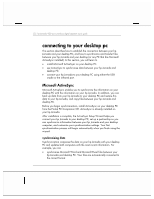HP Jornada 928 HP Jornada 920 Series Wireless Digital Assistant - (English) Us - Page 51
Set Preferred Networks.
 |
View all HP Jornada 928 manuals
Add to My Manuals
Save this manual to your list of manuals |
Page 51 highlights
chapter 2 | phone functions | 47 • Keypad. This option controls whether tones are played while using the dialer. If set to Tones, the tone is heard continuously for as long as the dialer button is depressed. If set to Beep, the tone is played only for a moment. • Other Settings. This will navigate to the Sounds and Reminders control panel, which allows you to set phone and system sounds. • Require PIN when phone is used. This checkbox enables you to prevent unauthorized use of your phone by locking your SIM card using a four-to-eight-digit PIN. • Change PIN. Tap to change your PIN, which must be between four and eight digits. adjust network settings You can specify how your phone chooses a wireless network, as there may be more than one network available. The selection you make remains active until you change it or change your SIM card. The availability of Network Settings may depend on the GSM features and services enabled by your GSM/GPRS service provider. • Current Network. Displays the current registered network. Tap Find Network to refresh your current connection. • Network Selection. You can choose to have your network selected automatically (your hp Jornada decides on the most appropriate network) or manually (your hp Jornada lists all available systems, and you select the network you want to use from the list). • Set Preferred Networks. Tap Set Preferred Networks to select your preferred network operator for voice and data use.