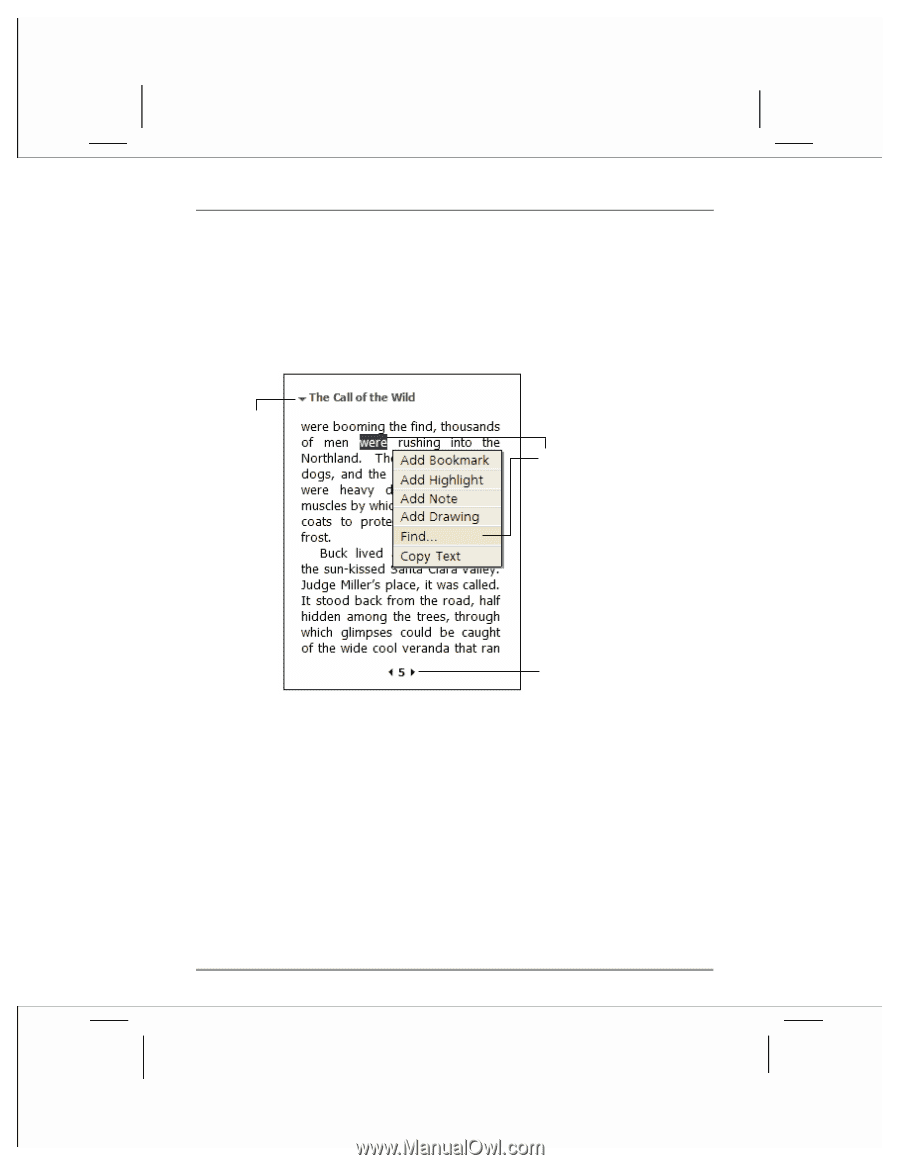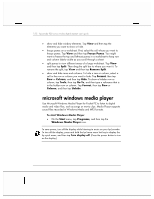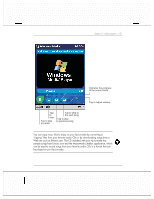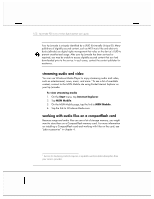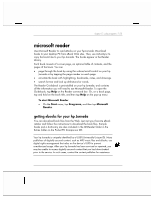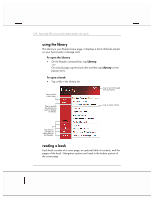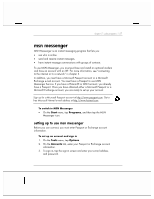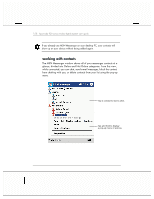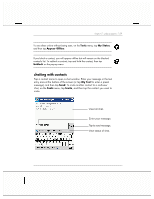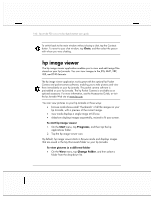HP Jornada 928 HP Jornada 920 Series Wireless Digital Assistant - (English) Us - Page 159
using reader features
 |
View all HP Jornada 928 manuals
Add to My Manuals
Save this manual to your list of manuals |
Page 159 highlights
chapter 5 | pda programs | 155 The first time you open a book, you will probably want to go to the first page or to the table of contents, if there is one. Subsequently, whenever you open the book, you will be automatically taken to the last page you read. In addition to the text, each book page includes a page number and book title. Tap to select a navigation option. Drag to select text and then tap an option. Tap arrows to turn the page, or tap and hold page # to bring up page riffle. You can also page through a book by using the volume/scroll control on your hp Jornada. using reader features Reading a book electronically gives you several options not available with paper books. These options are available from any book page. Select text by dragging across the text on the page. Then, tap an option on the pop-up menu, as described here: