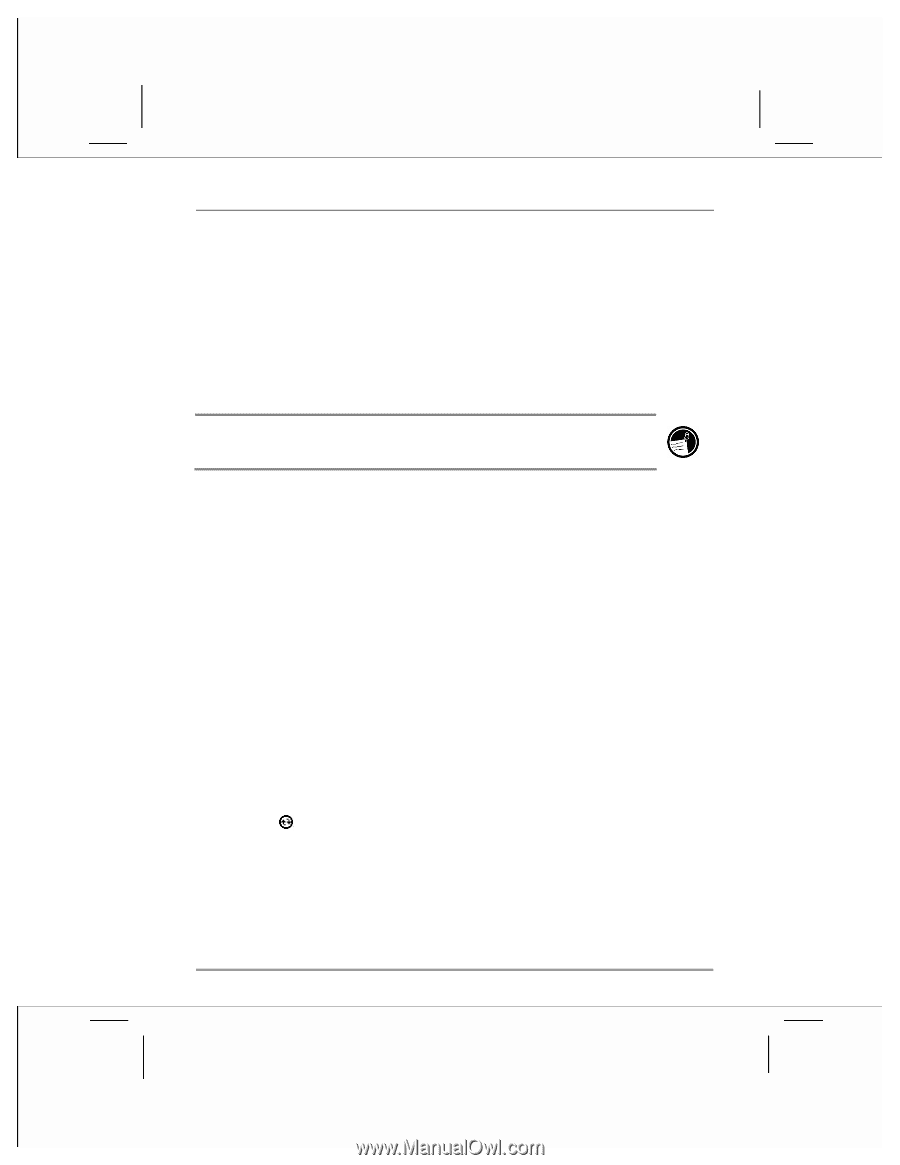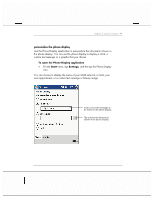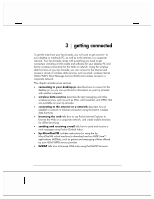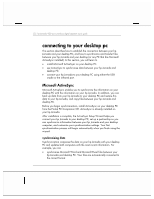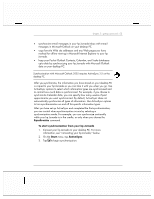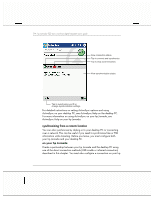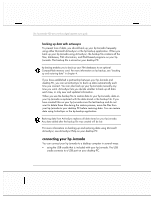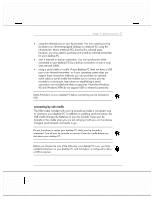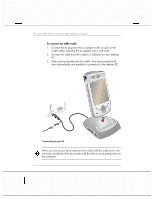HP Jornada 928 HP Jornada 920 Series Wireless Digital Assistant - (English) Us - Page 57
Synchronize, Start, ActiveSync
 |
View all HP Jornada 928 manuals
Add to My Manuals
Save this manual to your list of manuals |
Page 57 highlights
chapter 3 | getting connected | 53 • synchronize e-mail messages in your hp Jornada Inbox with e-mail messages in Microsoft Outlook on your desktop PC. • copy favorite Web site addresses and any Web pages you have marked for offline viewing in Microsoft Internet Explorer to your hp Jornada. • keep your Pocket Outlook Contacts, Calendar, and Tasks databases up-to-date by synchronizing your hp Jornada with Microsoft Outlook data on your desktop PC. Synchronization with Microsoft Outlook 2002 requires ActiveSync 3.5 on the desktop PC. After you synchronize, the information you have stored on your desktop PC is copied to your hp Jornada so you can take it with you when you go. Use ActiveSync options to select which information types are synchronized and to control how much data is synchronized. For example, if you choose to synchronize Calendar data, you can specify how many weeks of past appointments you want synchronized. By default, ActiveSync does not automatically synchronize all types of information. Use ActiveSync options to turn synchronization on and off for specific information types. After you have set up ActiveSync and completed the first synchronization, you can control when synchronization occurs by selecting a synchronization mode. For example, you can synchronize continually while your hp Jornada is in the cradle, or only when you choose the Synchronize command. To start synchronization from your hp Jornada 1. Connect your hp Jornada to your desktop PC. For more information, see "connecting your hp Jornada," below. 2. On the Start menu, tap ActiveSync. 3. Tap to begin synchronization.