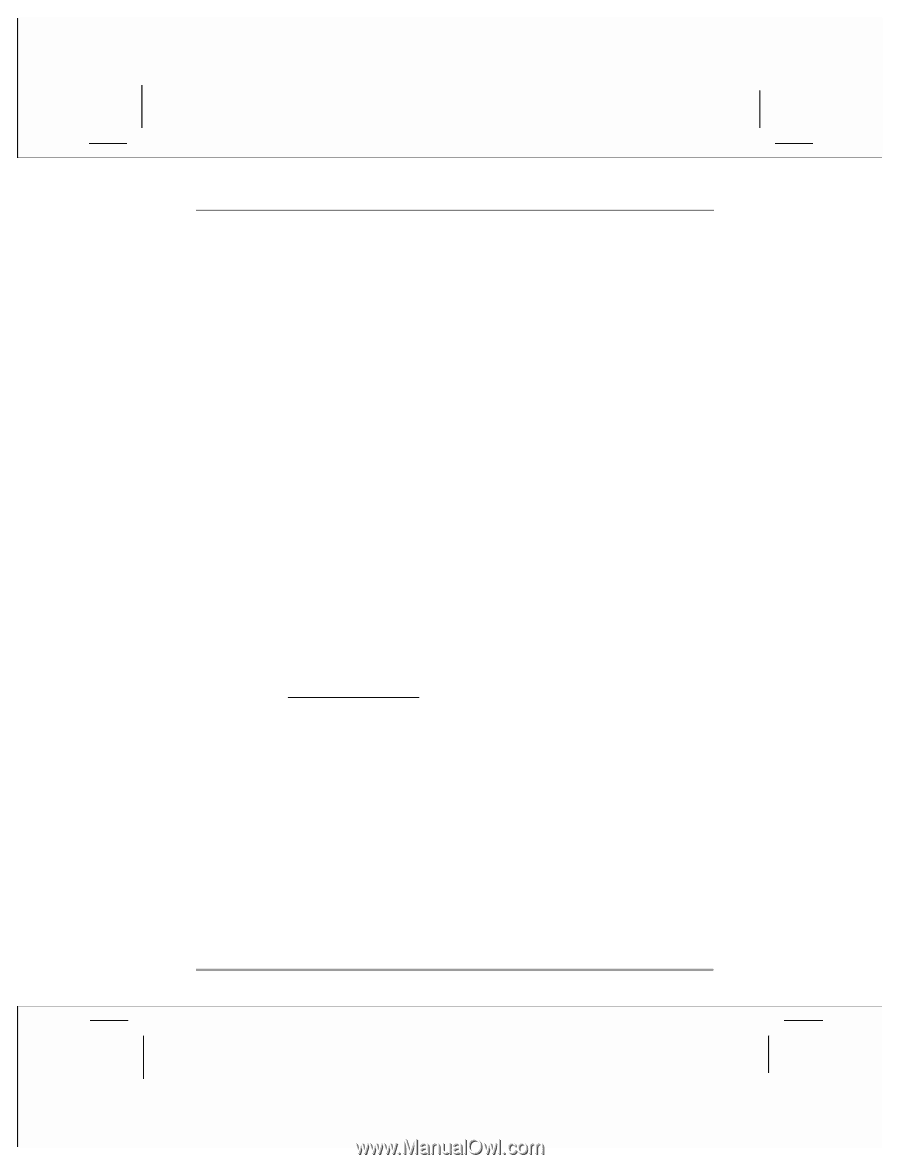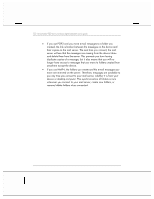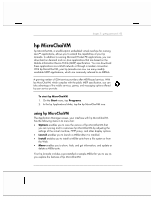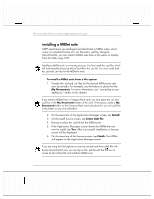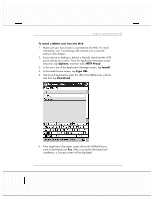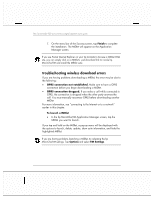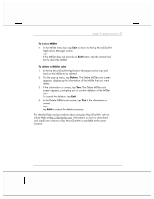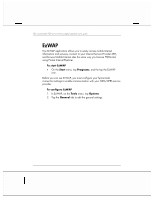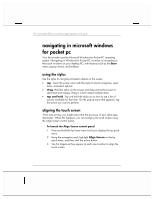HP Jornada 928 HP Jornada 920 Series Wireless Digital Assistant - (English) Us - Page 91
The Delete MIDlet suite screen
 |
View all HP Jornada 928 manuals
Add to My Manuals
Save this manual to your list of manuals |
Page 91 highlights
chapter 3 | getting connected | 87 To exit a MIDlet • In the MIDlet menu bar, tap Exit to return to the hp MicroChaiVM Application Manager screen. -or- If the MIDlet does not provide an Exit button, tap the vertical red bar to abort the MIDlet. To delete a MIDlet suite 1. In the hp MicroChaiVM Application Manager screen, tap and hold on the MIDlet to be deleted. 2. On the pop-up menu, tap Delete. The Delete MIDlet suite screen appears, displaying the information of the MIDlet that you want delete. 3. If the information is correct, tap Yes. The Delete MIDlet suite screen appears, prompting you to confirm deletion of the MIDlet. -or- To cancel the deletion, tap Exit. 4. In the Delete MIDlet suite screen, tap Yes if the information is correct. -or- tap Exit to cancel the deletion process. For detailed help and procedures about using hp MicroChaiVM, refer to online Help at http://devnet.hp.com. Information on how to download and install new versions of hp MicroChaiVM is available at the same location.