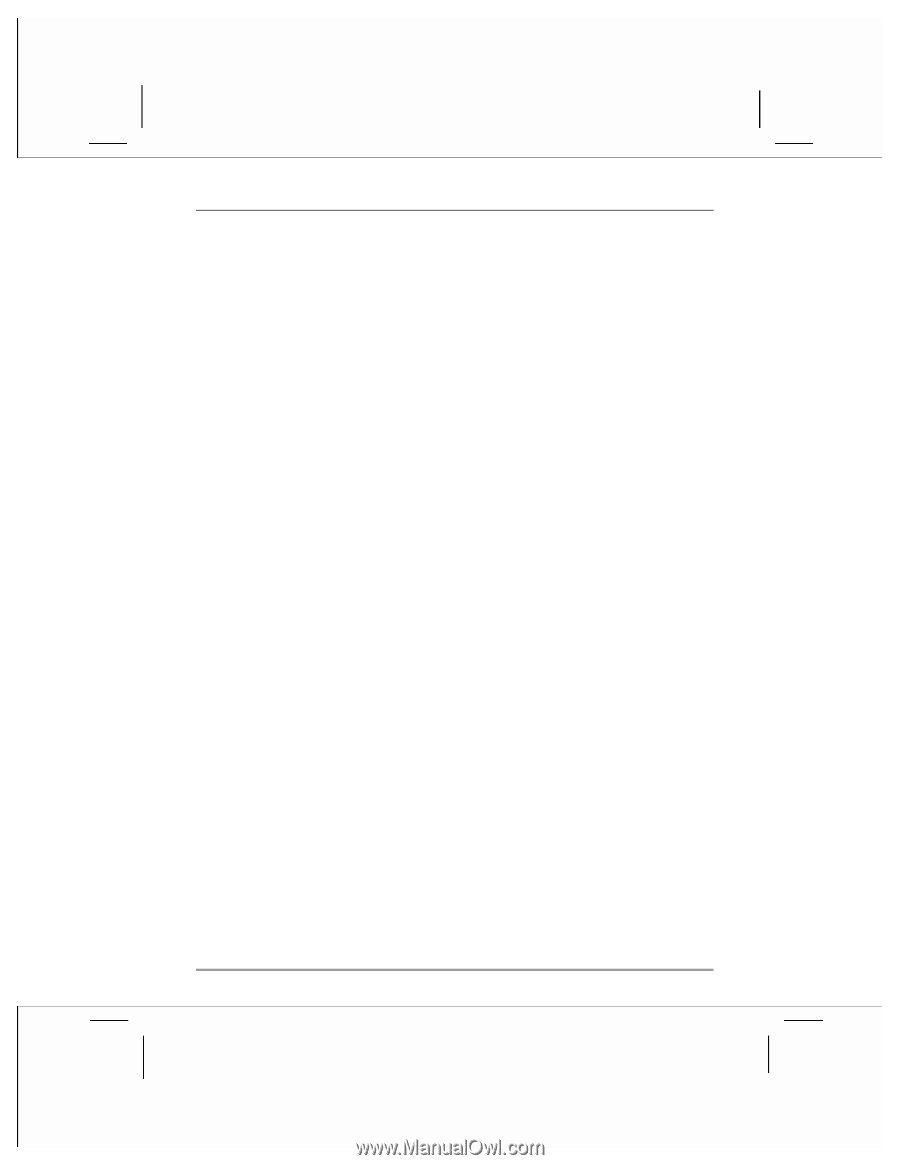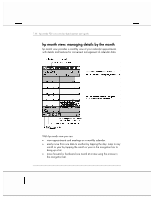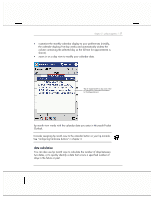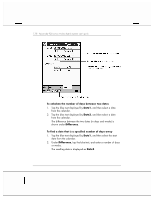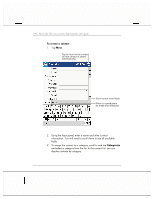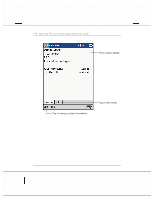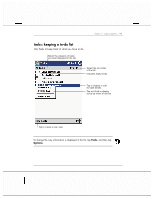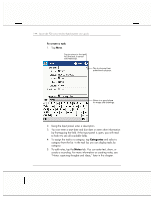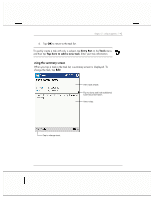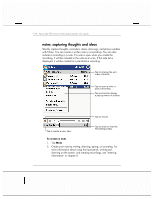HP Jornada 928 HP Jornada 920 Series Wireless Digital Assistant - (English) Us - Page 145
Notes, Start, Contacts, All Contacts, By Company
 |
View all HP Jornada 928 manuals
Add to My Manuals
Save this manual to your list of manuals |
Page 145 highlights
chapter 5 | pda programs | 141 4. To add notes, tap the Notes tab. You can enter text, draw, or create a recording. For more information on creating notes, see "notes: capturing thoughts and ideas," later in this chapter. 5. Tap OK to return to the contact list. finding a contact There are four ways to find a contact: • on the Start menu, tap Find, enter the contact name, select Contacts for the type, and then tap Go. • in the contact list, enter a contact name in the box under the Navigation bar. To show all contacts again, clear text from the box or tap the button to the right of the box. • in the contact list, tap the category list (labeled All Contacts by default) and select the type of contact that you want displayed. To show all contacts again, select All Contacts. To view a contact not assigned to a category, select None. • to view the names of companies your contacts work for, in the contact list, tap View, and then tap By Company. The number of contacts that work for that company will be displayed to the right of the company name. using the summary screen When you tap a contact in the contact list, a summary screen is displayed. To change the contact information, tap Edit.